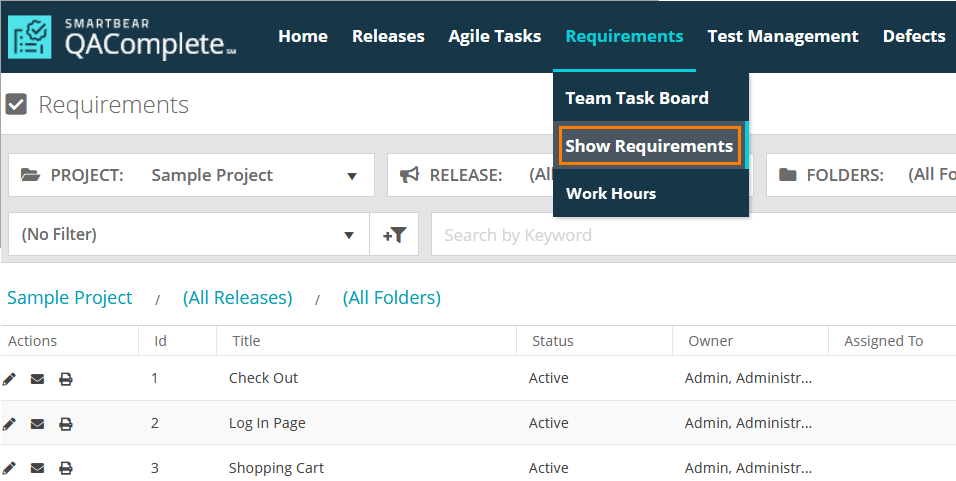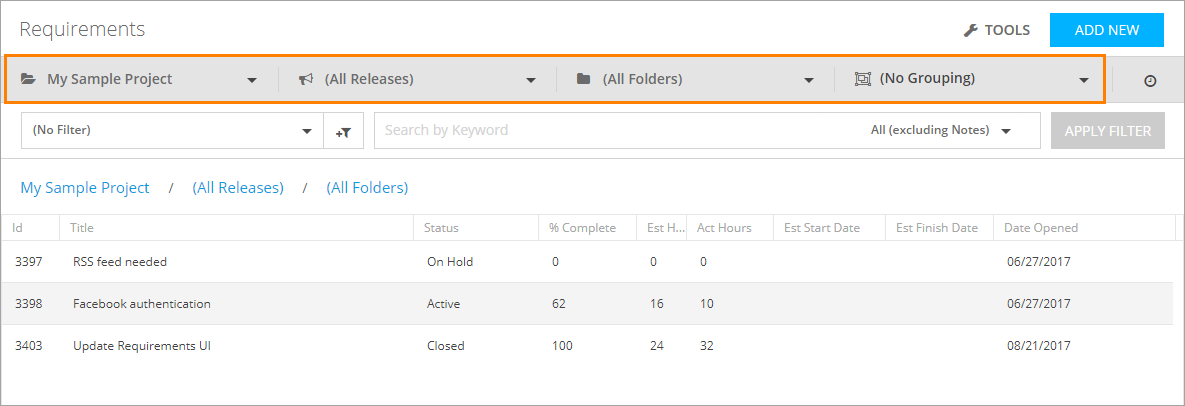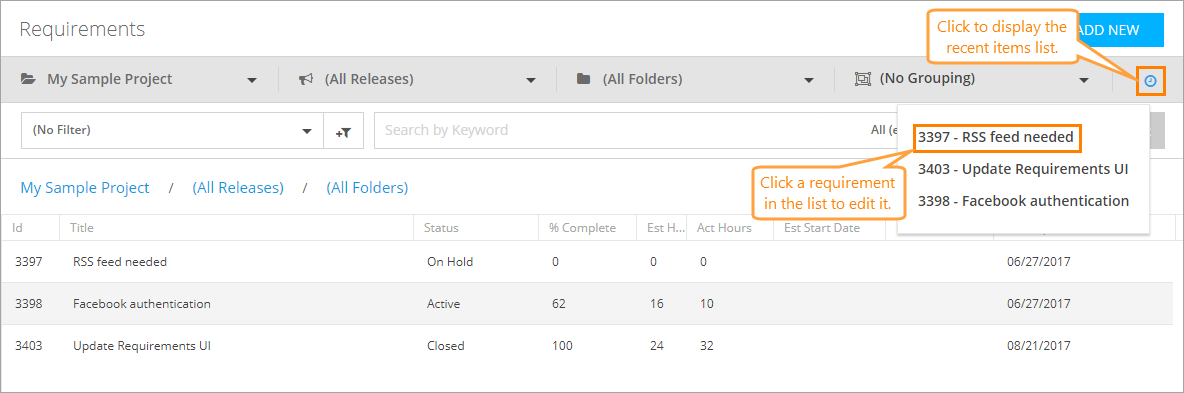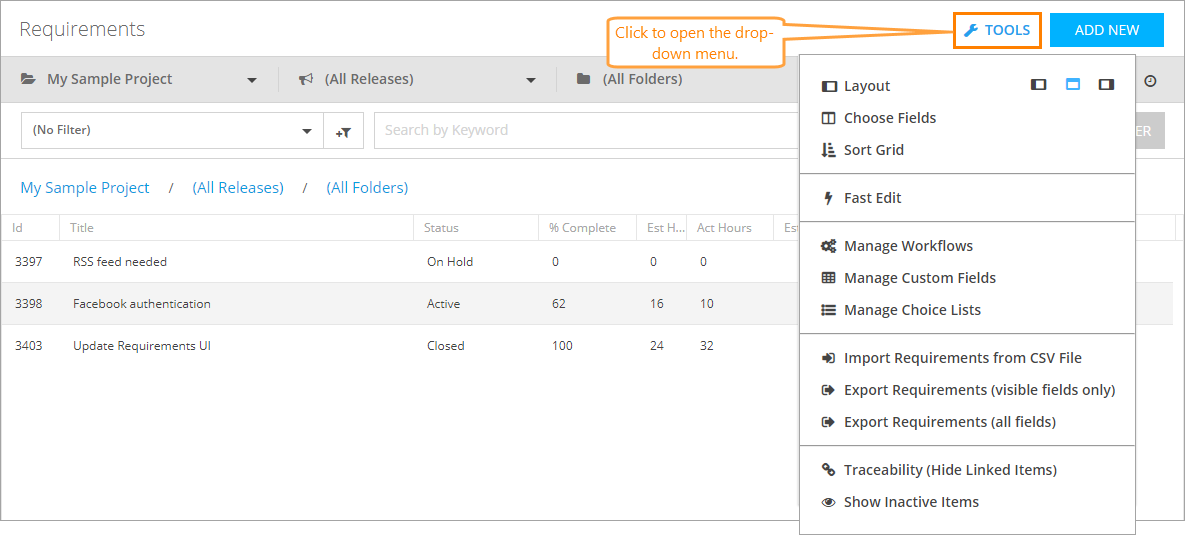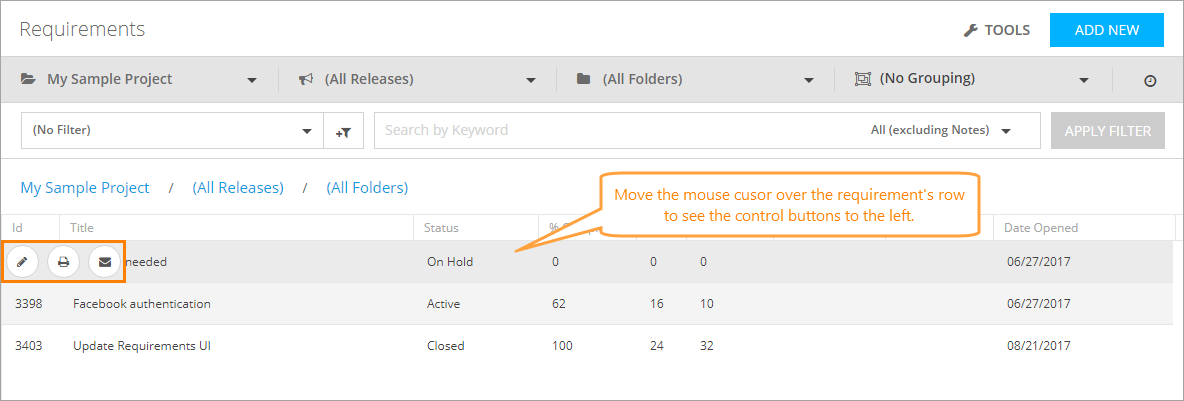In QAComplete, requirements are the items that describe the features you and other members of the development team want to add or enhance in the next versions of the project.
With QAComplete, you can manage and analyze these requirements, define their importance, estimate the time needed to work on them, and much more.
The Requirements screen
On the Requirements screen, you can perform various tasks.
To access the screen, select Requirements > Show Requirements on the main QAComplete toolbar.
Navigate through requirements
Search in Requirements
To search for a requirement, you can:
- Use the search box
- Select a predefined filter from the Filter drop-down list
- Create a new filter by clicking New Filter
To learn about the filtering and search functionality in QAComplete, see the Search and Filters section.
Additional actions
Click Tools to perform various actions on the Requirements screen:
To learn more about each available option, see Tools (Actions) Menu.
Click the buttons next to the needed requirement to perform various actions:
-
To edit the requirement, click Edit to open the Edit form. See Add and Edit Requirements.
-
To display the requirement information in an easy-to-read printable form, click Printer Friendly.
-
To email the requirement, click Email.
Requirements reference
This section describes the fields and drop-down lists available on the Add Requirement and Edit Requirement forms. You can use them to describe your requirement.
| Note: | For some options in the table below, possible values are determined by choice lists. These options are marked with an asterisk (*). To manage choice lists for your project, go to Requirements > Show Requirements> Tools > Manage Choice Lists. |
| Option | Description |
|---|---|
| Folder Name | The folder you want to store your new requirement in. |
| Status* | The status of the new requirement. |
| Title | The requirement title (name). |
| Id | The unique identifier of the requirement. |
| Owner | The user who owns the new requirement. |
| Assigned to | The user to whom the new requirement will be assigned. |
| Group | The group the requirement belongs to. |
| Sub Group | The subgroup the requirement belongs to. |
| Description | A full description of the requirement. Can include HTML markup. |
| Business Rule | The business rule associated with the requirement. Can include HTML markup. |
| Comments | Comments on the requirement. Can include HTML markup. |
| Act Finish Date | The actual date when the requirement was completed. |
| Act Start Date | The actual date your team started working on the requirement. |
| Date Created |
The date and time the requirement was created. Note: This field is filled in automatically. You cannot edit it.
For the items you created in QAComplete, the value of the Date Created field is identical to the date and time value specified in the Opened By field.
However, these values may differ in two cases:
|
| Date Last Escalated |
The date the requirement was last processed by an escalation rule. Note: This field is filled in automatically. You cannot edit it. |
| Date Updated |
The date and time the requirement was last updated. Note: This field is filled in automatically. You cannot edit it. |
| Est Hours Remaining | The estimated remaining hours to finish the requirement. |
| Import Id | The ID of the import session, in which the requirement was imported. If the requirement was created in QAComplete, the ImportId property value is 0. |
| Keywords | Keywords of the requirement. |
| Last Escalation Rule | The name of the escalation rule that processed the requirement last. |
| Latest Note | The latest comment on this requirement. |
| Nbr Escalations | The number of times the requirement was processed by escalation rules. |
| Opened By |
The user who created the requirement and the date and time the requirement was created. Note: This field is filled in automatically. You cannot edit it. |
| Original Id | For importing: the original key that was imported. |
| Updated By |
The user who last updated the requirement and the date and time the changed were made. Note: This field is filled in automatically. You cannot edit it. |
| Number of Notes | The number of notes attached to the requirement. |
| Number of Files | The number of files attached to the requirement. |
| IsImported | Defines whether the requirement was imported. |
| % Complete | The percentage of complete work described in the requirement. |
| Est Hours | The estimated hours to finish the requirement. |
| Act Hours | The actual hours spent on working on the requirement. |
| Est Start Date | The estimated date your team started or will start working on the requirement. |
| Est Finish Date | The estimate date of finishing the requirement. |
| Date Opened | The date and time the requirement was opened. |
| Linked Items | The items linked to this requirement. |