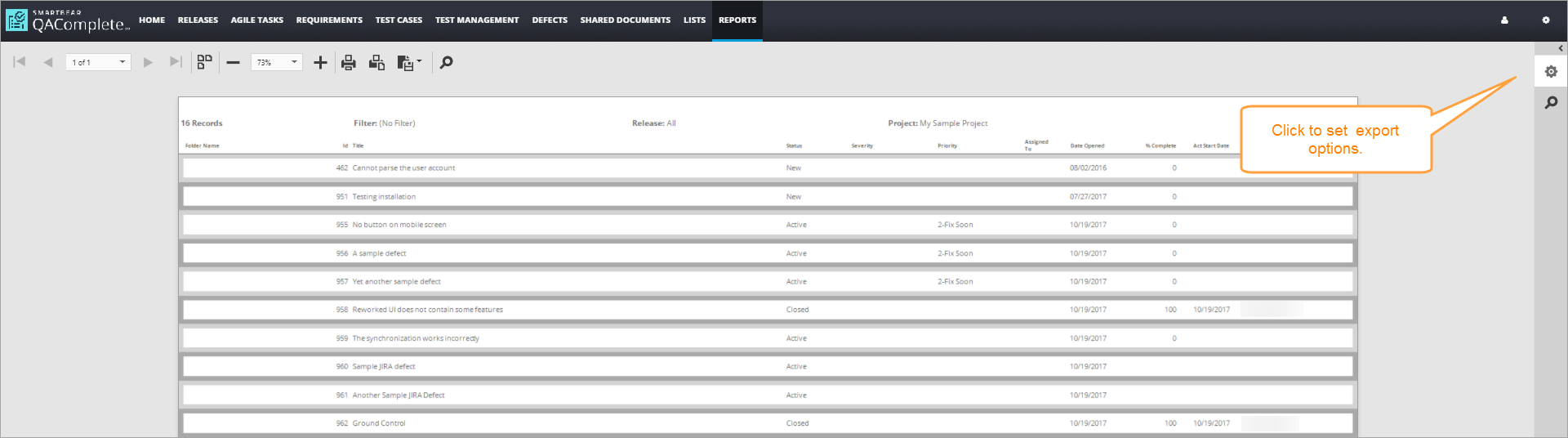With the ![]() gear icon on the Report Results form, set options for the CSV, PDF, RTF, XLS, and XLSX export formats.
gear icon on the Report Results form, set options for the CSV, PDF, RTF, XLS, and XLSX export formats.
Below is a quick overview of possible export options for each format.
CSV Export options
| Option | Description |
|---|---|
| Encoding | Default value: Windows-1252. We recommend accepting the default value or using UTF-8. |
| Text Export Mode | Default value: Text. All data fields are exported as strings. |
| Quote Strings with Separators | Selected by default. If your separator character appears in a field, the data will be surrounded by quotation marks. |
| Separator | Default value: Comma (,). Generates standard comma-separated files. |
| Skip Empty Rows | Not applicable. |
| Skip Empty Columns | Not applicable. |
PDF Export options
| Option | Description |
|---|---|
| Convert Images to Jpeg | Not applicable. |
| Show Print Dialog on Open | Not selected by default. If selected, the Print PDF dialog opens as soon as the exported data is generated. |
| Compressed | Selected by default. Generates smaller PDF files when applicable. |
| Never Embedded Fonts | Not applicable. |
| Image Quality | Not applicable. |
| PDF A Compatibility | Default value: None. The standard PDF export is compatible with Adobe Acrobat® version 4.0. |
| Page Range | Default value: None. Generates all pages. |
| Document Options |
Optional. Set the following options for the PDF file:
|
| PDF Password Security |
Optional. Sets PDF security controls for the exported file:
|
RTF Export options
| Option | Description |
|---|---|
| Export Mode |
Default value: Single File. Generates tables in the output with a single header at the beginning and a single footer at the end of the document. Single File Page by Page generates frames in the output and is not recommended. |
| Page Range | Default value: all pages. Only used when Singe File Page by Page is selected. |
| Export Watermarks | Not applicable. |
XLS Export options (Microsoft Excel® 2000-2003)
| Option | Description |
|---|---|
| Export Mode | Default value: Single File. Generates all output as a single XLS file, with a single header at the beginning and a single footer at the end. |
| Export Hyperlinks | Selected by default. Data recognized as links will be hyperlinks in the XLS output. |
| Page Range | Not applicable. |
| Raw Data Mode | Not applicable. |
| Sheet Name | Default value: None. Optional: enter a specific name for the worksheet in the XLS workbook. |
| Show Grid Lines | Not selected by default. If checked, the XLS file will display standard gridlines around cells. |
| Suppress 256 Columns Warnings | Not selected by default. If checked, the warning that appears when the resulting XSL file has more than 256 columns will be suppressed. |
| Suppress 65536 Rows Warnings | Not selected by default. If checked, the warning that appears when the resulting XSL file has more than 65536 rows will be suppressed. |
| Text Export Mode | If the content has recognizable XLS format strings, set this option to Value so that XLS can recognize the content. Otherwise, set it to Text (recommended). |
| Workbook Color Palette Compliance | Not applicable. |
XLSX Export options
| Option | Description |
|---|---|
| Export Mode | Default value: Single File. Generates all output as a single XLS file, with a single header at the beginning and a single footer at the end. |
| Export Hyperlinks | Selected by default. Data recognized as links will be hyperlinks in the XLS output. |
| Page Range | Default value: None. Only used if Export Mode is Single (not recommended). |
| Raw Data Mode | Not applicable. |
| Sheet Name | Default value: None. Optional: enter a specific name for the worksheet in the XLS workbook. |
| Show Grid Lines | Not selected by default. If checked, the XLS file will display standard gridlines around cells. |
| Text Export Mode | If the content has recognizable XLS format strings, set this option to Value so that XLS can recognize the content. Otherwise, set it to Text (recommended). |