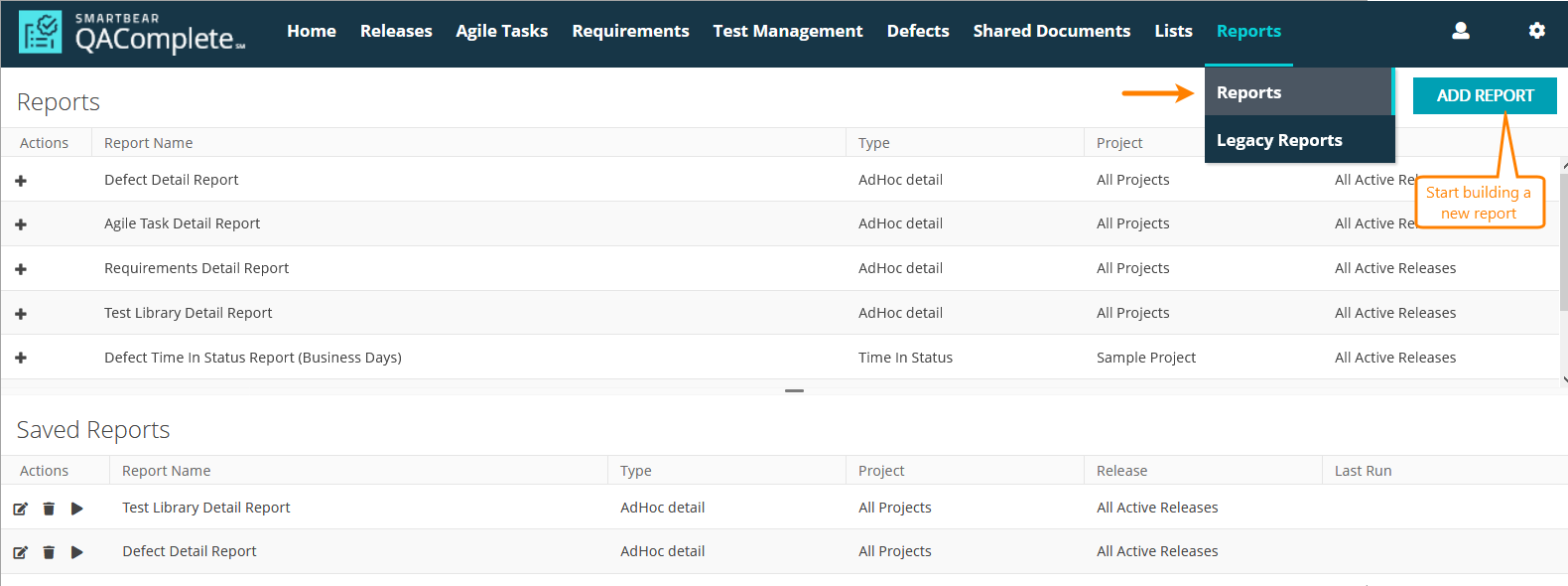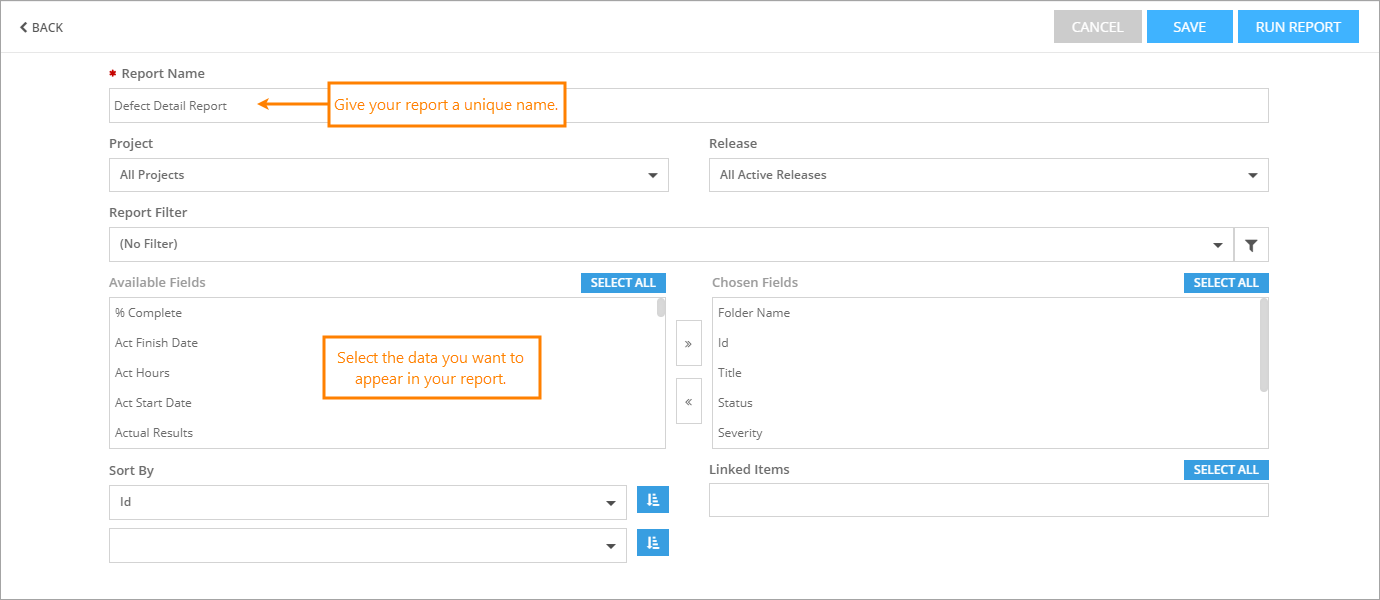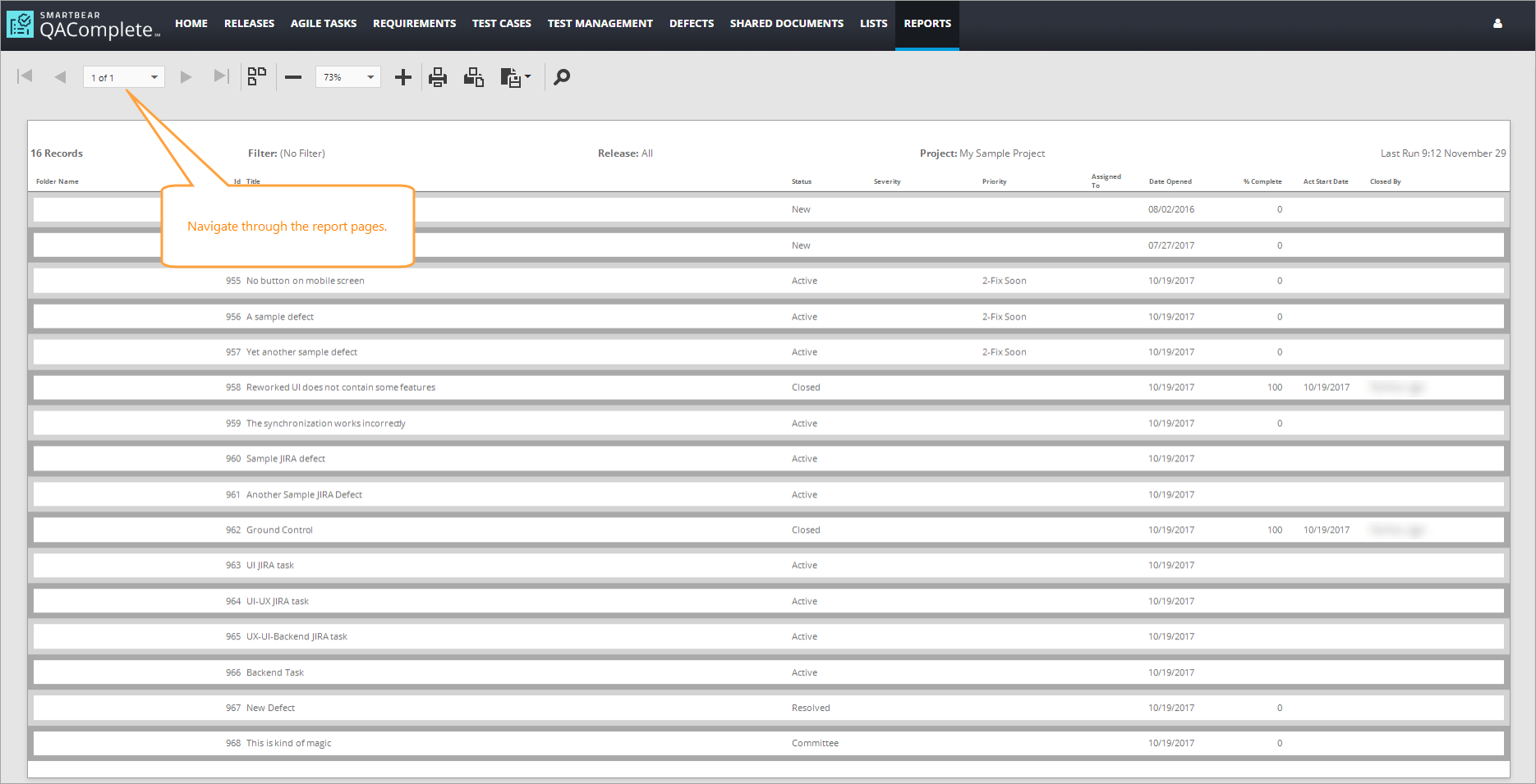Use Reports to create customized ad hoc detail reports for defects, agile tasks, requirements, and tests. When creating a report, select columns and a filter for the required data.
QAComplete has several report templates. Use these templates to create your customized reports.
When you build your report, the report criteria are automatically saved for you, making it possible to resubmit the same request without rebuilding the report.
QAComplete supports the following report formats: PDF, XLS, XLSX, RTF, and CSV.
Create reports
To create a report:
-
Go to Reports > Reports.
-
Click Add Report to start building your report:
-
In the subsequent dialog, select a type of items you want to include in the report in the drop-down list, then click Select.
-
The Create a Report form opens.
-
On the Create a Report form, enter a unique Report Name. The report will be saved under the Saved Reports panel with this name:
-
Select an existing filter.
Note: To learn more about filters in QAComplete, see Filters. -
Select the project and release.
-
Select the fields (columns) you want to see in the report. Use the Shift+Click or Ctrl+Click to select multiple fields.
-
Move the needed fields to the report by clicking the
 right arrow. To remove fields from the report, click the
right arrow. To remove fields from the report, click the  left arrow.
left arrow. -
If needed, sort the report by up to 5 fields. Switch between the
 ascending and
ascending and  descending order by clicking the icons.
descending order by clicking the icons.
After you complete your report criteria, click ![]() .
.
Report results
The report is rendered in a table format. Use the upper toolbar to navigate through, print, and export the report:
| Option | Description |
|---|---|
| Switch between single- or multiple-page view. | |
| Zoom in or out. | |
| Print report. | |
| Print page. | |
| Export report. | |
| Search report. |
Export reports
Click Export to view available export formats. Choose PDF, XLS, XLSX, CSV, or RTF to generate the desired output.
Legacy reports
If you used the legacy Ad Hoc or Crystal-based reports, they are still available in Reports > Legacy Reports. Please see QAComplete Legacy Reports.