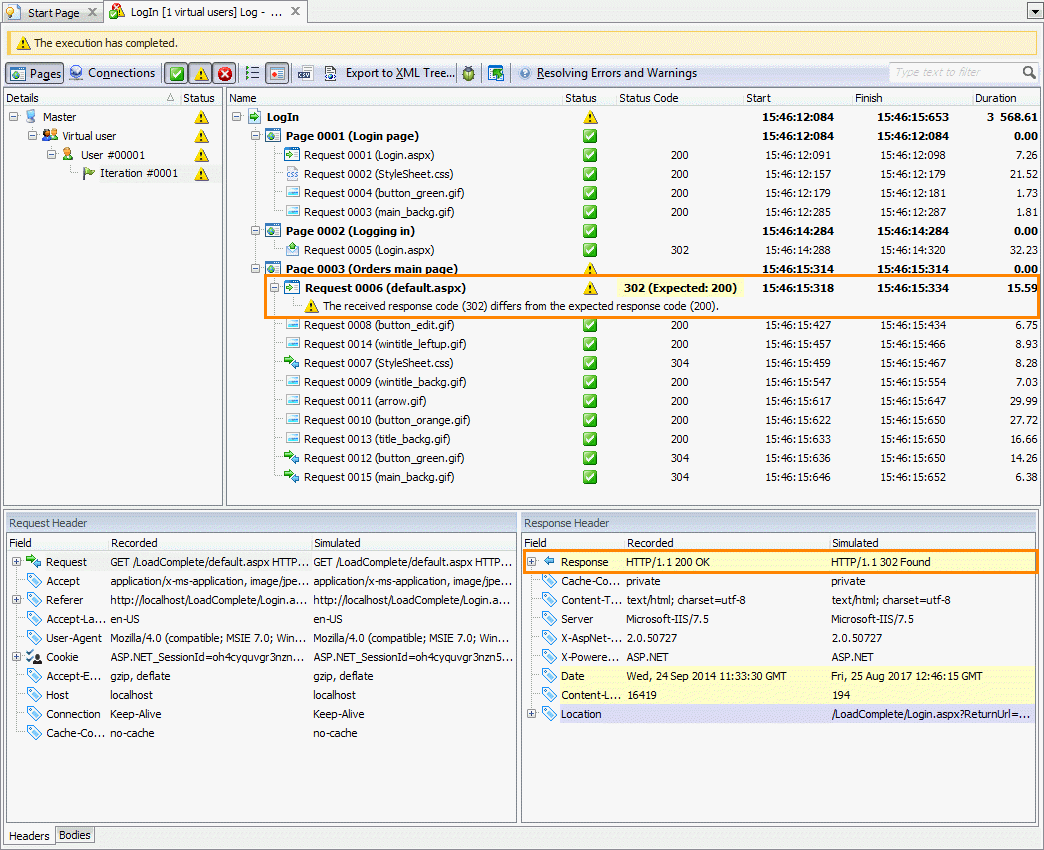About Warnings
LoadComplete reports a warning when the response code of a request-response pair differs from the expected response code.
To view the expected and actual codes of a response:
-
During the test run, on the Runtime > Messages page, right-click the warning and then click Show operation details. View the actual and the expected codes in the resulting Request window.
Note: To view information on warnings on the Messages page, configure LoadComplete to show information on all messages displayed during the test run and to collect detailed information on simulated operations. To do that, set the Show runtime messages option to All messages and the Store log data option to All data (Report + Details).
– or –
-
On a graph in the Report panel, click the needed data point on the Warnings series to view a list of warnings that occurred at that moment with their expected and actual codes.
– or –
-
In the Details panel, find the needed request simulated with a warning and view the actual and the expected codes in the Status code column.
How to Resolve Warnings
To analyze the cause of a warning, compare the actual requests and responses with the expected requests and responses:
-
Open the Detailed test log to view a list of requests sent to the tested web server during the test run.
-
In the Detailed test log, find the request simulated with a warning. Such requests are marked with the
 icon.
icon.Note: You can filter the contents of the Details panel to find the needed request faster. To view only the requests simulated with warnings, select  Show Warning items on the panel’s toolbar and clear the Show OK items and Show Error items check boxes. See Filtering Results Data.
Show Warning items on the panel’s toolbar and clear the Show OK items and Show Error items check boxes. See Filtering Results Data. -
Select the needed request in the request list.
-
Examine the Status code column. It shows the expected (specified in the scenario) and actual (received from the server) response codes.
-
Examine the Response Header panel. It shows the recorded and received values of the response headers. If the values are different, LoadComplete highlights them in the panel.
-
To check data sent to the server and received from it, you can also examine the Request Body and Response Body panels.
After you find the cause of the warning, you can eliminate it.
If the warning is expected (for instance, if the new response code is correct), you can change the way LoadComplete treats response codes:
-
Right-click the request in the panel and then click one of the Mark Received Response Code as items.
– or –
-
Double-click the request to open it for editing, and, in the Expected Codes panel of the Response page, set how LoadComplete should treat this response code. See Setting Expected Response Codes.
For information on the most frequent error codes and possible solutions, see Typical Response Codes.
Resolving Proxy Authorization Warnings
If your scenario simulates traffic via a proxy server that requires authentication, it may report warnings. Typically, it is the ”The received response code (200) differs from the expected response code (407)“ warning.
This can happen with scenarios recorded with earlier LoadComplete versions. Newer LoadComplete versions support transparent proxy authentication. Authentication requests recorded with older product versions have become redundant.
To avoid the issue, you can disable or delete the authentication requests that cause warnings in your scenario.
Remarks
-
If a request is redirected unexpectedly during simulation (though it was not redirected during the traffic recording), LoadComplete will compare the code of the expected response with the code of the successive server response instead of comparing it with the code of the Redirection response (3xx). To learn more, see Handling Unexpected Redirects.
If a request is declined unexpectedly during simulation (though it was accepted during the traffic recording) due to the absence of credentials, and a 401 Unauthorized response is received, LoadComplete will attempt to send the authorization data automatically. If the authorization passes, LoadComplete will compare the code of the expected response with the code of the successive server response instead of comparing it with the code of the 401 response. See Automatic Authentication.
-
You can post custom warnings to the test log. To learn how to do that, see Adding Custom Messages.
Ask for Assistance if Needed
If you need help with resolving warnings, click  Ask for Assistance on the Test Engine toolbar at the top of the LoadComplete window. This will open a web page, where you can contact product specialists. If you use LoadComplete Trial, LoadComplete will suggest that you contact a product specialist after scenario verification fails, or if a load test with 25 or fewer virtual users fails.
Ask for Assistance on the Test Engine toolbar at the top of the LoadComplete window. This will open a web page, where you can contact product specialists. If you use LoadComplete Trial, LoadComplete will suggest that you contact a product specialist after scenario verification fails, or if a load test with 25 or fewer virtual users fails.
See Also
Resolving Errors and Warnings
Typical Response Codes
Adding Custom Messages