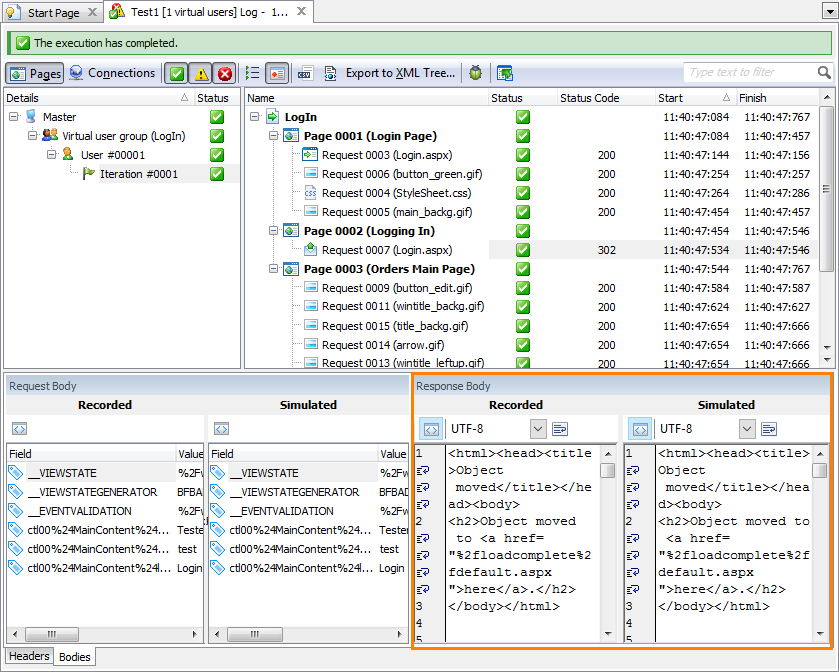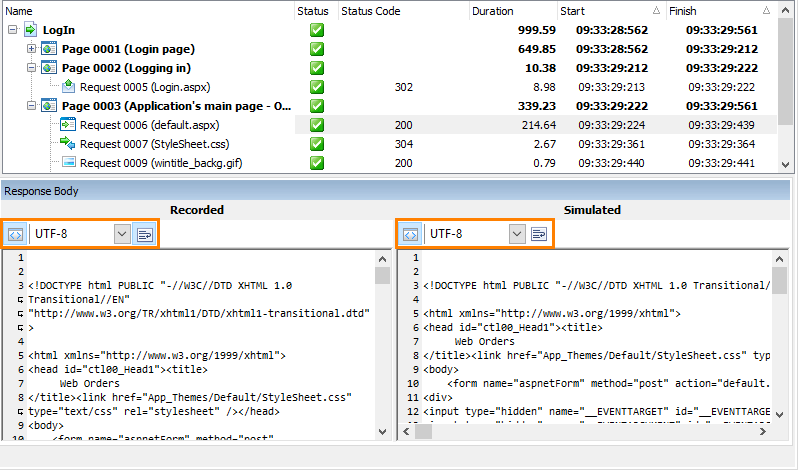About the Response Body Panel
The Response Body panel of the Details test log shows the contents of the response body that LoadComplete received from the tested web server during the test run as a response to the currently selected request.
Below is a sample view of the panel:
Information on the Panel
The panel shows the contents of the response that the tested web server actually sent during the test run.
 |
To view received response body after the test run, make sure the Store log data option is set to All data (Report + Details) and set the Store request and response data option to Complete data (start line, headers and body). Otherwise, the Simulated pane will be empty. |
To view the baseline contents of the response body (received from the server during the scenario recording), click  View Recorded Body on the log toolbar. LoadComplete will show it in the Recorded pane of the panel.
View Recorded Body on the log toolbar. LoadComplete will show it in the Recorded pane of the panel.
By default, the panel shows the response contents as plain text (if possible).
When the text mode is enabled, you can click  on the toolbar to enable word wrapping in the panel. You can also select the needed character encoding from the drop-down list on the panel toolbar.
on the toolbar to enable word wrapping in the panel. You can also select the needed character encoding from the drop-down list on the panel toolbar.
To switch to the marked up view, uncheck  Display body content as text on the panel’s toolbar.
Display body content as text on the panel’s toolbar.
If you detect that the actual response data differs from the expected data, you can create a validation rule for that data. After the problem is fixed, this will help you ensure that the error does not occur anymore. See About Validating Response Contents.
No Data to Display
The Response Body panel shows the "No data to display" message if LoadComplete is configured to skip body information during the test run.
Content Size Limit
If the response body content is large and showing it may cause performance issues, the panel will not show it by default. It will show a message informing you about possible issues. You can click Show anyway to view the content.
If the response body content exceeds the following limits, the panel will not show the content at all:
- For 32-bit operating systems: 25 MB.
- For 64-bit operating systems: 100 MB.
More Information on Test Results
|
To learn more about … |
See these topics … |
|---|---|
|
Resolving errors and warnings |
|
|
Analyzing test results |
See Also
About Details Panel
Viewing Actual Request and Response Bodies
About Validating Response Contents
Request Body Panel