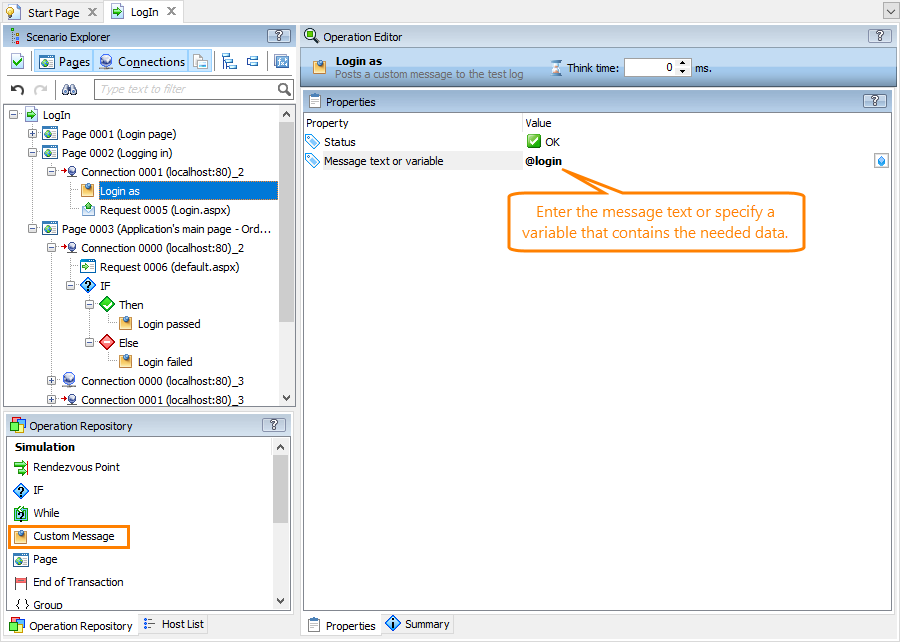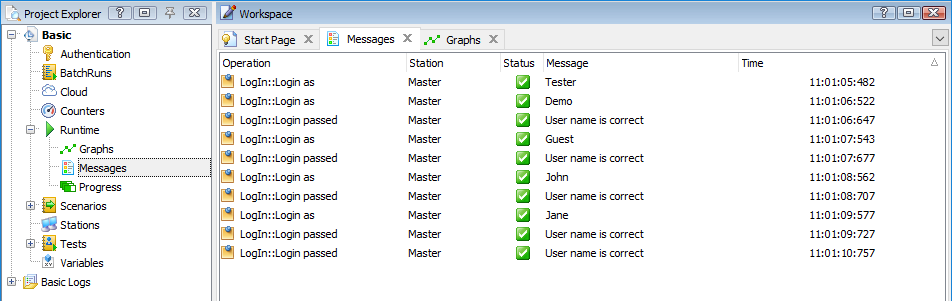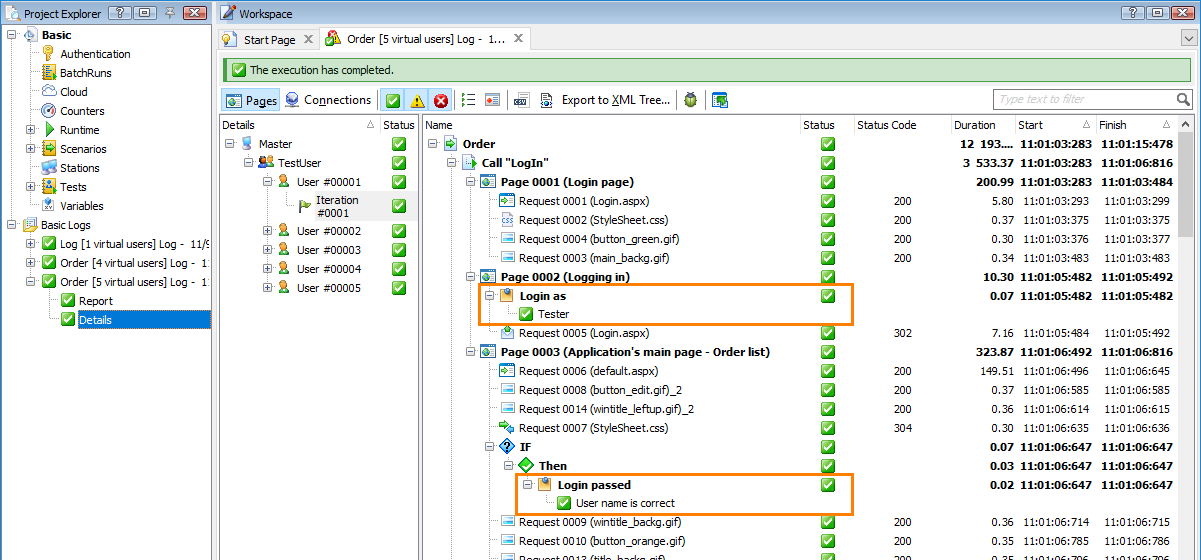During the test run or scenario verification, LoadComplete posts information on executed operations to the test log. It can also post information on errors, warnings and various events (for example, about a closed connection) that occur during the simulation. You can view it on the Runtime > Messages page during the test run and in the Details test log after the test run is over.
You can also post a custom message to the test log. For example, you can post a value extracted from a server response. To post a message:
-
Open your scenario for editing. To do this, right-click the scenario in the Project Explorer and click Edit or double-click the scenario in the Project Explorer.
-
Add the Custom Message operation to the place in the scenario where you want to post the message.
-
In the Status drop-down list, select the message type:
 OK,
OK,  Warning, or
Warning, or  Error.
Error. -
Specify the message text. You can enter an arbitrary text, or you can specify a variable that stores the data you want to post.
-
Save the changes.
During the test run, you can view your custom messages on the Runtime > Messages page:
In addition, custom errors and warnings will be added to the Errors and Warnings counters on the Runtime > Graphs page and to the Warnings and Errors graph on the Pass / Fail page of the Report test log.
After the test run is over, view the custom messages in the Details test log: