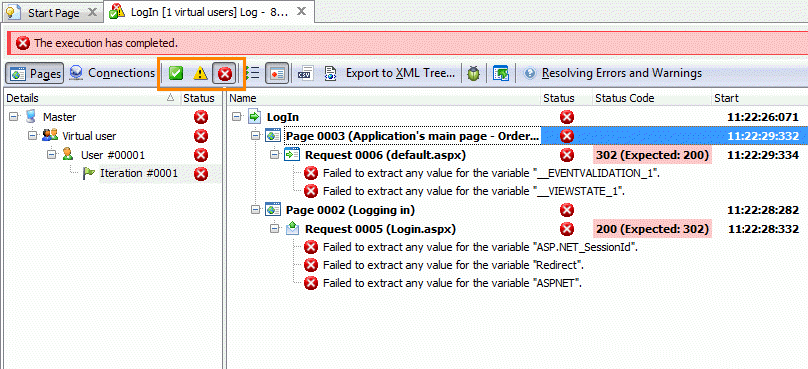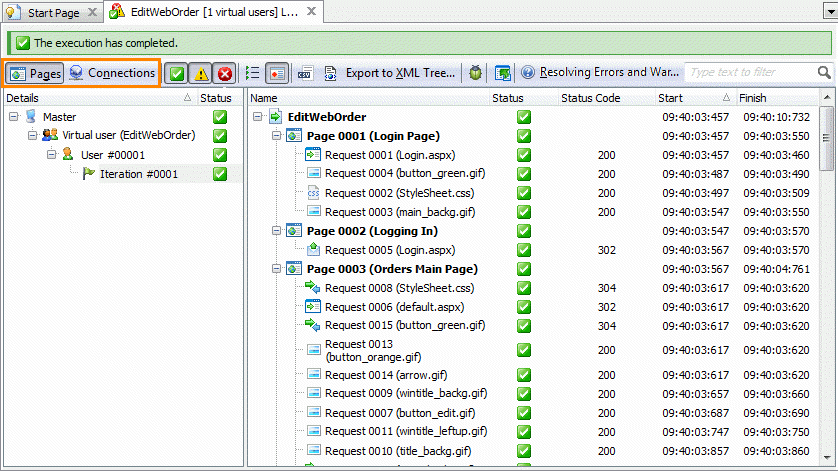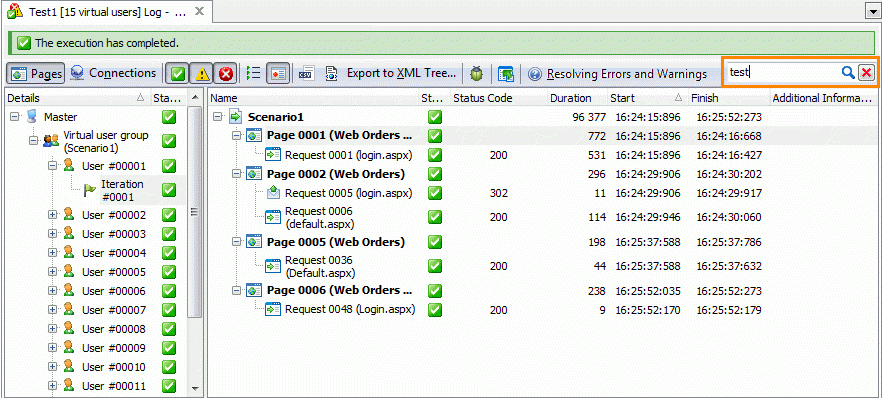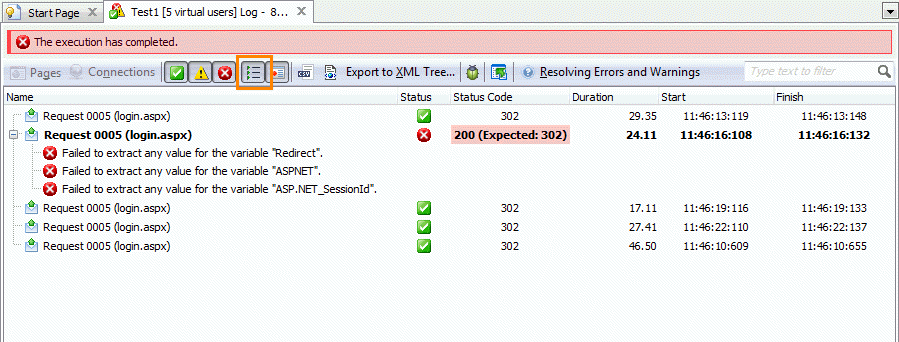In LoadComplete, you can filter results in the Details panel and view only the needed information. For example, you can view only the operations that were simulated with errors or only the operations that were sent only to a certain web page.
Filtering Operations by Their Results
On the Details panel, you can filter operations depending on their simulation results. To view or hide the operations simulated with errors or warnings, or the operations that were simulated successfully, use the appropriate items on the panel’s toolbar. The panel will show or hide the operations simulated with the selected result.
For example, click  Show Error items on the panel toolbar to show or hide the operations simulated with errors.
Show Error items on the panel toolbar to show or hide the operations simulated with errors.
Filtering Results by Connections and Pages
To group operations by the connections or pages to which they belong in the scenario, click  Connections and
Connections and  Pages correspondingly.
Pages correspondingly.
Quick Filtering
To view only the operations that contain specific text, enter the needed text in the Quick filter. LoadComplete will search for the text in all columns and subpanels of the Details panel and will filter out the list.
To remove the filter, clear the Quick filter text box.
Filtering Results by Operation Iterations
An operation can be simulated by various virtual users. To view and compare the results LoadComplete got for the same operation for various virtual users and user iterations, select the operation in the Details panel and click  Show all iterations on the toolbar. The panel will show the results of the selected operation and of all its child operations for all virtual users and their iterations in the test:
Show all iterations on the toolbar. The panel will show the results of the selected operation and of all its child operations for all virtual users and their iterations in the test: