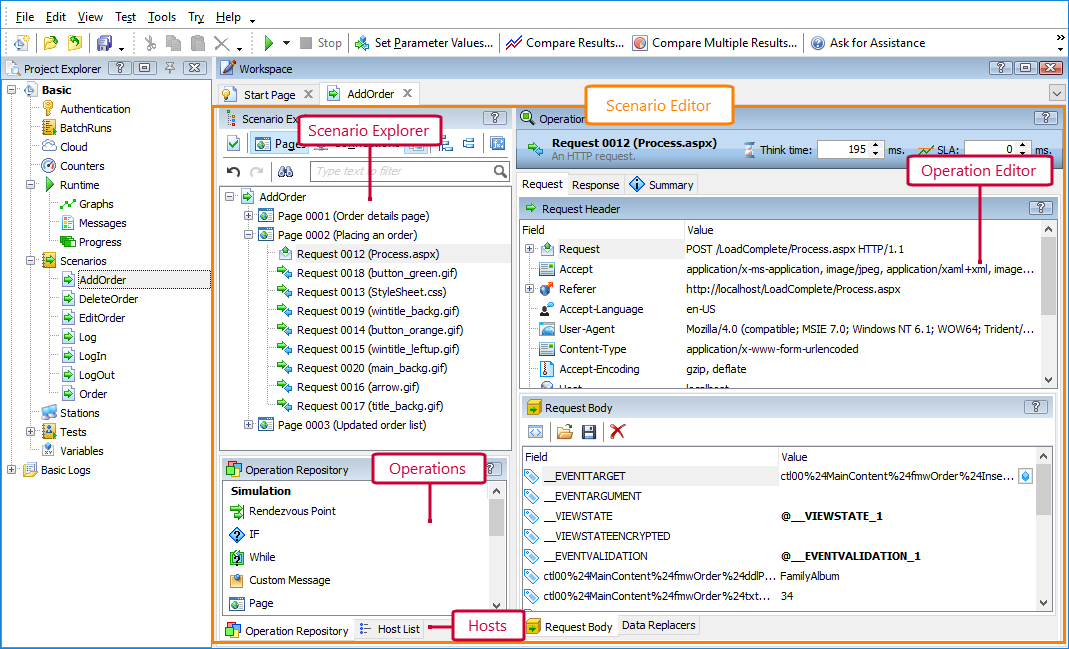About the Scenario Editor
Scenarios in LoadComplete are sequences of operations that simulate web traffic and control the traffic flow during the simulation. You create scenarios by recording the web traffic to simulate, and (optionally) by adding operations to control the traffic flow.
In the Scenario editor, you can view and edit your scenarios.
Here is a sample view of the editor:
Opening the Editor
-
Double-click the needed scenario in the Project Explorer (all scenarios are in the <Project> | Scenarios collection).
– or –
-
Right-click the needed scenario in the Project Explorer and then click Edit.
Scenario Editor Contents
-
Scenario Explorer - Lists operations in the scenario. See details.
-
Operation Editor - Shows properties of the operation that is currently selected in the Scenario Explorer.
-
Operation Repository - Lists all operations you can add to your scenarios. See details.
-
Host List - Lists servers, to which the scenario will send requests. See details.
You can customize the layout of the panels in the Scenario editor to suit your needs better. You can change the panel size, position, docking, hide the panels, and so on. To learn how to customize the LoadComplete interface, see Customizing LoadComplete.
Working With the Editor
| For information on … | See … |
|---|---|
| Tasks you can do in the editor | Scenario Editor - Common Tasks |
| Editing operation parameters | Editing Operation Properties |
| Parameterizing requests | Parameterizing Requests |
| Extracting data from server responses | Extracting Data From Responses |
| Settings synchronization points | Synchronizing Virtual Users |
| Recording scenarios | Recording User Scenarios |
| Creating load tests based on a scenario | Creating a New Load Test |
| Customizing the editor and panels layout | Customizing LoadComplete |
See Also
Scenario Editor - Common Tasks
Editing Scenarios
Load Testing With LoadComplete