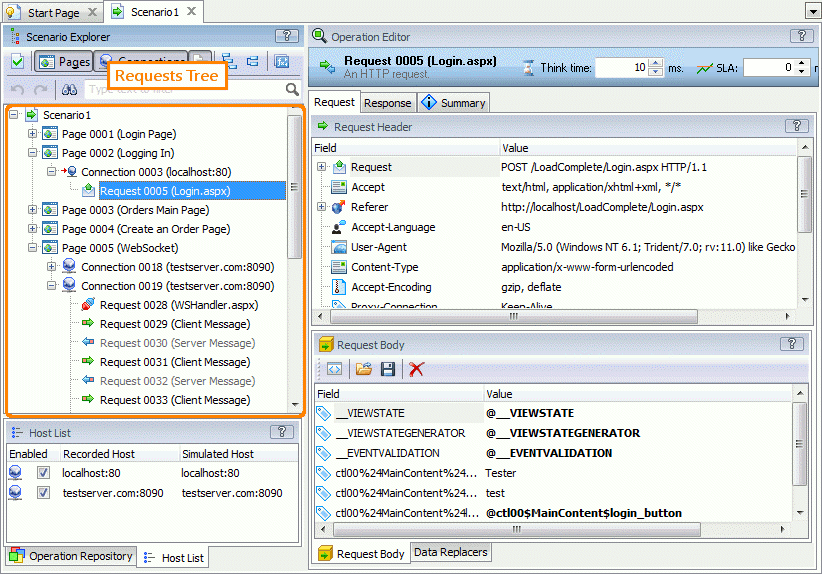About the Scenario Explorer
Scenarios in LoadComplete consist of operations that simulate web traffic and control the traffic flow. In the Scenario Explorer panel of the Scenario editor, you can view and edit scenarios.
Scenarios are organized as a tree-like structure. The top-level node is the  Scenario that corresponds to the current scenario. You can neither edit, move, nor delete this node.
Scenario that corresponds to the current scenario. You can neither edit, move, nor delete this node.
Below the Scenario node are nodes of operations that belong to that scenario. If an operation has child operations, the Scenario Explorer panel shows them as child nodes of that operation node.
Operations in scenarios must follow the hierarchy:
-
Connections must be child operations of Page operations.
-
Requests (HTTP requests and WebSocket messages) must be child operations of the Connection operations (or of statement operations that belong to a connection).
-
Statement operations that control the traffic flow can reside on any level of the scenario hierarchy.
Notes:
-
The Rendezvous Point operation can reside only on the Page level of the hierarchy.
-
If the Scenario editor shows pages and connections, these operations cannot be placed between a page and a connection.
-
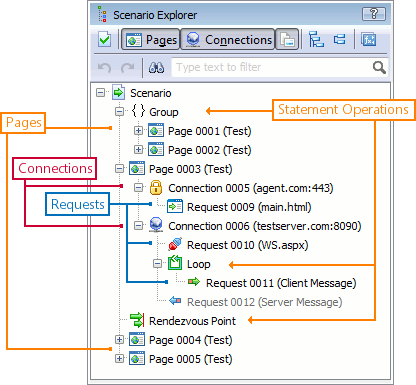
You can disable operations you do not want to simulate during the scenario run. The Scenario Explorer panel will grey out the disabled operations.
By default, after recording, LoadComplete automatically disables requests with 4xx and 5xx response codes to exclude them from traffic simulation. These response codes indicate client and server errors, and this feature helps you get scenarios that can run successfully right after recording. If needed, you can enable the disabled requests at any time by selecting Enabled from the context menu. To change the default behavior, configure the Recording settings of LoadComplete.
Filtering Modes
You can use the following modes to filter and group requests
-
Pages - Scenario Explorer will show requests grouped by pages to which they belong. If this mode is disabled, Scenario Explorer will not show Page nodes in scenarios.
-
Connections - Scenario Explorer will show requests grouped by connections to which they belong. If this mode is disabled, Scenario Explorer will not show Connection nodes.
-
Other Requests - Scenario Explorer will show requests sent to download additional page resources (images, CSS files, scripts, and so on).
To set a needed grouping mode, use the commands on the editor toolbar.
To view requests in the order they are simulated during the scenario run, disable both the Pages and Connection grouping modes.
Operation Editor
The Operation Editor panel of the Scenario editor shows properties of an operation currently selected in the Scenario Explorer.
For information on properties, see Operation Reference.
Searching the Scenario Contents
You can easily search for an operation by using the Quick Search feature. Type a fragment of the sought-for operation name or contents in the Quick Search edit box at the top of the Scenario Explorer. LoadComplete will filter out the scenario according to the text you are typing:
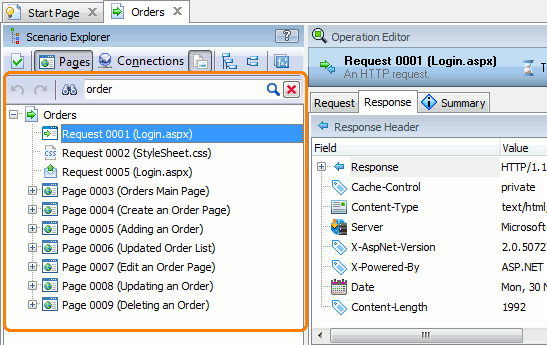
To remove the filter, erase the typed text or click  .
.
Related Topics of Interest
See Also
About Scenario Editor
Request Operation Properties
Page Operation Properties