Scenarios in LoadComplete consist of:
-
Operations that simulate traffic (connections, HTTP requests, WebSocket messages). You only can add them to a scenario by recording them or by copying and pasting them.
The operations that simulate traffic must follow the hierarchy:
-
Pages must be child operations (direct or indirect) of the top-level Scenario node.
-
Connections must be child operations of Page operations.
-
Requests (HTTP requests and WebSocket messages) must be child operations (direct or indirect) of the Connection operations.
-
-
Operations that control the traffic flow (for example, the If operation, Loop operation, and so on). You add these operations to your scenario in the Scenario editor during the design time.
These operations can reside on any level of the scenario hierarchy.
Notes:
-
The Rendezvous Point operation can reside only on the Page level of the scenario hierarchy.
-
If the Scenario editor shows pages and connections, these operations cannot be placed between a page and a connection.
-
You can change operation order in scenarios and remove operations from the scenario.
 Adding Operations to Scenarios
Adding Operations to Scenarios
 Making Operations Children of Other Operations
Making Operations Children of Other Operations
 Copying and Pasting Operations
Copying and Pasting Operations
 Copying and Pasting Requests, WebSocket Messages, and Connections
Copying and Pasting Requests, WebSocket Messages, and Connections
Adding Operations to Scenarios
-
Open your scenario in the Scenario editor. To do this, right-click the needed scenario in Project Explorer and then click Edit or double-click the scenario.
-
Switch to the Operation Repository panel and select the needed operation.
-
Switch to the Scenario Explorer panel.
-
Move the mouse cursor to the place in the scenario where you want to place it. While you are moving the mouse pointer, LoadComplete will change the pointer to reflect the position to which it will insert the operation.
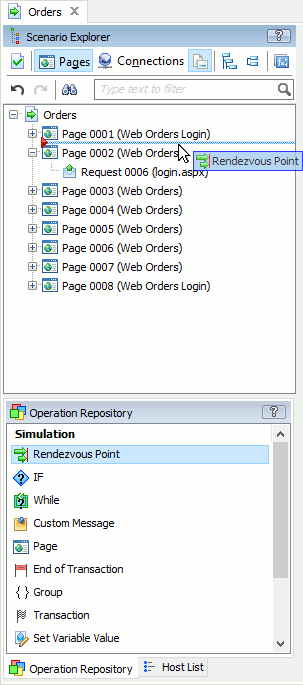
-
Click in the panel to add the operation to the selected position.
Making Operations Children of Other Operations
Some operations can have child operations (for example, Loop, While, Group, Page, and so on). LoadComplete will simulate child operations within their parent operation body.
To add a new child operation to an operation in a scenario:
-
Select the needed operation in the Operation Repository panel and move the mouse cursor to the parent operation in the scenario.
– or –
In your scenario, select an existing operation that you want to make a child to another operation and then drag it to the parent operation.
-
The mouse pointer will indicate the insertion point for the operation:
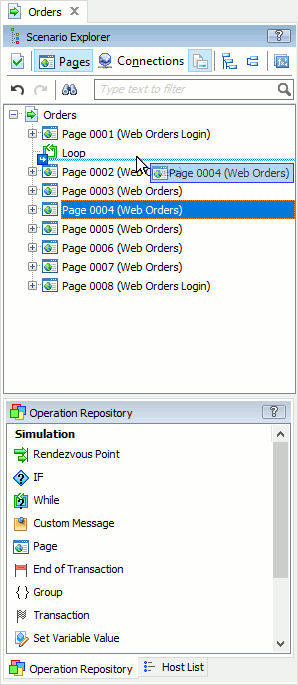
To make an operation a parent for other operations:
-
Select the needed operation in the Operation Repository panel and move the mouse cursor to the operation you want to be a child of a new parent operation.
– or –
In your scenario, select an existing operation that you want to make a parent to another operation and then drag it to the child operation.
-
The mouse pointer will indicate the insertion point for the operation:
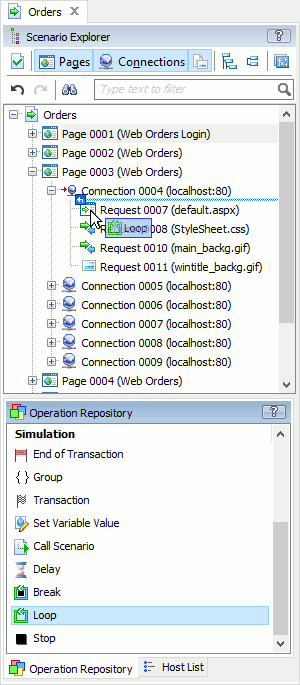
 |
Request operations only can be children (direct or indirect) of a Connection operation.
Connection operations only can be children of page operations. |
Copying and Pasting Operations
You can also copy or cut operations to the clipboard and paste them from the clipboard.
To copy or cut operations:
-
Select an operation in the Scenario Explorer (use Ctrl+click and Shift+click for multi-selection).
-
Right-click the selected operations and then click Copy or Cut.
To paste operations from the clipboard:
-
In the scenario, select the operation that will be the parent for the operations you want to paste. (For information on the scenario hierarchy, see above.)
-
Right-click the parent operation and then click Paste.

If the selected operation cannot be the parent of the operations you want to paste, the Paste command will not be available. -
LoadComplete will insert operations from the clipboard to the scenario as the children of the selected operation.
Copying and Pasting Requests, WebSocket Messages, and Connections
You cannot add new HTTP requests, WebSocket messages, and connections to your scenario directly. However, you can copy and edit existing ones.
To copy or cut requests, messages, or connections:
-
Select the needed operation in the scenario (use Ctrl+click and Shift+click for multi-selection).
-
Right-click the selected operations and then click Copy or Cut.
To paste requests or WebSocket messages from the clipboard:
-
 Important: Make sure that your scenario shows connections:
Important: Make sure that your scenario shows connections: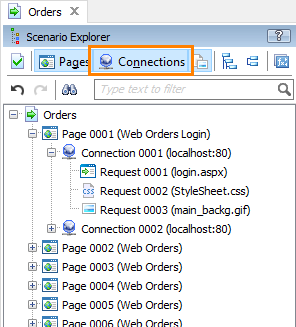
You can only insert requests and WebSocket messages as child items of the Connection operation.
-
In the scenario, select a connection within which you want to simulate the requests or messages.
-
Right-click the connection and then click Paste:
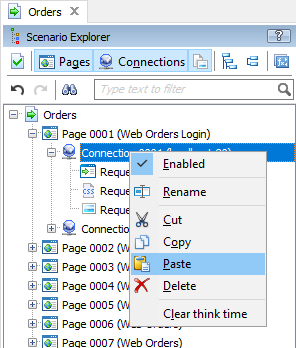

If the selected operation cannot be a parent of the operations you want to paste, the Paste command will not be available. -
LoadComplete will insert requests or WebSocket messages from the clipboard to the scenario as children of the selected connection.
To paste connections from the clipboard:
-
 Important: Make sure that your scenario shows pages:
Important: Make sure that your scenario shows pages: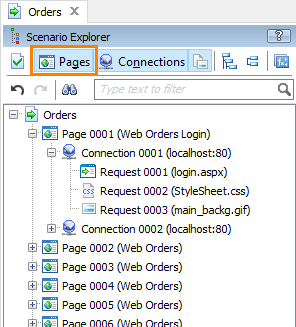
You can only insert connections as child items of the Page operation.
-
In the scenario, select a page within which you want the connection to be simulated.
-
Right-click the page and then click Paste:
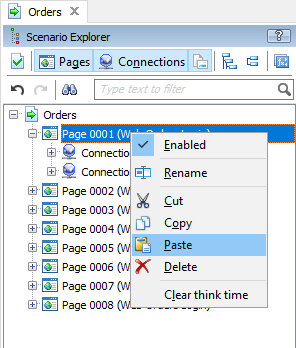

If the selected operation cannot be a parent of the operations you want to paste, the Paste command will not be available. -
LoadComplete will insert the connection and all its child operations from the clipboard to the scenario as a child of the selected page.
Changing Operation Order
To change the operation order in the scenario, drag the operation to the needed position in the scenario.
Deleting Operations
Right-click the operation in the scenario and then click  Delete.
Delete.
– or –
Select the operation and press Del.
See Also
Editing Scenarios
Recording User Scenarios
Operation Reference
