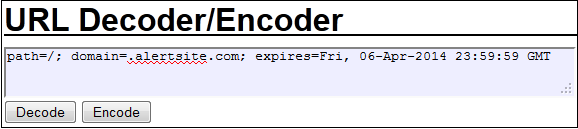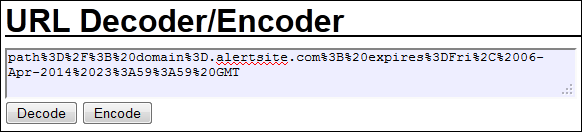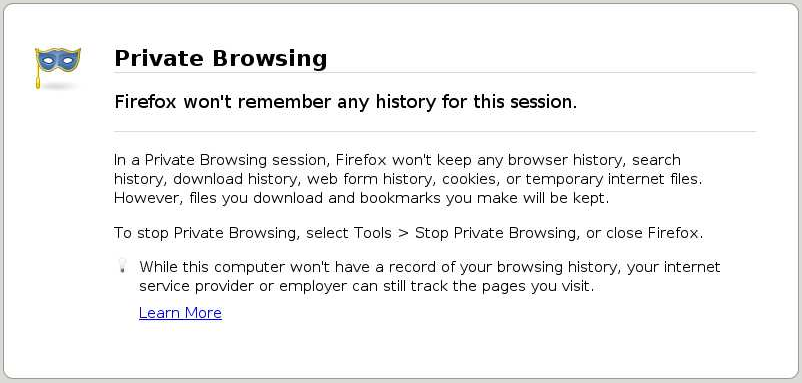Does DéjàClick record keyboard key strokes as well?
Does DéjàClick record keyboard key strokes as well?
 Does DéjàClick record keyboard key strokes as well?
Does DéjàClick record keyboard key strokes as well? Does DéjàClick record keyboard key strokes as well?
Does DéjàClick record keyboard key strokes as well?Yes. DéjàClick v 1.2.0.0 and later provides the ability to record and replay individual keystrokes for text input fields. For input fields that require it (that is, those that have onmousedown, onmouseup, onmousepress event triggers), DéjàClick will automatically enable the option for replay. Otherwise, you may enable it manually by ticking the Replay using keystrokes check box option of the Event Input property panel in the Event Properties sidebar.
 What is the best way to go back a page?
What is the best way to go back a page?
 What is the best way to go back a page?
What is the best way to go back a page? What is the best way to go back a page?
What is the best way to go back a page?Use the browser Back button. The Back and Forward buttons are recorded as events.
 Can I choose to omit the notice box that confirms a replay has completed successfully?
Can I choose to omit the notice box that confirms a replay has completed successfully?
 Can I choose to omit the notice box that confirms a replay has completed successfully?
Can I choose to omit the notice box that confirms a replay has completed successfully? Can I choose to omit the notice box that confirms a replay has completed successfully?
Can I choose to omit the notice box that confirms a replay has completed successfully?This is available with DéjàClick v. 1.2.0.0 and later. Simply unselect the Notify when Complete option from the Quick Settings drop-down menu in the Configure Options button, or navigate to ![]() > DéjàClick Options and clear the Notify when Complete check box in the DéjàClick Options dialog.
> DéjàClick Options and clear the Notify when Complete check box in the DéjàClick Options dialog.
 Is there a way to open each bookmarked site in its own individual tab?
Is there a way to open each bookmarked site in its own individual tab?
 Is there a way to open each bookmarked site in its own individual tab?
Is there a way to open each bookmarked site in its own individual tab? Is there a way to open each bookmarked site in its own individual tab?
Is there a way to open each bookmarked site in its own individual tab?This feature is available in DéjàClick v. 1.2.0.0 and later. You can record the following window and tab operations:
-
CTRL+T or File > New Tab to open a new tab.
-
CTRL+W or File > Close tab to close a tab.
-
CTRL+N or File > New Window to open a new window.
-
CTRL+SHIFT+W or File > Close Window to close a window.
DéjàClick will record events for any new windows or tabs you open or close while recording. You can adjust these default settings by using the DéjàClick Options dialog. In the dialog, switch to the Record tab and expand the Browser Options section, configure the options as needed.
| Note: | DéjàClick does not yet record closing tabs using the ? button next to a tab or by selecting Close Tab from the right-click tab menu. It will not record closing windows by using CTRL+W if there are no tabs displayed. These issues will be addressed in a future release. |
 Is there a way to change the recorded drop-menu item, for example, if I want to change from the 5th item in the drop-down menu to the 10th item?
Is there a way to change the recorded drop-menu item, for example, if I want to change from the 5th item in the drop-down menu to the 10th item? Is there a way to change the recorded drop-menu item, for example, if I want to change from the 5th item in the drop-down menu to the 10th item?
Is there a way to change the recorded drop-menu item, for example, if I want to change from the 5th item in the drop-down menu to the 10th item?Yes. Version 1.4.1.0 allows you to select by position in the list, the item name (what you see in the form), or the underlying value. Just highlight the event and open the Event Input property panel. Choose the way you want to change it (position, name, value) and click the drop-down list in the Select Item field and select the new item.
 Does DéjàClick have a way to show how long it takes the browser to display my page?
Does DéjàClick have a way to show how long it takes the browser to display my page?
 Does DéjàClick have a way to show how long it takes the browser to display my page?
Does DéjàClick have a way to show how long it takes the browser to display my page? Does DéjàClick have a way to show how long it takes the browser to display my page?
Does DéjàClick have a way to show how long it takes the browser to display my page?Yes. The User Experience Reporting feature displays additional columns in the Report Details section of several AlertSite reports and in Test On Demand results. The additional timings are DOM Load and Page Load. See User Experience Reporting for more information.
 Does DéjàClick support variable input for HTML forms?
Does DéjàClick support variable input for HTML forms?
 Does DéjàClick support variable input for HTML forms?
Does DéjàClick support variable input for HTML forms? Does DéjàClick support variable input for HTML forms?
Does DéjàClick support variable input for HTML forms?Yes, DéjàClick includes the ability to use Script Variables if, for example, you need to use a different login ID for each replay. Please see Script Variables. Several examples of using script variables are included.
 How do I filter out AlertSite monitoring hits from Google Analytics?
How do I filter out AlertSite monitoring hits from Google Analytics?
 How do I filter out AlertSite monitoring hits from Google Analytics?
How do I filter out AlertSite monitoring hits from Google Analytics? How do I filter out AlertSite monitoring hits from Google Analytics?
How do I filter out AlertSite monitoring hits from Google Analytics?-
If you have administrative access, get into the Filter Manager page for your site in Google Analytics.
-
Click Add Filter.
-
Enter a name for the filter.
-
Leave the radio button Predefined filter and Traffic from the domains drop-down defaults selected.
-
Select that contain from the right-most drop-down list.
-
In the Domain field, enter alertsite.com and make sure the Case Sensitive radio button No is selected.
-
Highlight the site under Available Website Profiles in the Apply Filter to Website Profiles section that you want filter and click the Add>> button to move it to Selected Website Profiles.
-
Click Save.
 How do I filter out AlertSite monitoring hits from web server logs (analytics software) by using User Agent in DéjàClick?
How do I filter out AlertSite monitoring hits from web server logs (analytics software) by using User Agent in DéjàClick? How do I filter out AlertSite monitoring hits from web server logs (analytics software) by using User Agent in DéjàClick?
How do I filter out AlertSite monitoring hits from web server logs (analytics software) by using User Agent in DéjàClick?You can append a known tag to the User Agent string sent by AlertSite by doing the following:
-
Power on DéjàClick, then record, open, or download a script into DéjàClick running in your Firefox browser.
-
Click
 on the DéjàClick toolbar to display the sidebar on the left.
on the DéjàClick toolbar to display the sidebar on the left. -
Highlight the top script level name in the Script Tree.
-
Change the Display Level from Basic to Advanced at the bottom of the sidebar.
-
Scroll down the properties and click Browser Preferences.
-
Select the check box next to Customize User Agent string.
-
Click the radio button for Append.
-
Change the default tag DéjàClick/x.x.x.x to AlertSite, or, if desired, use the default tag.
-
Click Apply to make the change permanent.
-
Click
 on the toolbar to play the transaction and verify a successful replay.
on the toolbar to play the transaction and verify a successful replay. -
Upload the new transaction or replace an existing transaction in the AlertSite or save the script locally to your PC.
-
Add a filter to your server logs or analytic software to exclude entries with "AlertSite" (or the tag you entered in the step above) in the User Agent string.
 How can I record and monitor an Internet Explorer-friendly website with DéjàClick in the Firefox Browser?
How can I record and monitor an Internet Explorer-friendly website with DéjàClick in the Firefox Browser? How can I record and monitor an Internet Explorer-friendly website with DéjàClick in the Firefox Browser?
How can I record and monitor an Internet Explorer-friendly website with DéjàClick in the Firefox Browser?This does not work 100% of the time, depending on the complexity of the website interacting with Internet Explorer. The first thing you will need to do is to get the User Agent Switcher Add-On from Mozilla.com and add it to your Firefox browser.
Once you have installed this Add-On, Firefox will give you the option to record a transaction by using a different browser type, for example, IE8. In Firefox, go to Tools > Default User Agent > Internet Explorer > Internet Explorer 8. Now you can try to record and playback your transaction.
If you are able to record and playback your transaction successfully, you will have to change the User Agent string in your Browser Preferences in DéjàClick.
 How do I modify my User Agent String in DéjàClick to emulate Internet Explorer?
How do I modify my User Agent String in DéjàClick to emulate Internet Explorer?
 How do I modify my User Agent String in DéjàClick to emulate Internet Explorer?
How do I modify my User Agent String in DéjàClick to emulate Internet Explorer? How do I modify my User Agent String in DéjàClick to emulate Internet Explorer?
How do I modify my User Agent String in DéjàClick to emulate Internet Explorer?You will need to access the Properties sidebar on the left side of your browser. If it is not currently showing:
-
Power on DéjàClick and click
 on the DéjàClick toolbar to display the sidebar on the left.
on the DéjàClick toolbar to display the sidebar on the left. -
Highlight the top script level name in the Script Tree.
-
Change the Display Level from Basic to Advanced at the bottom of the .
-
Scroll down the properties and expand the Browser Preferences section.
-
Select the Customize User Agent string check box.
-
Click Replace with.
-
Highlight the existing User Agent string and replace it with the following string compatible with IE8: Mozilla/4.0 (compatible; MSIE 8.0; Windows NT 6.1)
-
Click Apply to make the change permanent.
-
Click
 on the toolbar to play the transaction and verify successful replay.
on the toolbar to play the transaction and verify successful replay. -
Test the script with a Test On Demand from one of AlertSite monitoring location by clicking
 on the DéjàClick toolbar and select a location to test from.
on the DéjàClick toolbar and select a location to test from.
If the transaction plays back successfully following the Test On Demand, it will monitor successfully in AlertSite.
 Where can I find a User Agent string example if I recorded using a different version of IE.x?
Where can I find a User Agent string example if I recorded using a different version of IE.x?
 Where can I find a User Agent string example if I recorded using a different version of IE.x?
Where can I find a User Agent string example if I recorded using a different version of IE.x? Where can I find a User Agent string example if I recorded using a different version of IE.x?
Where can I find a User Agent string example if I recorded using a different version of IE.x?If you recorded your transaction using a different version of IE, go to Firefox > Tools > Internet Explorer x > User Agent Switcher > Test and scroll down the page to where you see:
User Agent Switcher extension.
<useragent description="User Agent" useragent="Mozilla/4.0 (compatible;
MSIE X.0; Windows NT 6.1)" appcodename="Mozilla" appname="Microsoft
Internet Explorer" appversion="4.0 (compatible; MSIE 8.0; Windows NT 6.1)"
platform="Win32" vendor="" vendorsub=""/>
Only use the text following useragent= without the quotations.
 Is it possible to reuse a variable generated in one step for all steps in the transaction that use that variable?
Is it possible to reuse a variable generated in one step for all steps in the transaction that use that variable? Is it possible to reuse a variable generated in one step for all steps in the transaction that use that variable?
Is it possible to reuse a variable generated in one step for all steps in the transaction that use that variable?DéjàClick can calculate a variable's value only once. In the Properties sidebar, expand the Variables section, click Add, and select the Calculate variable only once (sticky value) check box. Setting this option makes the variable's initial value “sticky” when reused across multiple events within a single replay.
 Is there a way to verify the presence (or absence) of text on a screen?
Is there a way to verify the presence (or absence) of text on a screen?
 Is there a way to verify the presence (or absence) of text on a screen?
Is there a way to verify the presence (or absence) of text on a screen? Is there a way to verify the presence (or absence) of text on a screen?
Is there a way to verify the presence (or absence) of text on a screen?Text assertions in DéjàClick are known as Keyword Validations. You can add keywords during record or replay by clicking ![]() after the page has loaded.
after the page has loaded.
You must be in paused mode to enable keywording. You can either click ![]() or a down arrow next to
or a down arrow next to ![]() and select Replay Next Action; this steps through and pauses after each page load and also works for individual events.
and select Replay Next Action; this steps through and pauses after each page load and also works for individual events.
Once you clicked ![]() , the Validation Panel above the main window opens in Keyword mode. Move the mouse around the page and see suggested keywords displayed in keyword panel of the toolbar. Clicking on the page selects the suggested keyword and opens the Add Keyword dialog to let you change the text or modify settings. Click
, the Validation Panel above the main window opens in Keyword mode. Move the mouse around the page and see suggested keywords displayed in keyword panel of the toolbar. Clicking on the page selects the suggested keyword and opens the Add Keyword dialog to let you change the text or modify settings. Click ![]() to continue to the next page in replay. An error message is displayed if the text is not (or is) found when you replay the recording.
to continue to the next page in replay. An error message is displayed if the text is not (or is) found when you replay the recording.
| Note: | Changing “Display Level” to “Advanced” in the Add/Edit keyword dialog displays additional options. |
 How do I set the session cookie in my DéjàClick script?
How do I set the session cookie in my DéjàClick script?
 How do I set the session cookie in my DéjàClick script?
How do I set the session cookie in my DéjàClick script? How do I set the session cookie in my DéjàClick script?
How do I set the session cookie in my DéjàClick script?This is a simple, multi-step process:
- First, encode the cookie:
-
Go to URL Decoder/Encoder.
-
Enter your cookie into the window and click the Encode button:
Encoded becomes:
-
-
Copy and paste the encoded cookie to your clipboard to save it.
-
In Properties sidebar:
-
Switch to Advanced Display Level.
-
Open the Custom Headers panel.
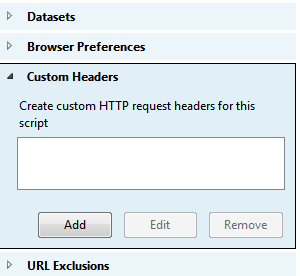
-
Click Add to display the Add Customer Header dialog.
-
Enter a Name for your cookie.
-
Copy and paste the encoded cookie from your clipboard to the Value field.
-
Click OK.
-
The custom header applies the cookie to every HTTP request.
 Can I execute JavaScript code in DéjàClick?
Can I execute JavaScript code in DéjàClick?
 Can I execute JavaScript code in DéjàClick?
Can I execute JavaScript code in DéjàClick? Can I execute JavaScript code in DéjàClick?
Can I execute JavaScript code in DéjàClick?Yes, DéjàClick v 2.0 allows you to execute custom JavaScript code within a page with JavaScript Validations.
You must be in paused mode to enable JavaScript Validation. You can either click ![]() or a down arrow next to
or a down arrow next to ![]() and select Replay Next Action; this steps through and pauses after each page load and also works for individual events. For more details, see JavaScript Validation.
and select Replay Next Action; this steps through and pauses after each page load and also works for individual events. For more details, see JavaScript Validation.
 Is there a way to run my script when Firefox starts up?
Is there a way to run my script when Firefox starts up?
 Is there a way to run my script when Firefox starts up?
Is there a way to run my script when Firefox starts up? Is there a way to run my script when Firefox starts up?
Is there a way to run my script when Firefox starts up?Yes. The easiest way is to create a DéjàClick Super Bookmark by clicking ![]() on the toolbar. Make that your startup homepage: in the Firefox Options dialog, in the Startup section of the Main tab, click the Use Bookmark button and select the DéjàClick Super bookmark you just created as your Home Page URL. Then, change the When Firefox starts option to Show my home page.
on the toolbar. Make that your startup homepage: in the Firefox Options dialog, in the Startup section of the Main tab, click the Use Bookmark button and select the DéjàClick Super bookmark you just created as your Home Page URL. Then, change the When Firefox starts option to Show my home page.
Another option is to create a shortcut to execute Firefox and pass your DéjàClick URL via the command line.
 Can I check for keywords in the HTML source code?
Can I check for keywords in the HTML source code?
 Can I check for keywords in the HTML source code?
Can I check for keywords in the HTML source code? Can I check for keywords in the HTML source code?
Can I check for keywords in the HTML source code?Yes. Keyword validations can also check the page source content. In Keyword Validation mode, simply select an area of the web page with the mouse (left click and drag), then click on your selection. The keyword dialog will appear showing the HTML source code for the selected area of the page. You can then edit the displayed source text so that only the specific portion of the page source you want to extract and validate appears. During replay, DéjàClick will validate that your keyword source selection is contained within the page source. You may also switch the keyword dialog's display level to Advanced for additional keyword property options. For more information, see Keyword Validation.
 I recorded a script with a login and password, but the password has changed. Can I modify my script or do I have to re-record it?
I recorded a script with a login and password, but the password has changed. Can I modify my script or do I have to re-record it? I recorded a script with a login and password, but the password has changed. Can I modify my script or do I have to re-record it?
I recorded a script with a login and password, but the password has changed. Can I modify my script or do I have to re-record it?You can modify it in the Properties sidebar. Download the transaction to your desktop, display the Properties Sidebar, and click in the Script section header at the top to display Events. In the Script section window, click the Event that contains the password. In the Properties section below, open the Event Input property panel and simply enter the new password in the text field.
 Why does DéjàClick leave open sessions from our application after a measurement is taken? Is the Firefox browser closed after each test is done?
Why does DéjàClick leave open sessions from our application after a measurement is taken? Is the Firefox browser closed after each test is done? Why does DéjàClick leave open sessions from our application after a measurement is taken? Is the Firefox browser closed after each test is done?
Why does DéjàClick leave open sessions from our application after a measurement is taken? Is the Firefox browser closed after each test is done?DéjàClick transactions are run in private browsing mode within the Firefox browser. After the transaction has been run on one of our monitoring locations, Firefox terminates private browsing mode, while the main Firefox process remains running. Unless your transaction contains a logout that closes the application session, your server might not know about it and could assume the session is still alive. Your transaction should always record a logout step and end the session.
 I need to allow the user of the script to enter some text midway through the script. Is there a way to pause and resume a script during recording and later during playback?
I need to allow the user of the script to enter some text midway through the script. Is there a way to pause and resume a script during recording and later during playback? I need to allow the user of the script to enter some text midway through the script. Is there a way to pause and resume a script during recording and later during playback?
I need to allow the user of the script to enter some text midway through the script. Is there a way to pause and resume a script during recording and later during playback?Depending on what you are trying to accomplish, adding a simple DejaNote to one of your script events may do the trick. When a DejaNote pops up during replay, by default it automatically pauses DéjàClick. DéjàClick then waits for the ![]() button to be pressed before continuing. While paused, the user may enter data into the web page form as needed. The DejaNote itself can instruct the user what to do.
button to be pressed before continuing. While paused, the user may enter data into the web page form as needed. The DejaNote itself can instruct the user what to do.
For example, first record a simple script:
-
Click
 on the toolbar.
on the toolbar. -
Enter www.onelook.com as the Firefox URL.
-
When the page loads, enter test into the search box and press Enter.
-
Click
 .
.
Now, edit the DéjàClick script properties to clear the HTML input value and add a DejaNote:
-
Click
 to open the Properties sidebar.
to open the Properties sidebar. -
Expand the script tree.
-
In the tree, click the Input HTML Form script Event.
-
Expand the Event Input property panel, then clear the input value and click Apply.
-
Expand the Event Notes property panel, then click Add.
-
In the Add Note dialog, enter Enter search term and change Style to Balloon.
-
Click OK to close the dialog, then click
 on the toolbar.
on the toolbar.
DéjàClick will now replay the script and display a pop-up note just after inputting the (empty) value into the search box. At this point the user may then enter their own search term and click ![]() on the toolbar to continue. The trick here is that we used a DejaNote to pause replay, and we cleared the originally recorded input value to allow the user to enter their own. (See DejaNotes.)
on the toolbar to continue. The trick here is that we used a DejaNote to pause replay, and we cleared the originally recorded input value to allow the user to enter their own. (See DejaNotes.)
 I have an existing script and I'd like to append to the end of it. How can this be done?
I have an existing script and I'd like to append to the end of it. How can this be done?
 I have an existing script and I'd like to append to the end of it. How can this be done?
I have an existing script and I'd like to append to the end of it. How can this be done? I have an existing script and I'd like to append to the end of it. How can this be done?
I have an existing script and I'd like to append to the end of it. How can this be done?DéjàClick 1.4.0.0 includes support for recording new events onto an existing script while replay is paused. To do this, click the down arrow next to ![]() and select Replay Next Action or Replay Next Event, then click
and select Replay Next Action or Replay Next Event, then click ![]() repeatedly to step through the recording to the point where you want to start recording new events. When paused at the chosen point in the recording, click
repeatedly to step through the recording to the point where you want to start recording new events. When paused at the chosen point in the recording, click ![]() , then continue browsing to append the new events.
, then continue browsing to append the new events.
| Note: | Opening the DéjàClick sidebar and expanding the script tree by clicking on its title section may be useful in showing what events were and are being recorded. |
 What do I do when I get a Status 93 error from AlertSite because of an unexpected dialog pop-up in my transaction?
What do I do when I get a Status 93 error from AlertSite because of an unexpected dialog pop-up in my transaction? What do I do when I get a Status 93 error from AlertSite because of an unexpected dialog pop-up in my transaction?
What do I do when I get a Status 93 error from AlertSite because of an unexpected dialog pop-up in my transaction?The Properties Sidebar has a Dialog Prompts panel that can be modified to handle a variety of pop-ups. For an example of how that can be done, go to Dialog Prompts.
 I don't seem to be able to use TrueScreen. What's wrong?
I don't seem to be able to use TrueScreen. What's wrong?
 I don't seem to be able to use TrueScreen. What's wrong?
I don't seem to be able to use TrueScreen. What's wrong? I don't seem to be able to use TrueScreen. What's wrong?
I don't seem to be able to use TrueScreen. What's wrong?The TrueScreen Module is a DLL which requires Microsoft Visual Studio 2005 runtime installed. Ordinarily, this application is included in Window systems. If the runtime is missing, Firefox is unable to load the TrueScreen DLL. The runtime application can be downloaded for free from Microsoft. Do a browser search for Microsoft VS2005 runtime; the Microsoft download site should come up as the first choice of your search. Follow the links for downloading the correct version. This should resolve the problem of running true screen on your desktop.
 Why do I see Status 82 in my AlertSite console and reports when the transaction completed within the specified timeout?
Why do I see Status 82 in my AlertSite console and reports when the transaction completed within the specified timeout? Why do I see Status 82 in my AlertSite console and reports when the transaction completed within the specified timeout?
Why do I see Status 82 in my AlertSite console and reports when the transaction completed within the specified timeout?Status 82 does not involve network timeouts, but behind-the-scenes activities occurring inside the Firefox browser itself when a page is loading. Firefox informs DéjàClick about the progress of page loading with multiple notifications, for example:
-
Base (HTML) page is completely transferred.
-
All Objects have been transferred.
-
Ajax activity is in progress.
DéjàClick then compares all these notifications (the "page loading pattern") with the ones encountered during the recording in order to determine if the page has finished loading.
If Firefox does not notify DéjàClick about this progress within the threshold specified in configured Browser timeout and HTTP step timeout values, DéjàClick reports it as a Status 82, Page took too long to load.
However, since our reports show network timings only, you might see response times displayed in the reports that are within the configured timeout thresholds even though a Status 82 is displayed. You might also see Status 82 from one monitoring location but not from other locations due to behavior variations in the different instances of Firefox.
 Why does the Capture screen show a page with Private Browsing in my report drilldown?
Why does the Capture screen show a page with Private Browsing in my report drilldown?
 Why does the Capture screen show a page with Private Browsing in my report drilldown?
Why does the Capture screen show a page with Private Browsing in my report drilldown? Why does the Capture screen show a page with Private Browsing in my report drilldown?
Why does the Capture screen show a page with Private Browsing in my report drilldown?DéjàClick uses this Firefox default page before connecting to a website:
If the Capture screen shows this, it means that we could not connect to your site. You likely had a Status 2, No response from server – test timed out error before DéjàClick loaded anything else.