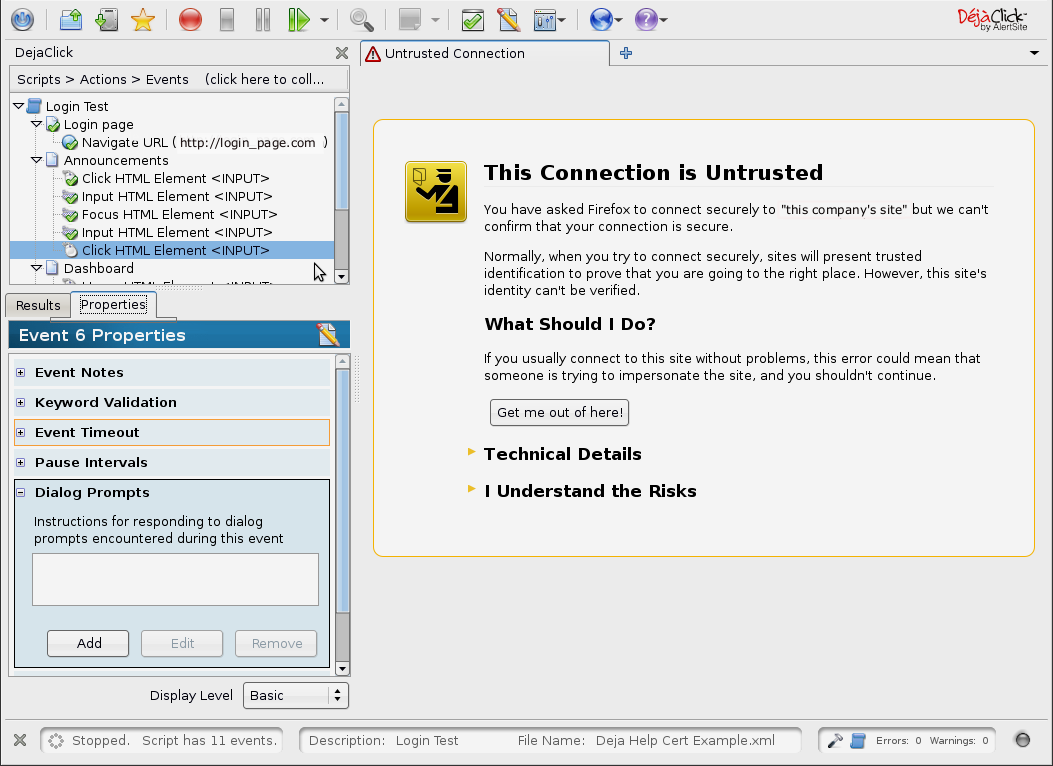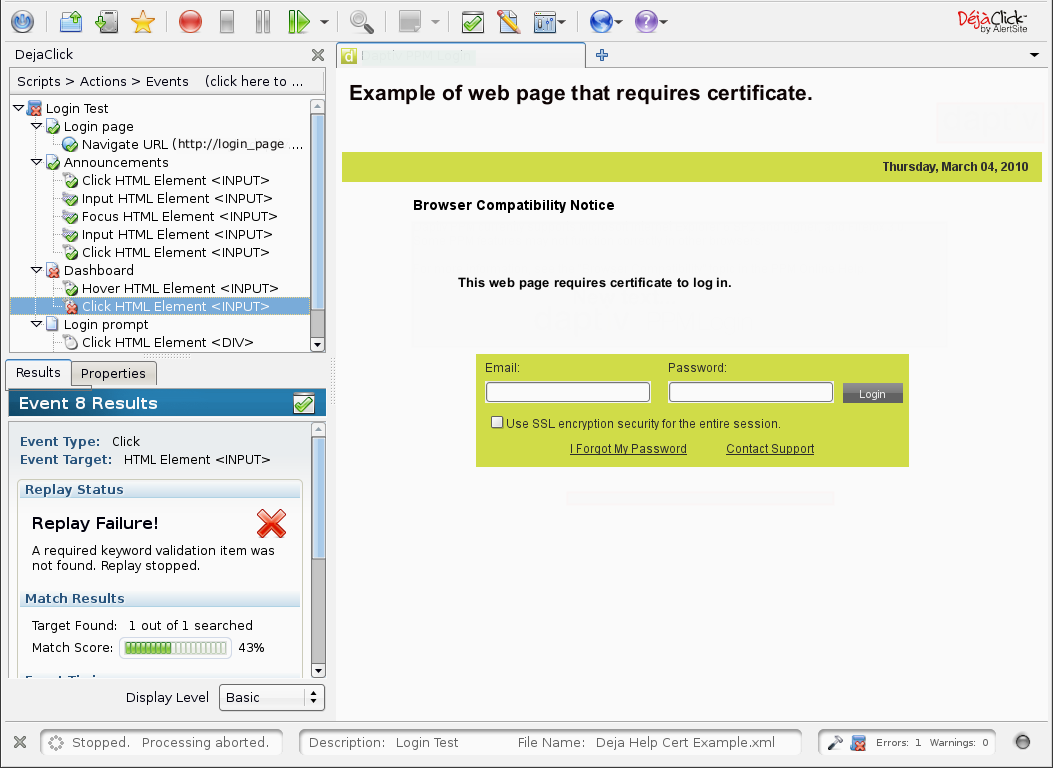| Note: | This is an advanced feature that expects the user to be very comfortable with DéjàClick and familiar with the administrative functions of the local system. |
Typical Status 93 Dialog Prompt Errors
There are several types of dialog pop-ups that may appear during a script recording. It could be a login pop-up, certificate dialog, or other pop-up requiring confirmation. For AlertSite customers, the Status 93 (Missing instruction for dialog prompt) error is generated if an unknown or unexpected dialog box appears during automated playback on the monitoring station.
The DéjàClick Dialog Prompt property panel provides a variety of prompt responses to most dialog boxes:
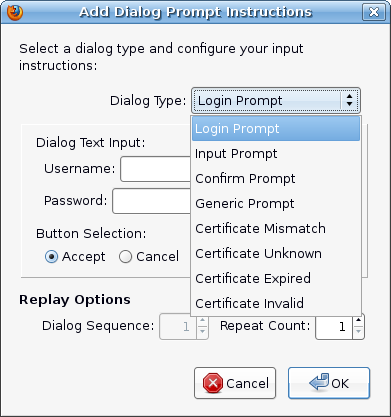
How the dialog is presented varies from application to application, so a number of different prompts are allowed for, as you can see from the dropdown list. Some of the dialog prompt instructions boxes have the same set of fields, and require knowing the specific input needed to resolve the dialog:
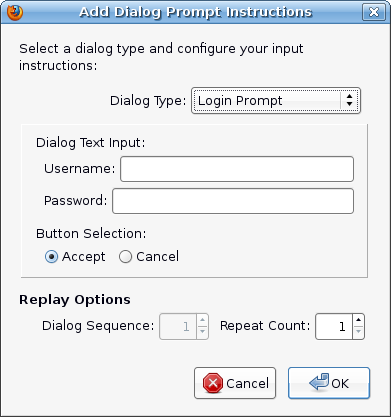 |
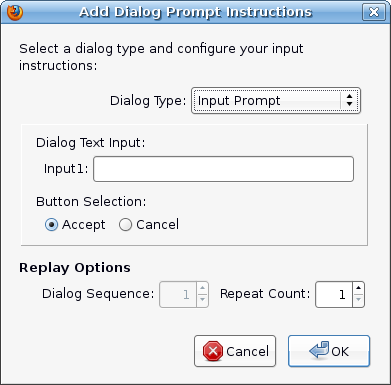 |
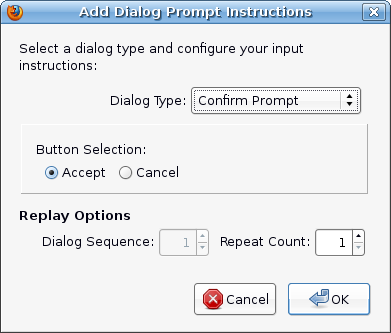 |
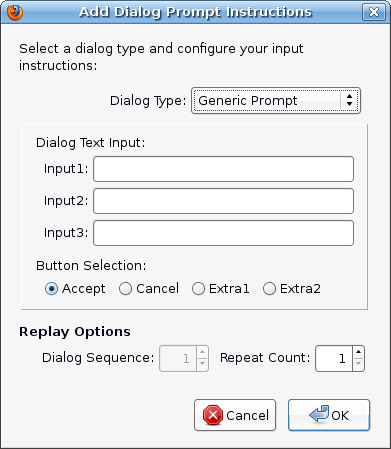 |
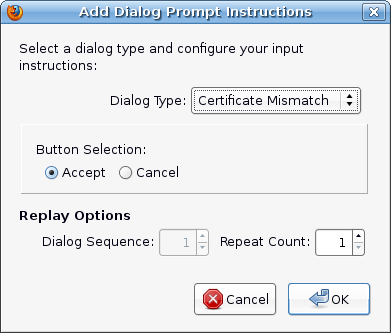 |
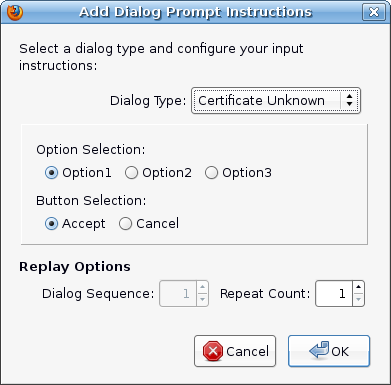 |
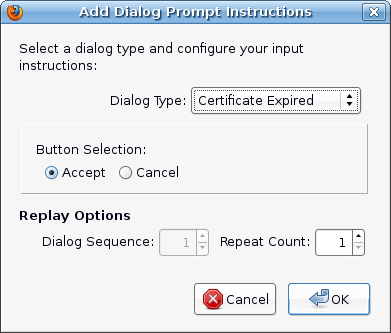 |
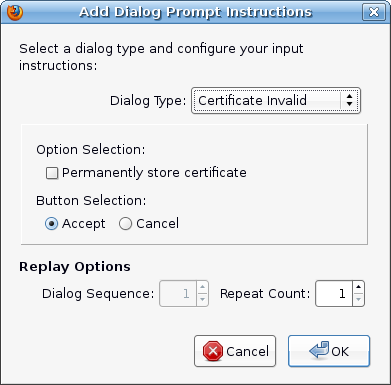 |
For illustration purposes, we will use an example of a recording that requires a security certificate. The system, that this script was originally recorded on, had a valid security certificate, so the transaction replays fine. However, when the recording is loaded onto another system, such as an AlertSite monitoring station, we have to provide the correct responses to the certificate request dialog.
| Note: | You must go through this procedure with a clean browser (cleared cache with no certs) in the Replay Next Event mode until the pop-up occurs. Because the dialog prompt is an event level property, this event must be noted. A screen shot of the pop-up might be helpful in order to know what options are needed to determine the best prompt to apply. |
In this example, we have downloaded the script to another system. Below, we have replayed the script to the event that requests the certificate install:
 |
This exercise is to show you what cert prompt will be needed in this particular recording. Other recordings will likely require different input. |
As the script steps through to complete the login, a security certificate is expected by Firefox in order to navigate to the site, and a dialog box is displayed:
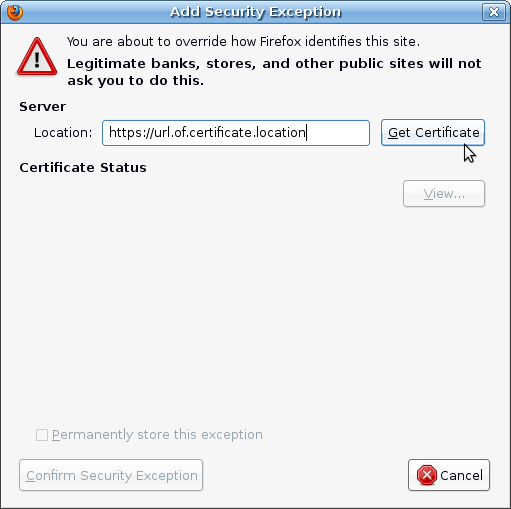
The location where the certificate resides appears in the Location field. Click Get Certificate.
The second dialog box will appear:
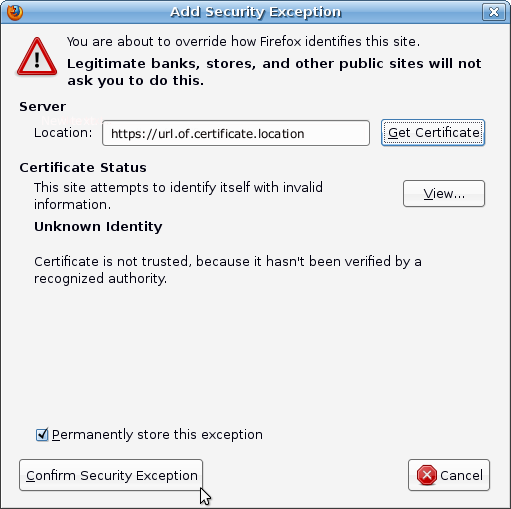
Click the Confirm Security Exception button.
Stepping to the next action, the script stops with an error because a keyword is missing:
Because of the missing certificate, we did not step into the login page that contains the keyword associated with the "Dashboard" page. So, the next step is to add the dialog instructions to the appropriate event.
In the first replay screen shot displaying the request for the cert, you will see the Events list in the sidebar. The highlighted Click HTML Input line is the event requiring the dialog instructions:

Click the Properties tab for the highlighted event, scroll to the Dialog Prompts panel and click on it to open.
Click the Add button to bring up the Add Dialog Prompt Instructions box (see above). From the Dialog Type dropdown, select the appropriate type based on the security exception dialog pop-ups received during replay.
All four certificate types, Mismatch, Unknown, Expired, and Invalid, provide a Button Selection for Accept and Cancel, and include Replay Options to control the sequence and count of the prompt. However, we must select the type that most closely follows the input required to respond to the prompts we received during replay. This will require some analysis.
Recall that after we clicked Get Certificate when the dialog first appeared, a second dialog popped up for which we clicked Confirm Security Exception. The second dialog had a checkbox for Permanently store this certificate.
Unknown provides for options that are not expected for the cert dialog we got. Mismatch and Expired are missing an item we need: the ability to permanently store the certificate on the local system. Without this feature, the cert will disappear after the transaction completes. Therefore, the Invalid is the most suitable, since it provides the checkbox Permanently store certificate.
Also, since this single event expects responses to two prompts, the Replay Option Count needs to be set to 2. Here is the completed dialog:
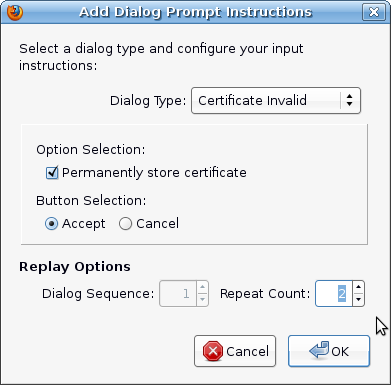
Click OK to save it. Here is how the Dialog Prompts property panel looks now:
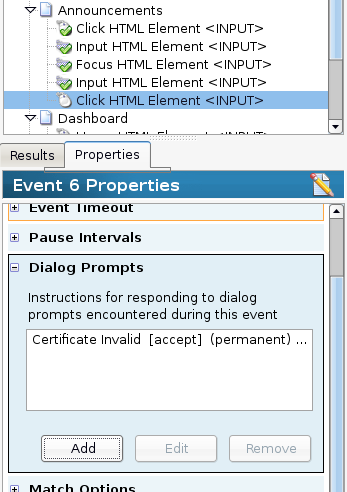
Now that we have the correct dialog prompt properties set for this recording, replaying the transaction completes successfully:
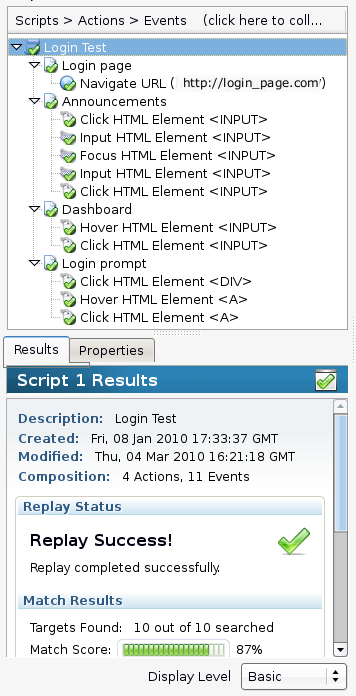
And since the certificate is now permanently stored on the local system, a dialog prompt instruction will not be required on subsequent replay.
Troubleshooting Intermittent Dialog Prompt Status 93 Errors
Typically, a single dialog prompt will work successfully. However, there are instances where the first dialog prompt will not work all the time and you may see intermittent Status 93 errors. These intermittent errors cannot always be reproduced when running Test On Demand.
When you experience intermittent Status 93s, run a Detail Report for your monitor. Click on the Diagnostic icon (multi-color bar chart) next to one of the measurements with Status 93. In the Diagnostic Detail Report, hover your cursor over the partial information in the Message column to see the full wording of the dialog prompt error in a tool tip.
In the example below, 3 dialog prompts had to be added to the transaction for the test to run successfully. These prompts must run in a specific order, which is is accomplished by setting Dialog Sequence in the Add Dialog Prompt Instructions window to a sequence number.
Sequence 1: Initially, there is no dialog prompt included in the transaction. The message in the Diagnostic Detail Report is:
This indicates that a dialog prompt for an unknown certificate needs to be added and accepted. The dialog prompt is added as described the previous section, setting Dialog Sequence to 1, the transaction uploaded as a replacement, and after approximately 15-20 minutes, the change propagates to the monitoring servers.
Sequence 2: After some time, another Status 93 error occurs. A new Detail Report is created and the hover in the Diagnotic Detail Report shows a new dialog prompt error:
This shows the need to install and accept the invalid certificate prompt. This dialog prompt is added, setting Dialog Sequence to 2, the replacement transaction is uploaded and approximately 15-20 minutes is allowed for this change to propagate for new report data.
Sequence 3: Additional Status 93 errors are reported, another Detail Report is generated, and the dialog prompt error in the Diagnostic Detail Report message shows:
This indicates the need to install and accept the confirm certificate prompt, setting Dialog Sequence to 3. A replacement transaction with this additional dialog prompt is uploaded, and time allowed to verify that all Status 93 errors have been resolved.