The DéjàClick Sidebar contains two types of DéjàClick sidebars, Results and Properties. The Properties sidebar displays property panels for recorded web page elements, which provide many replay customization capabilities for your recorded script, so advanced DéjàClick users can configure the playback for their specific needs.
Display Levels
There are two Display Levels that can be selected from the drop-down menu at the bottom of the Sidebar:
-
Basic
-
Advanced
Click ![]() on the DéjàClick toolbar to display the Properties sidebar on the left side of the main browser window. At the bottom of the sidebar, select a display mode from the Display Level drop-down list: Basic or Advanced.
on the DéjàClick toolbar to display the Properties sidebar on the left side of the main browser window. At the bottom of the sidebar, select a display mode from the Display Level drop-down list: Basic or Advanced.
You can also change the display level with the Configuration Options dialog.
|
Basic 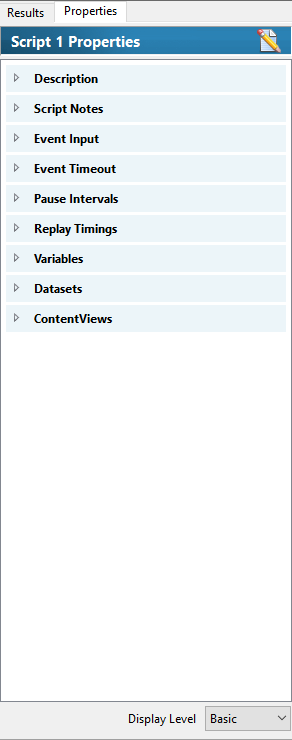 |
Advanced 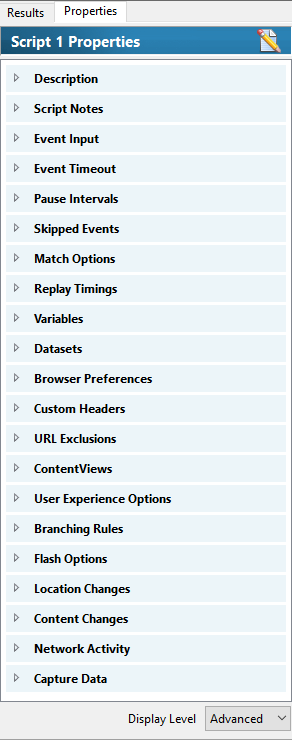 |
By default, the Properties panel uses Basic display mode. When switching to Advanced for the first time, the following dialog is displayed:
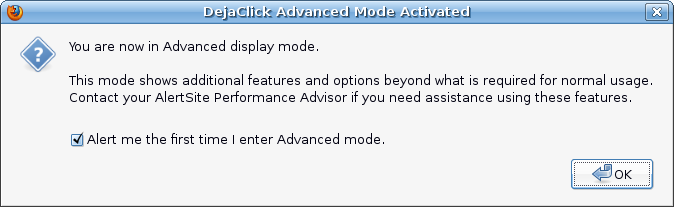
The advanced mode, in many cases, displays additional properties to be configured. For example, below are the Replay Timings properties at both the Basic and Advanced display levels:
|
Basic 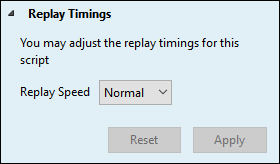 |
Advanced 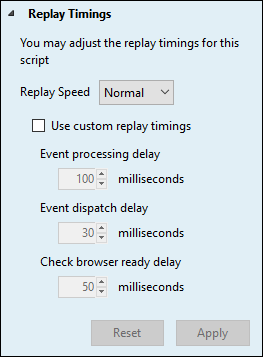 |
Configuration Options
The script properties can be customized as needed for a variety of reasons. To change or add a value to any property, just click the heading to expand the needed property section, modify the fields as required, and click Apply to save.
For example, to provide a description of your script in the Script View window pane above the Properties panel, click the top line of the script (usually [Script 1] ), then click the Description section in the Properties sidebar to expand the property panel. Enter a suitable description of your script and click Apply.
Below is a table showing the current list of DéjàClick options with a description and display level.
| Option: | Description |
| Summary: | Custom description that appears in the Script Tree panel in the top portion of the sidebar |
| Description: | Enter free-form text into the box to describe the element. |
| Scope: | Script/Action/Event/Branch |
| Display Level: | Basic/Advanced |
| Option: | Script Notes |
| Summary: | Notes associated with the script |
| Description: | Add free-form informational notes. These are not visible during playback but in Advanced display level can be viewed on a "bulletin board," useful for collaborating among team members. |
| Scope: | Script |
| Display Level: | Basic/Advanced |
| Option: | Action Notes |
| Summary: | Notes associated with the action |
| Description: | Add free-form informational notes. These are not visible during playback but in Advanced display level can be viewed on a "bulletin board," useful for collaborating among team members. |
| Scope: | Action |
| Display Level: | Basic/Advanced |
| Option: | Event Notes |
| Summary: | Notes associated with the event |
| Description: | Add free-form informational notes. These are not visible during playback but in Advanced display level can be viewed on a "bulletin board," useful for collaborating among team members. |
| Scope: | Event |
| Display Level: | Basic/Advanced |
| Option: | Keyword Validation |
| Summary: | Verify page using keywords |
| Description: | Add keywords to validate each page in the transaction to verify that what was recorded is what's being replayed. This can be done through the Validation Panel from the Toolbar or this panel on the Sidebar. Note that keywords must match what appears in the page source, not what's visible on the rendered page. The Advanced display level provides additional keyword match options. Keyword Validation for details. |
| Scope: | Action/Event |
| Display Level: | Basic/Advanced |
| Option: | Image Validation |
| Summary: | Verify page using selected images |
| Description: | Select an image (picture, Flash) within the page to verify that what was recorded is what's being replayed. This can be done through the Validation Panel from the Toolbar or this panel on the Sidebar. Note that images must match what appears on the page at the original coordinates. The Advanced display level provides additional match threshold and action options. Image Validation for details. |
| Scope: | Action/Event |
| Display Level: | Basic/Advanced |
| Option: | JavaScript Validation |
| Summary: | Validate results of this action/event using custom JavaScript |
| Description: | Apply JavaScript commands during replay. This can be done through the Validation Panel from the Toolbar or this panel on the Sidebar. Create single- or multi-line scripts and configure actions to take depending on whether the JavaScript expression returns true or false. JavaScript Validation for details. |
| Scope: | Action/Event |
| Display Level: | Advanced |
| Option: | Event Input (selection) |
| Summary: | Configure how to handle text input fields within the script |
| Description: | The script can be set to replay text input using keystrokes instead of using a text string, and for drop-down lists, it can be configured to select from the list by position, name or value. |
| Scope: | Script |
| Display Level: | Basic/Advanced |
| Option: | Event Input (text) |
| Summary: | Input for text fields, such as forms |
| Description: | Populate the event's input field with single- or multi-line text, or set up a script variable to use as input. |
| Scope: | Event |
| Display Level: | Basic/Advanced |
| Option: | Event Timeout |
| Summary: | Set event replay timeout and action to take |
| Description: | When set at the Script level, set the number of seconds to wait before timing out any event, and set the action to skip or fail when the timeout occurs. When set at the Event level, the settings apply only to the specific event. |
| Scope: | Script/Event |
| Display Level: | Basic/Advanced |
| Option: | Pause Intervals |
| Summary: | Configure pause intervals (user think time) |
| Description: | DéjàClick replays scripts as fast as possible. This can be overridden at the Script level to use the recorded pause interval instead, and to modify replay speed as a percentage of the recorded speed. At the Event level, the recorded speed (in milliseconds) can be selected and modified. |
| Scope: | Script/Event |
| Display Level: | Basic/Advanced |
| Option: | Dialog Prompts |
| Summary: | Configure how to handle dialogs that may appear during script recording and playback. |
| Description: | Under certain conditions, a dialog prompt may be presented during the recording of a transaction. There may be a login pop-up, certificate dialog, or other pop-up requiring confirmation. DéjàClick Dialog Prompt property panel allows the user to account for that. Dialog Prompts. |
| Scope: | Event |
| Display Level: | Basic/Advanced |
| Option: | Skipped Events |
| Summary: | Select behavior for number of skipped events |
| Description: | Configure the number of skipped events that can occur during replay before stopping. |
| Scope: | Script |
| Display Level: | Advanced |
| Option: | Match Options |
| Summary: | Adjust match score options |
| Description: | During the replay, DéjàClick finds the target objects (buttons, images, links, and so on) by comparing the recorded web page information with the actual web page. Possible matches for the target object are ranked by their "match score", and the closest match is selected. This way, DéjàClick can proceed even if the page differs slightly from what was recorded. Low match scores, however, mean that the actual page content differs too much from what is expected, and the originally recorded objects, probably, do not exist on the page.
|
| Scope: | Script/Event |
| Display Level: | Advanced |
| Option: | Replay Timings |
| Summary: | Adjust replay timings |
| Description: | Change replay timings for the script/event from Normal to Faster or Slower (Basic display level). The Advanced display level allows selection to apply delays to other replay timings. |
| Scope: | Script/Event |
| Display Level: | Basic/Advanced |
| Option: | Variables |
| Summary: | Script variables to substitute for event input |
| Description: | A list of custom variables that can be used in Input events (see Event Input (text) above). Script variables added here will be available from the Select... dropdown in the Event Input properties panel. Script Variables for details. |
| Scope: | Script |
| Display Level: | Basic/Advanced |
| Option: | Datasets |
| Summary: | Add datasets to use with script variables for tabular data |
| Description: | A list of datasets that can be used in Input events (see Event Input (text) above). Datasets added here will be available from the Dataset: parameter in the Add token dialog when adding a dataset type script variable token in the Event Input properties panel. |
| Scope: | Script |
| Display Level: | Basic/Advanced |
| Option: | Browser Preferences |
| Summary: | Apply special browser preferences during replay |
| Description: |
Specify custom proxy settings for your DéjàClick script. They will override Firefox proxy settings during script playback. For details, see Browser Preferences. |
| Scope: | Script |
| Display Level: | Advanced |
| Option: | Custom Headers |
| Summary: | Add custom headers to requests made by the script |
| Description: |
Add custom HTTP headers to every HTTP request made by script. You can use headers to send:
For each custom header, you need to specify the header name and value. If your custom header duplicates some standard header, you can select the Merge Type:
For example, you have the following header: Cache-Control: no-cache
Then, you add a custom header: Cache-Control: no-store
If you decide to merge values, all requests will have the following header: Cache-Control: no-cache, no-store
If you replace value, all requests will have the following header: Cache-Control: no-store
|
| Scope: | Script |
| Display Level: | Advanced |
| Option: | URL Exclusions |
| Summary: | Exclude specific URLs from being processed |
| Description: | This is a list of URLs to be excluded from script processing. They can be set to be ignored (loaded but not included) or blocked (not loaded) in Advanced mode. URL Exclusions for details. |
| Scope: | Script |
| Display Level: | Advanced |
| Option: | ContentViews |
| Summary: | Create separate categories for response times |
| Description: | Enables reporting for different domains, e.g., create a ContentView for just the home domain, one for third-party domains, and one for ads. ContentViews for details. |
| Scope: | Script/Action/Event |
| Display Level: | Basic/Advanced |
| Option: | User Experience Options |
| Summary: | Gather First Paint and Above the Fold timings |
| Description: | Page-render timings that reveal the actual perceived user experience for when the page first starts to render and when it stabilizes. This is an optional feature for both Usage-based and Plan-based AlertSite accounts. See User Experience Reporting for additional information. |
| Scope: | Script, Event |
| Display Level: | Advanced |
| Option: | Branching Rules |
| Summary: | Exclude specific URLs from being processed |
| Description: | This is a list of URLs to be excluded from script processing. They can be set to be ignored (loaded but not included) or blocked (not loaded) in Advanced mode. Branching Logic for details. |
| Scope: | Script/Action/Event |
| Display Level: | Advanced |
| Option: | Flash Options |
| Summary: | Modify handling of Flash objects |
| Description: | Flash objects can be loaded and run but hidden during replay to speed execution time if the Flash interaction is not necessary for replay. The WMODE attribute can also be modified to ensure that Deja can "hear" the click event. |
| Scope: | Script/Event |
| Display Level: | Advanced |
| Option: | Location Changes |
| Summary: | URL location change modifications |
| Description: | Manually adjust how recorded URL location changes are handled. |
| Scope: | Script/Event |
| Display Level: | Advanced |
| Option: | Content Changes |
| Summary: | Page content changes modifications |
| Description: | Manually adjust how recorded content changes are handled. |
| Scope: | Script/Event |
| Display Level: | Advanced |
| Option: | Network Activity |
| Summary: | Network activity customization |
| Description: | Manually change how recorded network activity is handled. |
| Scope: | Script/Event |
| Display Level: | Advanced |
| Option: | Capture Data |
| Summary: | Specify screen capture method |
| Description: | Override the default screen capture method. Some Flash content may require this to be enabled in order to appear in the Screen Capture image. |
| Scope: | Script/Event |
| Display Level: | Advanced |
