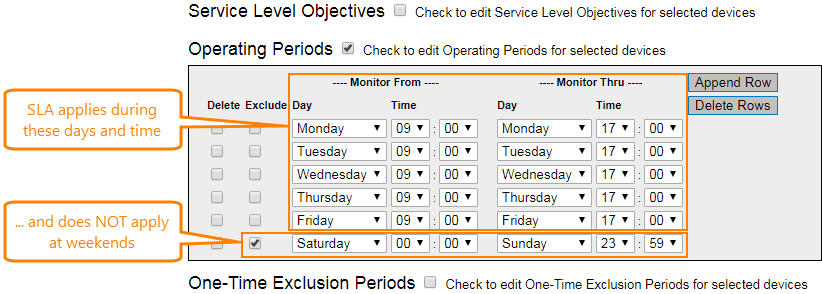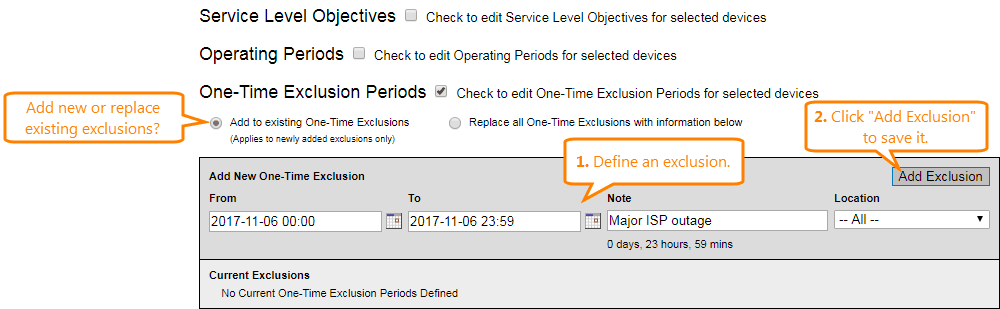Note: This page describes the bulk editor in AlertSite 1.0 (classic interface). If you use AlertSite UXM, see Bulk Editing instead.
Bulk editing is a way to make changes to multiple monitors at once. The bulk editor in AlertSite allows you to:
- enable or disable multiple monitors;
- add or replace one-time and persistent blackouts;
- edit SLA objectives, operating periods, and exclusions;
- copy the blackout and SLA settings from one monitor to others.
Access the bulk editor
To open the bulk editor, navigate to Configure > Bulk Settings in the AlertSite 1.0 console.
Enable or disable multiple monitors
-
Select one of the following menu items, depending on the monitor type:
- Configure > Sites – web URL, API endpoint, email, FTP, DNS or ping monitors
- Configure > Transactions – DéjàClick monitors
- Configure > APIs – SoapUI monitors
- Configure > Selenium Scripts – Selenium monitors
- Configure > Mobile Monitoring – BitBar monitors
-
Select the check boxes next to the monitors you want to enable or disable, and click Enable monitoring or Disable monitoring.
Monitor blackouts
Follow these steps to apply one-time and persistent (weekly) blackouts to multiple monitors at once.
-
In the bulk editor, select Device Blackouts from the combo box at the top.
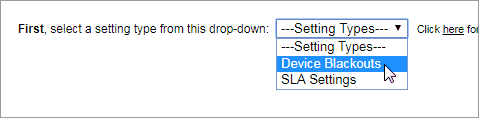
-
(Optional.) Select a template monitor to copy the blackout settings from.
Note: The template list includes only monitors that already have blackouts configured. 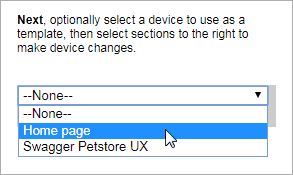
-
Select one or more monitors to apply blackouts to. Use the Ctrl- and Shift-clicks to select multiple monitors, or click the Select All link to select all of your monitors.
-
To configure persistent (weekly) blackouts:
-
Select the Persistent Blackouts check box.
-
Choose whether to add new blackouts or replace all existing blackouts with the ones you specify.
-
Specify the blackout start and end time (in the 12-hour HH:MM format). Click Add Row to add more blackout periods.
-
Choose whether to disable the monitors themselves or just the alerts (notifications) from these monitors. Note that disabling a monitor also disables alerts.
In this example, we disable monitor alerts on weekends and from 8 PM to 10 PM on Wednesdays.
-
-
To configure one-time blackouts:
-
Select the One-Time Blackouts check box.
-
Choose whether to add new blackouts or replace all existing blackouts with the ones you specify.
-
For each blackout, specify:
-
the start and end date and time of the blackout;
-
what to disable – monitoring or notifications (alerts);
-
an optional Note to describe this blackout.
-
-
Click Add new one-time blackout to add more blackout periods.
In the example below, we add two blackouts that last from 8 PM to 10 PM.
-
-
Click Submit in the top right corner and confirm the changes.
Once you have configured blackout settings for some of your monitors, you can use them as templates next time.
SLA settings
You can bulk edit SLA settings only for monitors that already have an SLA. The bulk editor cannot be used to create new SLAs. To create new SLAs, use the Configure > SLA Objectives screen in AlertSite 1.0. For details, see Create a Service Level Agreement (SLA).
Follow the steps below to change the SLA settings for multiple monitors at once, or copy SLA settings from one monitor to others:
-
In the bulk editor, select SLA Settings from the combo box at the top.
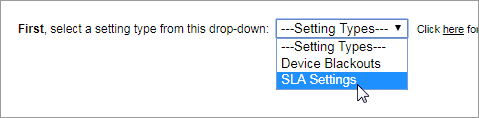
-
(Optional.) Select a template monitor to copy SLA settings from. The editor will later populate the SLA values with those used by this template monitor.
-
Select one or more monitors to edit SLA settings for. Use the Ctrl- and Shift-clicks to select multiple monitors, or click Select All to select all of your monitors.
-
Select the check boxes next to Service Level Objectives, Operating Periods or One-Time Exclusion Periods to edit the corresponding settings. If you previously selected a template, the settings will be prepopulated with the values from this template.
-
Once you are happy with the SLA configuration, click Submit in the top right corner and confirm the changes.
Bulk editing via API
You can use AlertSite JSON API to edit the monitor configuration programmatically. The API allows you to enable and disable monitors, change the monitoring locations, interval, timeouts, and other configuration settings. However, blackouts and SLA settings are not currently exposed through the API.

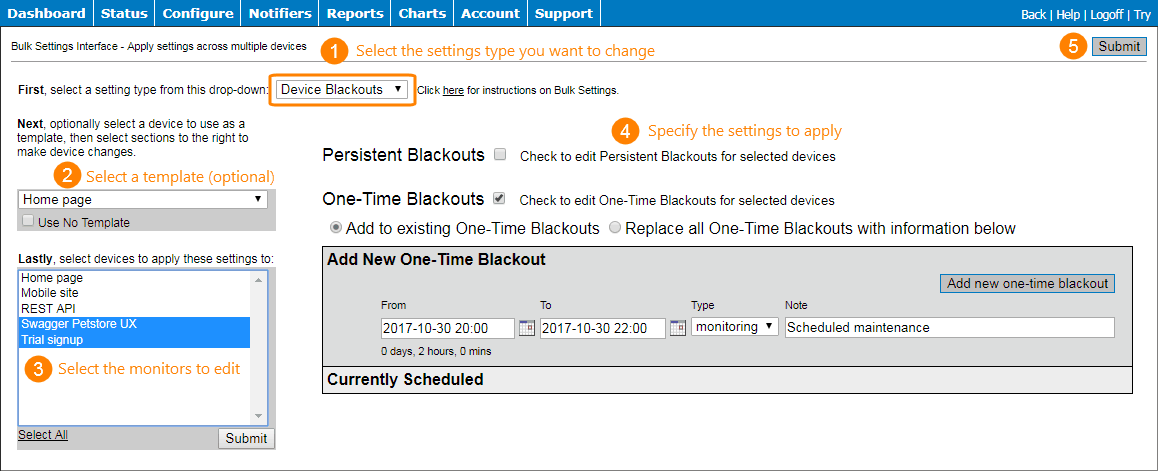
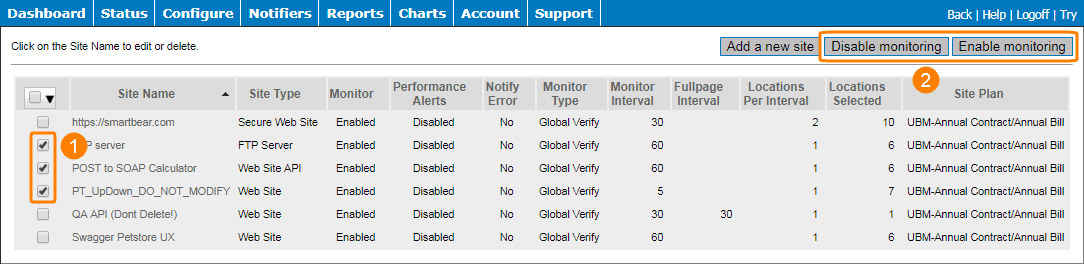
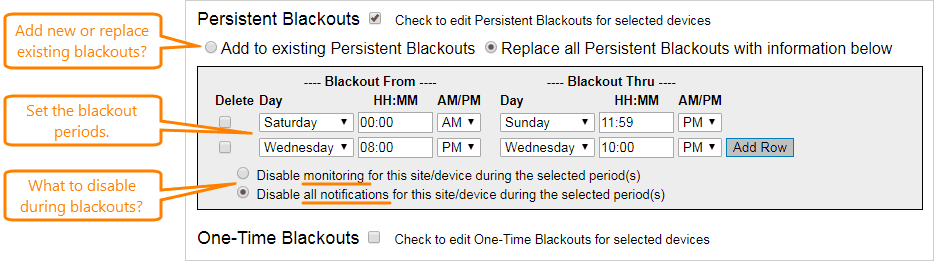
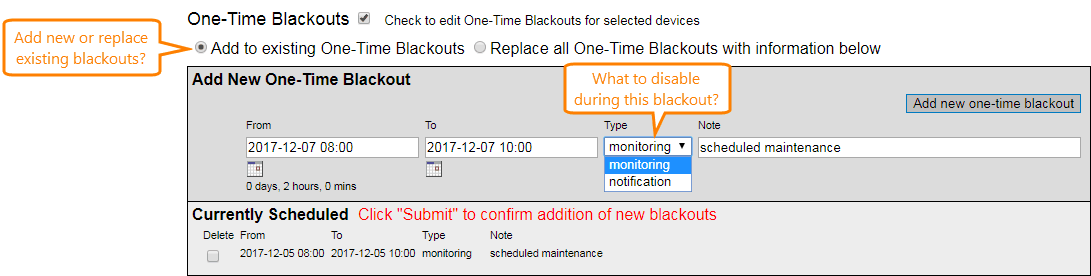
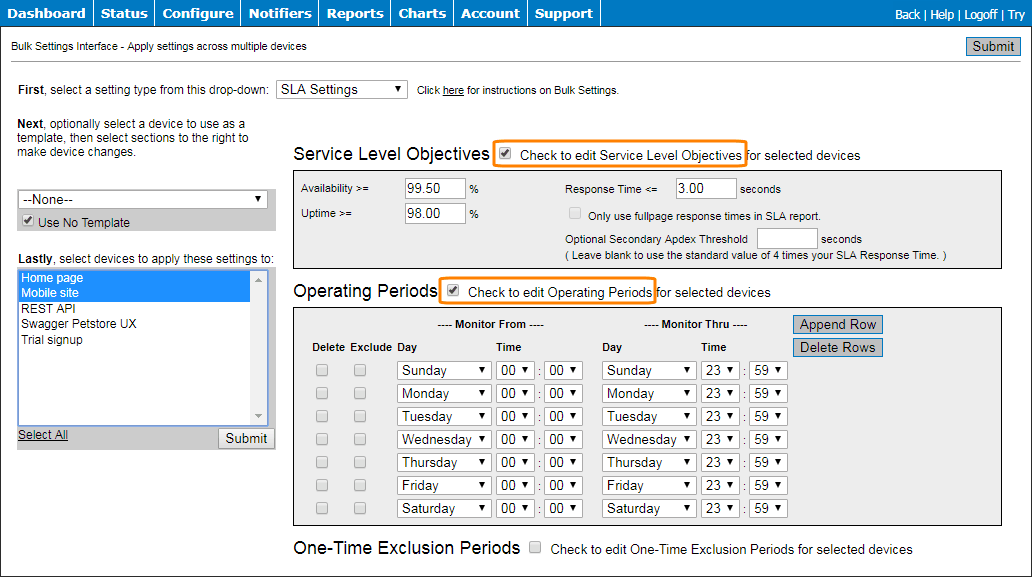
 Service Level Objectives
Service Level Objectives