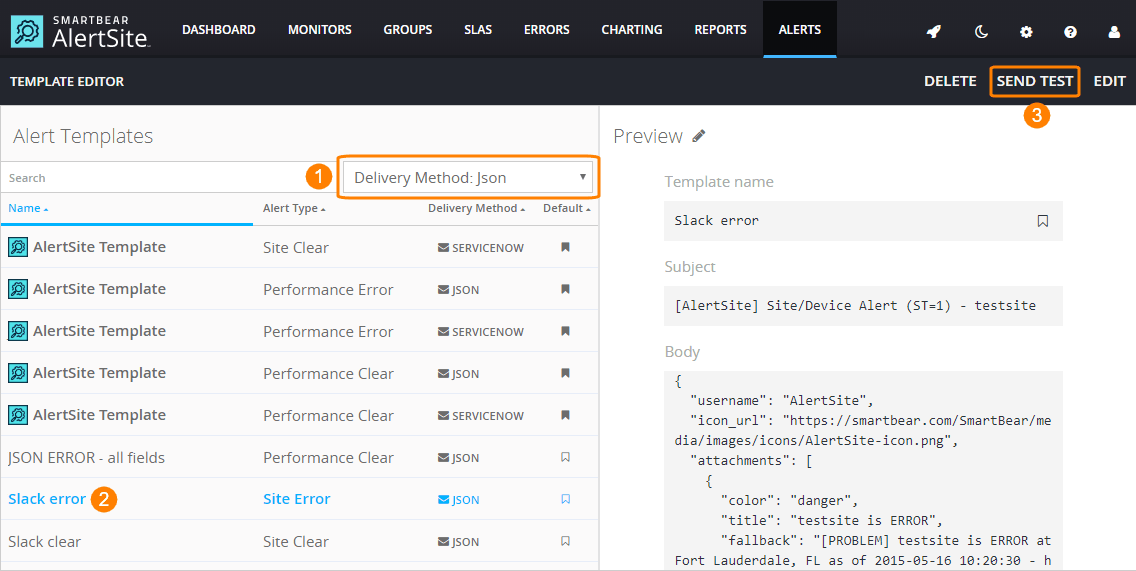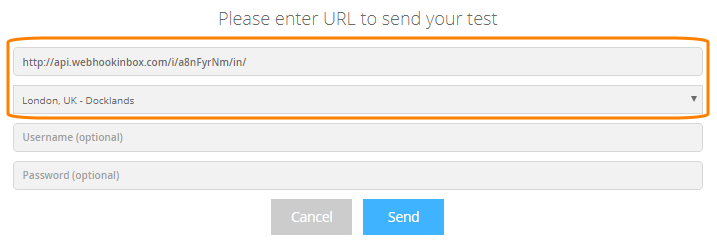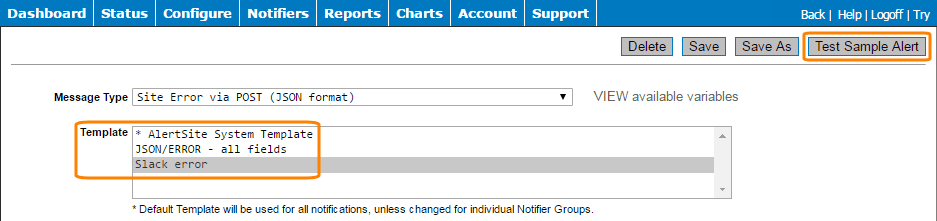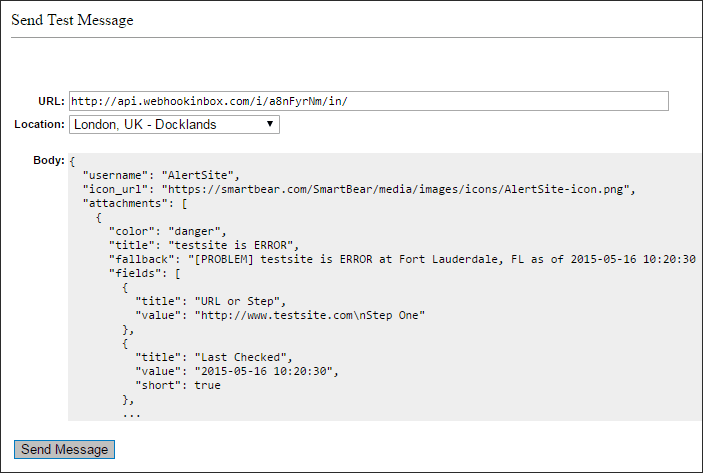AlertSite can send alerts in the JSON format to an external URL via an HTTP POST request. This is known as outgoing webhooks. You can use this to send alerts to your web servers or third-party services that accept incoming JSON data. For example, Slack integration uses JSON alerts with custom templates.
Considerations
-
If you are using AlertSite global locations, the target URL must be available on the public Internet.
-
Private locations support JSON alerts starting from v. 2.1.2.
-
Basic authentication is supported.
-
Adding custom HTTP headers is not supported.
Create a JSON POST recipient
In AlertSite UXM, go to Alerts > Alert Recipients (or Notifiers > Notifiers in AlertSite 1.0) and create a recipient of the POST JSON request to web server type.
Specify the target URL in the Recipient field. This URL must be available on the public Internet. Make sure to include http:// or https:// at the beginning of the URL.
If the target URL is protected with Basic authentication, specify the User and the Password.
Once you create the recipient, edit it and choose whether it will receive availability alerts, performance alerts or both. For a description of the available settings, see Editing Recipients.
Alert data
Alerts contain information about the monitor and location that triggered the error, the error details, the date and time of the last check, and other details. By default, JSON alerts have the following format (see Alert Data Fields for the field descriptions).
Templates
You can change the field names and structure of JSON alerts by creating custom alert templates. There are separate templates for the “error” and “clear” alerts, availability, and performance alerts. The templates use variables to insert the monitor information into the alert.
| Note: | In order for custom templates to have effect, you need to either make these templates the default ones, or create a recipient group that combines the desired monitors, recipients and custom templates. |
For an example of using custom templates, see Slack Integration and VictorOps Integration.
Availability template variables
The following variables care used in the Site Error and Site Clear templates.
| Variable | Description | Example |
|---|---|---|
$ALERT_NOTE |
Custom alert notes specified in the monitor settings. | Maintenance is scheduled for this weekend. |
$CERRORS |
The number of consecutive errors. | 3 |
$COMPANY |
The AlertSite customer name, as seen on the > Settings > Account screen in AlertSite UXM. | SmartBear Software |
$CUSTID |
The AlertSite customer ID, as seen on the > Settings > Account screen in AlertSite UXM. | C12345 |
$DESCRIP |
The monitor name. | Home page |
$DEVICE_ID |
The monitor ID. | 13570 |
$DT_STATUS |
The date and time when the monitor was last checked, in the format YYYY-MM-DD hh:mm:ss. The timestamps in alerts use the time zone specified in your AlertSite settings. | 2017-05-18 13:33:06 |
$DT_STATUS_GMT |
The UTC/GMT equivalent of the $DT_STATUS timestamp.Note: This variable is available in ServiceNow templates only. |
2017-05-18 18:33:06 |
$FULLIP |
The IP address the monitored server resolved to. | 93.184.216.34 |
$GROUP_MEMBERS |
If the alert was sent to a recipient group, this is a semicolon-delimited list of recipients in this group. Each recipient is in the format: [Recipient Name - ]Recipient The text in square brackets [ ] is optional and is included only if the recipient name is defined. |
[email protected]; Operations - [email protected] |
$GROUP_NAME |
If the alert was sent to a recipient group, this is the name of the recipient group that triggered the current alert. Otherwise, an empty string. | DevOps |
$HTTP_STATUS |
The HTTP status of the monitor or of the failed step. | HTTP/1.1 503 Service Unavailable |
$ISTXN |
1 for DéjàClick, SoapUI, and Selenium monitors. 0 for other monitor types. | 1 |
$LOC |
ID of the $LOCDESC location. |
10 |
$LOCDESC |
The name of the AlertSite location that sent the alert. Note that depending on the monitoring mode, this may be not the same location that actually had the error. If rotated locations are used, those locations and their statuses are included in $RRDETAIL_ROWS. |
Fort Lauderdale, FL |
$LOGIN |
The AlertSite login email of the account’s admin user. | [email protected] |
$MSG |
The description of the AlertSite status code. | HTTP error from web server |
$NAME |
The name of the failed step in a multi-step monitor (DéjàClick, Selenium, SoapUI, or BitBar). An empty string otherwise. Note: This variable is used in error templates only. |
Customer Login |
$NOTIFY_TYPE |
The message type: error, clear, test. | error |
$RRDETAIL_ROWS |
This variable is specific to monitors that use rotated locations or were configured with the monitoring mode set to SLA (MultiPOP) or Round Robin. In other cases, the value of
The default
{ which expands to:
{ As another example, the following template: "$RROBJ_LOC: $RROBJ_ERRNO - $RROBJ_ERRMSG" expands to: "Fort Lauderdale, FL: 7 - HTTP error from web server",+"Atlanta, GA: 0 - Site responded normally to all tests" Note: The |
|
$SEQNO |
The step number (from 1) of the failed step in a multi-step monitor. An empty string otherwise. Note: This variable is used in error templates only. |
3 |
$STATUS |
AlertSite status code. 0 means no errors. | 7 |
$STATUS_LINK |
Link to the run results in AlertSite. Note: This variable is used in error templates only. Note: Private Node Server supports this variable starting from v. 2.1.4. |
https://www.alertsite.com/cgi-bin/goevent?obj_devlog=12345678 |
$TYPE |
The monitor type as a one-letter code. See device_typecode for possible values. |
w |
$TYPEPORT |
The monitor type. See device_type for possible values. |
Web Server |
$URLLINE |
The monitored URL in web URL and API endpoint monitors. | https://example.com |
|
Variables used in the |
||
$RROBJ_ERRMSG |
The description of the monitor status at this location. | HTTP error from web server |
$RROBJ_ERRNO |
The monitor status at this location. | 7 |
$RROBJ_LOC |
The AlertSite location name. | Fort Lauderdale, FL |
Performance template variables
The following variables can be used in the Performance Error and Performance Clear templates. The Performance Error template applies to both performance errors and warnings.
| Note: | The $NOTIFY_TYPE, $MSG, and $STATUS variables mean the same thing (message type), just use different values for that. |
| Variable | Description | Example |
|---|---|---|
$COMPANY |
The AlertSite customer name, as seen on the > Settings > Account screen in AlertSite UXM. | SmartBear |
$CUSTID |
The AlertSite customer ID, as seen on the > Settings > Account screen in AlertSite UXM. | C12345 |
$DESCRIP |
The monitor name. | Home page |
$DEVICE_ID |
The monitor ID. | 13570 |
$DT_STATUS |
The date and time the performance alert was triggered, in the YYYY-MM-DD hh:mm:ss format. The timestamps in alerts use the time zone specified in your AlertSite settings. | 2017-05-18 13:33:06 |
$DT_STATUS_GMT |
The UTC/GMT equivalent of the $DT_STATUS timestamp.Note: This variable is available in ServiceNow templates only. |
2017-05-18 18:33:06 |
$METRIC |
The ID of the response time metric used for performance alerting:
Note: This variable is available in ServiceNow performance alert templates only. |
resptime_fullpage |
$METRIC_NAME |
The name of the response time metric used for performance alerting. Note: This variable is available in ServiceNow performance alert templates only. |
Fullpage Response Time |
$MSG |
The message type – ERROR, WARN, or CLEAR. | ERROR |
$NAME |
If step-level performance alerts are configured for the monitor, this is the name of the step that triggered this performance alert. An empty string otherwise. | Customer Login |
$NOTIFY_TYPE |
The message type – perf_error, perf_warning, perf_clear. | perf_error |
$RESOURCE |
In monitor-level alerts, the value is Monitor. If step-level performance alerts are configured for the monitor, this is the name of the step that triggered the performance alert. Note: This variable is available in ServiceNow performance alert templates only. |
Login Step |
$RRDETAIL_COUNT |
The number of locations per interval used by this monitor. Individual locations are included in Note: This variable is used in error templates only. |
2 |
$RRDETAIL_ROWS |
This variable contains the response time measurement for all locations used during the test interval. It is an array variable, meaning the variable is replaced with the contents of the The default template is: { which expands to: { Note: The |
|
$SEQNO |
If step-level performance alerts are configured for the monitor, this is the step number (from 1) of the step that triggered the performance alert. In monitor-level alerts, this is 0. |
3 |
$SEVERITY |
Performance alert type:
Note: This variable is available in ServiceNow performance alert templates only. |
3 |
$STATUS |
The message type:
|
|
$STATUS_LINK |
The link to the Performance Alert Report that visualizes the response time at each location compared to the error and warning thresholds. Note: This variable is used in error templates only. Note: Private Node Server supports this variable starting from v. 2.1.4. |
https://www.alertsite.com/rd/12345678 |
|
Variables used in the |
||
$RROBJ_ACTUAL |
Current average response time at this location, in seconds. | 4.706 |
$RROBJ_ERRMSG |
The performance condition that this location observes:
This value is not necessarily the same as |
WARN |
$RROBJ_ERRNO |
The performance condition that this location observes:
This value is not necessarily the same as |
10 |
$RROBJ_LOC |
AlertSite location name. | Fort Lauderdale, FL |
$RROBJ_LOC_ID |
AlertSite location ID. See Monitoring Locations for possible values. | 10 |
$RROBJ_THRESHOLD |
The response time threshold, in seconds, that is specified in the monitor settings. If $RROBJ_ERRNO is 20, this is the error threshold; otherwise, this is the warning threshold. |
2.500 |
Test custom templates
Templates can be tested by sending a sample alert to a URL. You can use http://webhookinbox.com to create temporary URLs for testing and to inspect the data that comes in.
To test a template:
AlertSite UXM
-
Go to Alerts > Template Editor.
-
Select a template from the list, then click Send test.
Note: If the Send Test button does not appear, click Close first. -
Enter the URL to send the alert to and select a location.
-
If the target URL requires Basic authentication, enter the user name and password.
-
Click Send.
AlertSite 1.0
-
Go to Notifiers > Notifiers and click Manage Notification Templates.
-
From the Message Type list, select one of the following:
-
Site Error via POST (JSON format) to view error templates
-
Site Clear via POST (JSON format) to view “all clear” templates
-
-
Select a template from the list, then click Test Sample Alert.
-
Enter the URL to send the alert to, select a Location and click Send Message.
The preview displays the JSON data that will be sent.

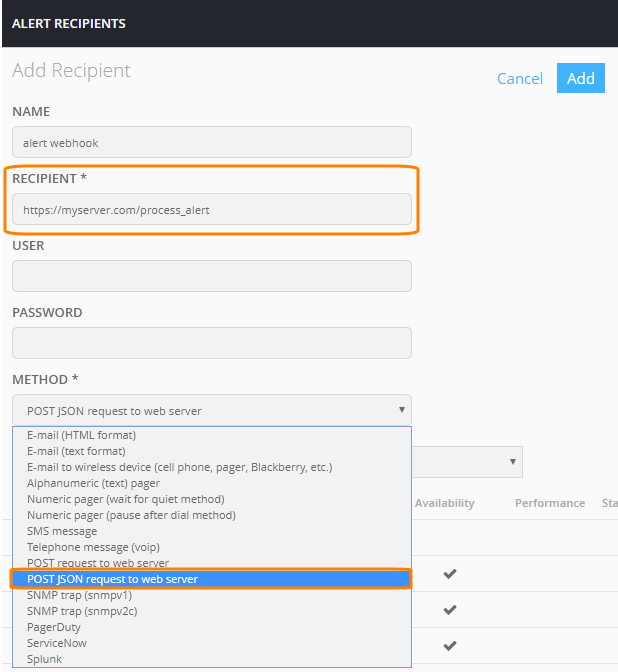
 Availability error
Availability error