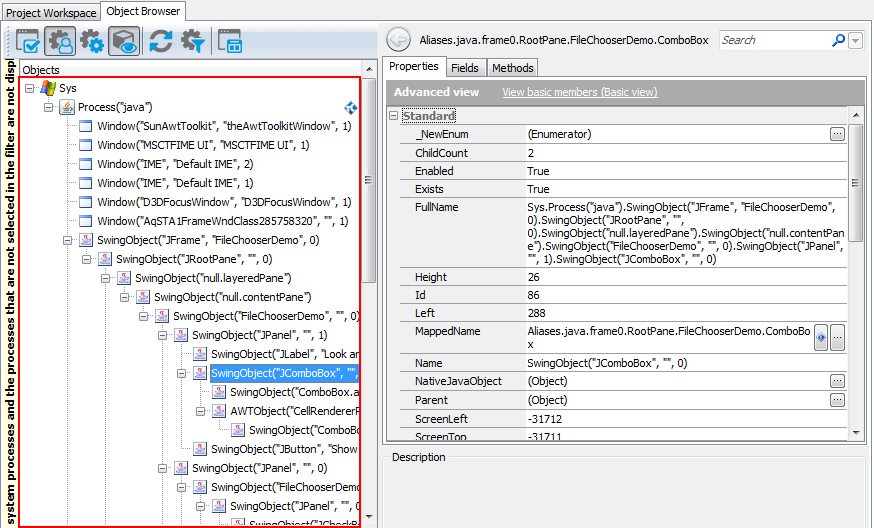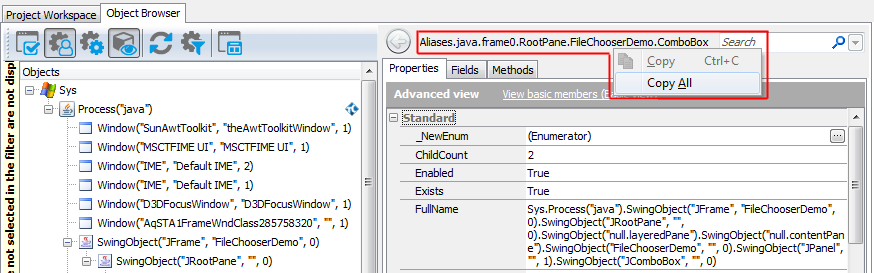There are several ways to refer to objects in Java applications. If you use Name Mapping in your test project, you can refer to the application objects using their names specified in Name Mapping. For objects not in Name Mapping, you can use the naming syntax that directly includes identification properties and values of these objects. This topic explains both approaches.
 About Object Names in the Object Browser
About Object Names in the Object Browser
 Addressing Java Objects Using Name Mapping and Aliases
Addressing Java Objects Using Name Mapping and Aliases
 Addressing Java Objects Without Name Mapping
Addressing Java Objects Without Name Mapping
 Note for AWT and Swing Applications Users
Note for AWT and Swing Applications Users
 Combining Mapped and Unmapped Object Names
Combining Mapped and Unmapped Object Names
About Object Names in the Object Browser
You can explore the object structure of the tested application in the Object Browser. Here is a sample view of the Java application hierarchy displayed in the Object Browser:
Here, the Process("java") branch of the Sys object corresponds to your tested Java application and the other objects correspond to the application’s windows, controls and objects.
To refer to an individual object in the tested Java application, select the needed object in the Object Browser or Object Spy. These tools display the selected object’s name above the member list. From the right-click menu, you can copy this name to the clipboard and then insert it into your test.
You may notice that this name differs from what you see in the object tree on the left of the Object Browser. This is because the name displayed at the top of the panel uses object aliases, if they are defined, whereas the object tree uses the naming syntax that includes identification properties. The differences between the two object naming syntaxes are explained in the Addressing Java Objects Using Name Mapping and Aliases and Addressing Java Objects Without Name Mapping sections below.
You can also learn the object names in different syntaxes by looking at the following object properties:
-
MappedName- the object’s fully-qualified alias (including the aliases of all parent objects). This name is used for the object by default in your tests. Note that if the selected object is not in Name Mapping, this property is empty. -
Name- the object name that includes the object's identification properties. This is the same name you see in the Object Browser’s object tree. For an explanation of this syntax, see below. -
FullName- the object’s fully-qualified name that includes the object's identification properties. This name consists of the object’sNameproperty value and theNames property value of all of the object's parent objects. See below.
Addressing Java Objects Using Name Mapping and Aliases
By default, TestComplete uses object names from Name Mapping (the object repository) to refer to individual objects in Java applications under test. These names are called aliases. When you are recording a test, TestComplete automatically adds the recorded objects to Name Mapping and generates aliases for them.
You can see the available object aliases and add new aliases in the Name Mapping editor.
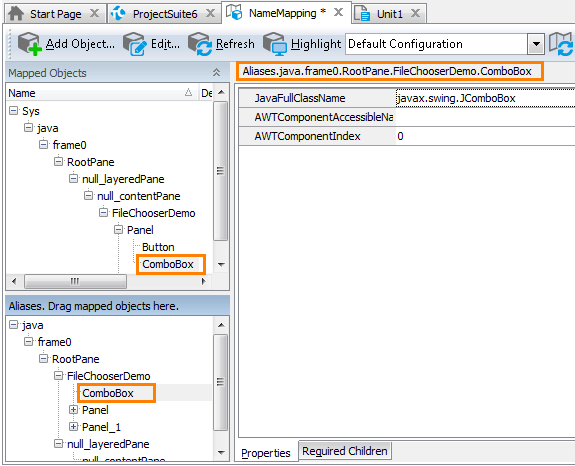
Here, Mapped Objects and Aliases display the hierarchy of mapped objects and their aliases, respectively. The fully-qualified alias that can be used to refer to an object is displayed in the top right part of the Name Mapping editor (see the image above). It starts with Aliases and includes aliases of all of the object’s parent objects separated by dots (in VBScript, JScript, Python and DelphiScript projects) or square brackets (in C++Script and C#Script projects). For example, in the image above you can see that you can refer to the ComboBox object using the following name:
JavaScript, JScript
Aliases.java.frame0.RootPane.FileChooserDemo.ComboBox
Python
Aliases.java.frame0.RootPane.FileChooserDemo.ComboBox
VBScript
Aliases.java.frame0.RootPane.FileChooserDemo.ComboBox
DelphiScript
Aliases.java.frame0.RootPane.FileChooserDemo.ComboBox
C++Script, C#Script
Aliases["java"]["frame0"]["RootPane"]["FileChooserDemo"]["ComboBox"]
You can copy object aliases from the Name Mapping editor to the clipboard and use them when manually adding test operations over the tested application’s objects.
The following example shows a sample item selection operation on the ComboBox combo box control specified by an alias:

| Note: | For simplicity, keyword tests do not display the Aliases identifier at the beginning of object aliases.
Also, keyword tests may not display intermediate objects in the application’s object hierarchy. To view the full name of an operation’s target object, double-click the operation or increase the Maximum depth option in Keyword Test Editor - Groups options. |
JavaScript, JScript
Aliases.java.frame0.RootPane.FileChooserDemo.ComboBox.ClickItem("Metal");
Python
Aliases.java.frame0.RootPane.FileChooserDemo.ComboBox.ClickItem("Metal");
VBScript
Call Aliases.java.frame0.RootPane.FileChooserDemo.ComboBox.ClickItem("Metal")
DelphiScript
Aliases.java.frame0.RootPane.FileChooserDemo.ComboBox.ClickItem('Metal');
C++Script, C#Script
Aliases["java"]["frame0"]["RootPane"]["FileChooserDemo"]["ComboBox"]["ClickItem"]("Metal");
Note that the fully-qualified mapped name for this object is the following:
JavaScript, JScript
NameMapping.Sys.java.frame0.RootPane.null_layeredPane.null_contentPane.FileChooserDemo.Panel.ComboBox
Python
NameMapping.Sys.java.frame0.RootPane.null_layeredPane.null_contentPane.FileChooserDemo.Panel.ComboBox
VBScript
NameMapping.Sys.java.frame0.RootPane.null_layeredPane.null_contentPane.FileChooserDemo.Panel.ComboBox
DelphiScript
NameMapping.Sys.java.frame0.RootPane.null_layeredPane.null_contentPane.FileChooserDemo.Panel.ComboBox
C++Script, C#Script
NameMapping["Sys"]["java"]["frame0"]["RootPane"]["null_layeredPane"]["null_contentPane"]["FileChooserDemo"]["Panel"]["ComboBox"]
Since the null_layeredPane, null_contentPane and Panel objects are of no interest for our test, we exclude them from the path to the ComboBox object in the Alias tree, so the object hierarchy becomes shorter. Using aliases lets you make your scripts shorter and more readable.
For more information about using Name Mapping and aliases, see Name Mapping and Access Objects by Aliases.
Addressing Java Objects Without Name Mapping
Your tests can work not only with applications and objects added to Name Mapping, but also with any other running applications, their windows and controls. These objects can be addressed using a syntax that directly includes identification property values.
Consider the following sample code and keyword test that illustrate how you can refer to an object in your Java application:

JavaScript, JScript
Sys.Process("java").SwingObject("JFrame", "FileChooserDemo", 0).SwingObject("JRootPane", "", 0).SwingObject("null.layeredPane").SwingObject("null.contentPane").SwingObject("FileChooserDemo", "", 0).SwingObject("JPanel", "", 1).SwingObject("JComboBox", "", 0).ClickItem("Metal");
Python
Sys.Process("java").SwingObject("JFrame", "FileChooserDemo", 0).SwingObject("JRootPane", "", 0).SwingObject("null.layeredPane").SwingObject("null.contentPane").SwingObject("FileChooserDemo", "", 0).SwingObject("JPanel", "", 1).SwingObject("JComboBox", "", 0).ClickItem("Metal");
VBScript
Call Sys.Process("java").SwingObject("JFrame", "FileChooserDemo", 0).SwingObject("JRootPane", "", 0).SwingObject("null.layeredPane").SwingObject("null.contentPane").SwingObject("FileChooserDemo", "", 0).SwingObject("JPanel", "", 1).SwingObject("JComboBox", "", 0).ClickItem("Metal")
DelphiScript
Sys.Process('java').SwingObject('JFrame', 'FileChooserDemo', 0).SwingObject('JRootPane', '', 0).SwingObject('null.layeredPane').SwingObject('null.contentPane').SwingObject('FileChooserDemo', '', 0).SwingObject('JPanel', '', 1).SwingObject('JComboBox', '', 0).ClickItem('Metal');
C++Script, C#Script
Sys["Process"]("java")["SwingObject"]("JFrame", "FileChooserDemo", 0)["SwingObject"]("JRootPane", "", 0)["SwingObject"]("null.layeredPane")["SwingObject"]("null.contentPane")["SwingObject"]("FileChooserDemo", "", 0)["SwingObject"]("JPanel", "", 1)["SwingObject"]("JComboBox", "", 0)["ClickItem"]("Metal");
To learn the exact syntax for referring to a particular object, use the Object Browser - the object tree and the FullName property of objects always use this naming syntax. See the About Object Names in the Object Browser section above.
Let’s have a closer look at this notation and its components.
-
The notation starts with the
Sysobject that represents the operating system. - The next object,
Process("java"), corresponds to a Java virtual machine on which the Java code is executed. -
The other objects represent windows and visual objects in the application. Depending on the Java library, the default syntax for these objects is as follows:
SwingObject(NativeName)
AWTObject(NativeName)
SWTObject(NativeName)
- The
SwingObjectnotation is used in Java applications that use the Swing library; theSWTObjectnotation - for Java applications that use the SWT library;AWTObject- for Java applications that use the AWT library. - NativeName is the object name as it is specified in the tested application’s source code (the string that is returned by the object’s
getNamemethod).
Another possible syntax for Java objects is:
SwingObject(JavaClassName, AccName, [Index])
SWTObject(JavaClassName, AccName, [Index])
AWTObject(JavaClassName, AccName, [Index])
Instead of the object’s native name, it uses its Java class name (the short class name as it is specified in the application’s code), accessible window caption (the value returned by the
javax.accessibility.AccessibleContext.getAccessibleNamemethod) and (optionally) index among sibling objects with the same class and text.
The Index parameter is used only if the object contains two or more child objects that have the same class name and caption. This syntax is used in the following cases:
-
TestComplete cannot determine the object name that is specified in the application code.
-
There are several objects with the same name.
Note: To address windows of AWT and Swing applications, you may also need the fourth parameter called WndIndex. It is used in rare cases when the other three parameters of one window coincide with the appropriate parameters of another window (see below). For more information about Java object addressing syntax and its parameters, see the description of the
AWTObject,SWTObjectandSwingObjectnotations. - The
For examples of this syntax applied to objects in your tested Java application, examine your application in the Object Browser. You can also copy this syntax from the Object Browser and paste it to your test in order not to manually type it.
Remarks
-
The
SwingObject,AWTObjectandSWTObjectnotations are used for Java GUI objects of any type - forms, buttons, combo boxes, grids and so on. The word Object here does not mean that TestComplete does not identify the object type. Just the opposite, TestComplete supports many different types of Java GUI objects and provides high-level methods and properties for automating operations over them. See Support for Java Applications' Controls for more information. -
If the Use native object names for TestComplete object names setting is disabled in your test project, TestComplete uses the
(JavaClassName, AccName, [Index])rather than the(NativeName)notation for Java objects by default. For example, it uses this notation in the Object Browser and also during test recording when Name Mapping is not used.Note, however, that this setting affects only the default object naming syntax used in TestComplete panels and dialogs. When creating tests manually, you can use both the
(NativeName)and(JavaClassName, Text, [Index])notations equally well, regardless of this setting.
Note for AWT and Swing Applications Users
To address controls of an AWT or Swing application, TestComplete may also use the window index in addition to the class name, an accessible name and the control’s index. In some situations, TestComplete may "think" that a window contains several controls that have the same class name, accessible name and index. In this case, TestComplete uses one extra parameter - window index - to uniquely identify such controls. The parameter value coincides with the value of the Index property. This happens only if the following conditions are met:
- The addressed component is a windowed component.
-- and --
- One of the following conditions are met:
- The addressed component has a parent Java component (not parent window, but the parent component in Java terms, that is, the object that is returned by the component’s
getParent()method).
-- and --
This parent component is not a windowed control (for instance,Box).
-- or --
- The addressed component is a top-level window.
-- and --
It that has a parent Java component.
-- and --
This parent component is a windowed component.
-- or --
- The addressed component does not have a parent component in Java terms.
- The addressed component has a parent Java component (not parent window, but the parent component in Java terms, that is, the object that is returned by the component’s
The following figure illustrates these conditions:
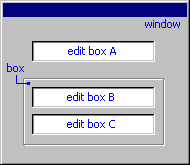
The edit boxes B and C are windowed controls. They lay on a box control, which is a non-windowed control. So, if the edit boxes B and C have the same accessible name, TestComplete additionally uses the window index to address them. TestComplete will not use the window index for the edit box A, since this edit box does not lay on a non-windowed control.
In some rare cases a similar situation may happen to top-level windows, so, to obtain the desired window, you may also need to use the WndIndex parameter. To determine if the parameter is needed, see the window name in the object tree of the Object Browser panel.
The Java group of the project properties has an option that specifies how TestComplete recognizes child objects of spin boxes, combo boxes and other components that contain child controls. See Project Properties - Java Options for more information.
Combining Mapped and Unmapped Object Names
You can combine aliases specified in Name Mapping and the SwingObject (or AWTObject or SWTObject) notation when referencing an object hierarchy in tests. For example, you can use aliases for parent objects and the SwingObject notation for child objects:
JavaScript, JScript
Aliases.java.frame0.RootPane.null_layeredPane.null_contentPane.SwingObject("FileChooserDemo", "", 0).SwingObject("JPanel", "", 1).SwingObject("JComboBox", "", 0).ClickItem("Metal");
Python
Aliases.java.frame0.RootPane.null_layeredPane.null_contentPane.SwingObject("FileChooserDemo", "", 0).SwingObject("JPanel", "", 1).SwingObject("JComboBox", "", 0).ClickItem("Metal");
VBScript
Aliases.java.frame0.RootPane.null_layeredPane.null_contentPane.SwingObject("FileChooserDemo", "", 0).SwingObject("JPanel", "", 1).SwingObject("JComboBox", "", 0).ClickItem("Metal")
DelphiScript
Aliases.java.frame0.RootPane.null_layeredPane.null_contentPane.SwingObject('FileChooserDemo', '', 0).SwingObject('JPanel', '', 1).SwingObject('JComboBox', '', 0).ClickItem('Metal');
C++Script, C#Script
Aliases["java"]["frame0"]["RootPane"]["null_layeredPane"]["null_contentPane"]["SwingObject"]("FileChooserDemo", "", 0)["SwingObject"]("JPanel", "", 1)["SwingObject"]("JComboBox", "", 0)["ClickItem"]("Metal");
However, keep in mind that aliases must always precede the SwingObject notation in the object hierarchy. Aliases cannot be used after the SwingObject notation within the same statement. That is, the following statement is invalid:
JavaScript, JScript
Sys.Process("java").SwingObject("JFrame", "FileChooserDemo", 0).SwingObject("JRootPane", "", 0).SwingObject("null.layeredPane").SwingObject("null.contentPane").FileChooserDemo.ComboBox.ClickItem("Metal");
Python
Sys.Process("java").SwingObject("JFrame", "FileChooserDemo", 0).SwingObject("JRootPane", "", 0).SwingObject("null.layeredPane").SwingObject("null.contentPane").FileChooserDemo.ComboBox.ClickItem("Metal");
VBScript
Sys.Process("java").SwingObject("JFrame", "FileChooserDemo", 0).SwingObject("JRootPane", "", 0).SwingObject("null.layeredPane").SwingObject("null.contentPane").FileChooserDemo.ComboBox.ClickItem("Metal")
DelphiScript
Sys.Process('java').SwingObject('JFrame', 'FileChooserDemo', 0).SwingObject('JRootPane', '', 0).SwingObject('null.layeredPane').SwingObject('null.contentPane').FileChooserDemo.ComboBox.ClickItem('Metal');
C++Script, C#Script
Sys["Process"]("java")["SwingObject"]("JFrame", "FileChooserDemo", 0)["SwingObject"]("JRootPane", "", 0)["SwingObject"]("null.layeredPane")["SwingObject"]("null.contentPane")["FileChooserDemo"]["ComboBox"]["ClickItem"]("Metal");
Accessing Non-Visual Objects in Java Applications
Java applications can include non-visual objects that are not displayed in the Object Browser. However, you can access these objects from your tests.
To get access to a non-visual object, you need to find a property, field or method of another object (visual or non-visual) that would return a reference to the desired object. To find the needed property or method, examine the tested Java application in the Object Browser or ask the application developers where you can find it.
Also, you can obtain a reference to the desired object by using a static field, property or method, which you can access via the JavaRuntime(…).JavaClasses statement. JavaRuntime is a method that TestComplete adds to each process initiated by a Java application. The object returned by this method corresponds to an instance of the java.lang.Runtime class of the desired Java virtual machine that exists within a Windows process. This object contains the JavaClasses property added to this object by TestComplete. This property lets you address fields and methods of static classes loaded to the virtual machine by using a simple notation:
JavaScript, JScript
Sys.Process("MyJavaApp").JavaRuntime.JavaClasses.package_name.class_name.method_name();
Python
Sys.Process("MyJavaApp").JavaRuntime.JavaClasses.package_name.class_name.method_name();
VBScript
Sys.Process("MyJavaApp").JavaRuntime.JavaClasses.package_name.class_name.method_name
DelphiScript
Sys.Process('MyJavaApp').JavaRuntime.JavaClasses.package_name.class_name.method_name();
C++Script, C#Script
Sys["Process"]("MyJavaApp")["JavaRuntime"]["JavaClasses"]["package_name"]["class_name"]["method_name"]();
JavaClasses property gives you access to any class defined in your application. For instance, you can write script code that will create instances of classes defined in your Java application. For detailed information, see Calling Functions From Java Classes.Further Reading
The following topics explain how to refer to objects in Java applications while performing some common operations over them:
See Also
Testing Java Applications
Testing Java Applications - Overview
Support for Java Applications' Controls
Accessing Native Methods of Java Objects