This topic provides a brief overview of testing C++Builder applications with TestComplete.
 General Notes on C++Builder Applications Testing
General Notes on C++Builder Applications Testing
 Creating and Recording Tests for C++Builder Applications
Creating and Recording Tests for C++Builder Applications
 About C++Builder Object Identification and Name Mapping
About C++Builder Object Identification and Name Mapping
 About Support for C++Builder Controls
About Support for C++Builder Controls
 Using Native C++Builder Methods and Properties in Testing
Using Native C++Builder Methods and Properties in Testing
General Notes on C++Builder Applications Testing
With TestComplete you can easily test your C++Builder applications. You can perform any kind of testing – unit, functional, regression and so on. The easiest way to create a test for your application is to record a keyword test or script routine. While replaying a test, TestComplete will repeat all of the recorded actions you performed on the tested C++Builder application during the recording. If necessary, you can also extend the recorded test manually using a number of specific features provided by TestComplete.
TestComplete supports applications (both VCL and CLX) created with the following versions of the C++Builder compiler:
-
Embarcadero C++Builder 10 Seattle, C++Builder 10.1 Berlin (Update 1 and Update 2), C++Builder 10.2 Tokyo, C++Builder 10.3 Rio, C++Builder 10.4 Sydney, including 64-bit C++Builder applications
-
Embarcadero C++Builder 2010, XE – XE8, including 64-bit applications created with C++Builder XE4 – XE8
-
CodeGear C++Builder 2007 and 2009
-
Borland C++Builder 2006
-
Borland C++Builder v. 6.0
 TestComplete only supports C++Builder applications that use VCL and CLX or third-party VCL- and CLX-based controls.
TestComplete only supports C++Builder applications that use VCL and CLX or third-party VCL- and CLX-based controls.
TestComplete does not support C++Builder applications built with cross-platform frameworks that render the application interface as graphic (for example, Embarcadero FireMonkey).
As a workaround, to test such applications, you can use one of the following options:
-
Use low-level procedures to record and play back coordinate-based user actions on the tested application. See Testing Applications in Low-Level Mode.
-
Implement Microsoft Active Accessibility (MSAA) in your application under test. TestComplete will be able to access controls by using their accessibility information. See Using Microsoft Active Accessibility.
-
Configure your tests to recognize controls in your tested applications by controls’ text. See Using Text Recognition Technology.
Creating and Recording Tests for C++Builder Applications
With TestComplete, you can record and play back user actions in C++Builder applications, or you can create tests manually from scratch. Usually, it is easier to record the test first and then modify and enhance the recorded test.
When you record a test, you interact with the tested C++Builder application as an end-user would: navigate through the application’s screens, fill out forms and so on. TestComplete captures all actions you perform in the application and adds them to the test.
A test consists of a sequence of operations that define various interactions with objects in the tested application. For example, in the sample test below you can see that item selection from a combo box is represented by the ClickItem operation, text input into text boxes - by the SetText operation, and so on.
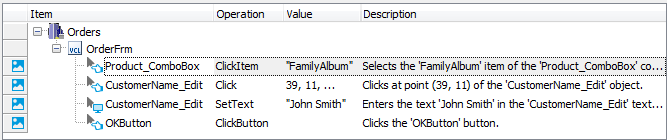
A sample keyword test recorded against a C++Builder application
JavaScript, JScript
function Test1()
{
var orderFrm;
var edit;
orderFrm = Aliases.Orders.OrderFrm;
orderFrm.Product_ComboBox.ClickItem("FamilyAlbum");
edit = orderFrm.CustomerName_Edit;
edit.Click(39,11);
edit.SetText("John Smith");
orderFrm.OKButton.ClickButton();
}
Python
def Test1():
orderFrm = Aliases.Orders.OrderFrm;
orderFrm.Product_ComboBox.ClickItem("FamilyAlbum");
edit = orderFrm.CustomerName_Edit;
edit.Click(39,11);
edit.SetText("John Smith");
orderFrm.OKButton.ClickButton();VBScript
Sub Test1
Dim orderFrm
Dim edit
Set orderFrm = Aliases.Orders.OrderFrm
Call orderFrm.Product_ComboBox.ClickItem("FamilyAlbum")
Set edit = orderFrm.CustomerName_Edit
Call edit.Click(39,11)
Call edit.SetText("John Smith")
orderFrm.OKButton.ClickButton
End Sub
DelphiScript
procedure Test1;
var orderFrm : OleVariant;
var edit : OleVariant;
begin
orderFrm := Aliases.Orders.OrderFrm;
orderFrm.Product_ComboBox.ClickItem('FamilyAlbum');
edit := orderFrm.CustomerName_Edit;
edit.Click(39,11);
edit.SetText('John Smith');
orderFrm.OKButton.ClickButton;
end;
C++Script, C#Script
function Test1()
{
var orderFrm;
var edit;
orderFrm = Aliases["Orders"]["OrderFrm"];
orderFrm["Product_ComboBox"]["ClickItem"]("FamilyAlbum");
edit = orderFrm["CustomerName_Edit"];
edit["Click"](39,11);
edit["SetText"]("John Smith");
orderFrm["OKButton"]["ClickButton"]();
}
The recorded tests can be modified and enhanced in a number of ways to create more flexible and efficient tests. For example, you can:
-
Add new operations, reorder operations and modify their parameters.
-
Delete or disable unneeded operations (for example, superfluous recorded operations).
-
Insert checkpoints for verifying objects and values in the tested application.
-
Create data-driven tests that run multiple test iterations using different sets of data.
Refer to the following topics to learn more about creating and enhancing tests:
| Task | See topic… |
|---|---|
| Creating tests using recording | Recording Tests |
| Creating tests manually | Keyword Testing and Scripting |
| Simulating user actions | Working With Application Objects and Controls |
| Running tests | Running Tests |
| Launching applications automatically at the beginning of the test run | Adding Tested Applications and Running Tested Applications |
| Creating checkpoints for verifying application behavior and state | Checkpoints |
| Running multiple test iterations using data from an external file | Data-Driven Testing |
About Test Types
There are two major test formats in TestComplete:
-
Keyword tests - visually configured tests with grid-based editing interface. Best suited for novice users and those without programming knowledge.
-
Scripts - code written in one of the supported scripting languages. May be better suited for advanced users.
You select the test type when creating a test and cannot change it later. However, you can mix keyword tests and scripts within the same test project and call them from each other.
TestComplete also includes additional test types, such as low-level procedures, unit tests, and so on. You can use them to address specific testing needs. However, most automation is typically done using keyword tests and scripts.
About C++Builder Object Identification and Name Mapping
Each object in an application has a number of properties, such as its location, text, type and so on. Some object properties are persistent and unchanging, and therefore can be used to locate objects in applications and differentiate among various objects.
When you record a test, TestComplete captures all windows and controls that you interacted with during the recording session and adds them to the Name Mapping project item (also known as the object repository or GUI map). For each captured object, TestComplete does the following:
-
Selects a set of properties and values that uniquely identify the object in the application and saves them to Name Mapping as the object identification criteria. These properties will be used for locating the object during subsequent test recording, editing and run sessions.
-
Generates an alias (name) that will be used to reference this object in tests. By default, TestComplete generates aliases based on object names defined in the application by developers.
-
Automatically captures and adds images of the mapped objects to the Name Mapping repository. This helps you understand which window or control one or another mapped object matches.
The following image shows sample Name Mapping for a C++Builder application:
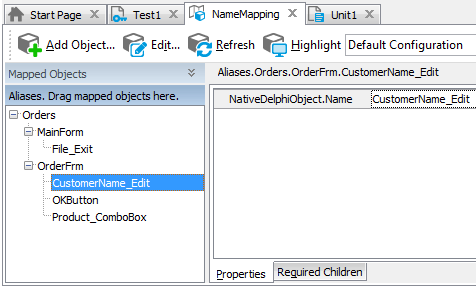
Here, the CustomerName_Edit object is identified only by one property - NativeDelphiObject.Name. This property specifies the object name as it is defined by the application developers in the application’s source code. However, C++Builder application objects can also be located by other properties, such as their class name, text and so on -- whatever best identifies a specific object.
If needed, you can modify the default Name Mapping generated by TestComplete. For example, you can:
-
Change the identification properties and values to define more robust identification criteria or to reflect major GUI changes in newer versions of the tested application.
-
Rename aliases to more meaningful and descriptive aliases, so that it is easier for you to understand which object is which.
-
Manually add new objects to Name Mapping.
For more information, see Name Mapping.
Keep in mind that the object hierarchy in Name Mapping mirrors the object hierarchy in the tested application. When locating an object, TestComplete takes into account its entire parent hierarchy. If any object in the parent hierarchy cannot be found using the specified property values, the target object cannot be located as well. That is why it is important to select unique and unchanging properties for object identification.
About Support for C++Builder Controls
TestComplete recognizes individual controls of C++Builder applications and lets you interact with them both at design time and while recording or replaying a test. In addition, it simplifies testing the user interface of your application since it includes a number of specific testing abilities for the most frequently used C++Builder controls.
For detailed information on what controls TestComplete provides extended support for and what abilities of testing application controls it enables, see Support for C++Builder Applications' Controls.
Using Native C++Builder Methods and Properties in Testing
TestComplete makes visual objects of C++Builder applications available for testing, that is you can recognize these objects, interact with them and work with native properties and methods of internal C++Builder objects.
By default, TestComplete enables you to access published properties from your tests, that is you can call these properties from your tests.
If your application is compiled in a special way (with debug information included), TestComplete provides you with access to the application’s public, protected and private members. For detailed information on how to compile C++Builder applications with debug information, see the Preparing C++Builder Applications for Testing section.
| Note: | Note that, some native properties and methods of C++Builder objects are unavailable to TestComplete. For more information, see Object Properties, Fields and Methods That Are Unavailable to TestComplete. |
For detailed information on how to address exposed properties and methods from your tests, see Accessing Native Properties and Methods of C++Builder Objects and Addressing Objects in C++Builder Applications.
Viewing Object Properties and Methods
To see what operations (methods) are available for objects in your tested C++Builder application, as well as the object properties and their values, you can use the Object Browser or Object Spy. Available properties and methods include those provided by TestComplete, as well as native object properties and methods defined by the developers in the application’s source code.
You can view object properties and methods both at design time and at run time when the test is paused.
For more information on using the Object Browser, see Object Browser and Exploring Applications.
Where to Go Next
For further information about automating tests with TestComplete, refer to the following sections:
