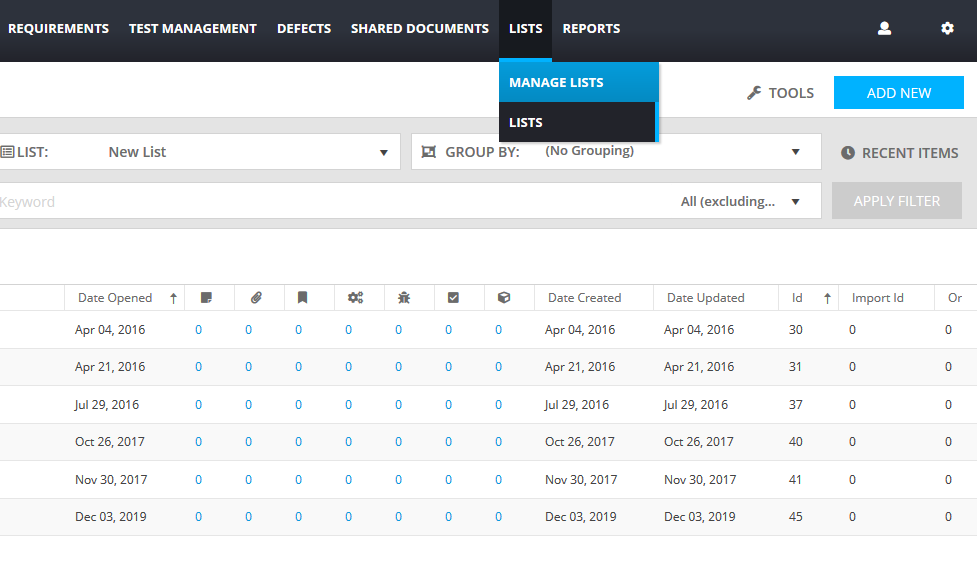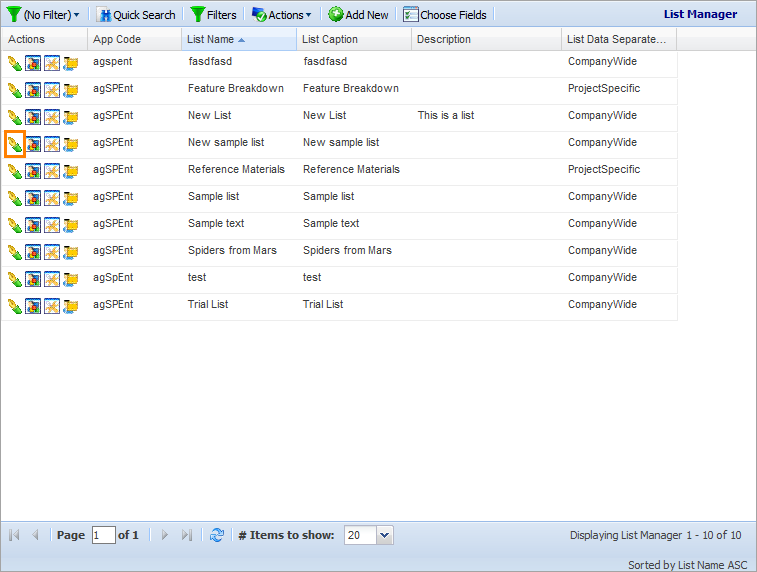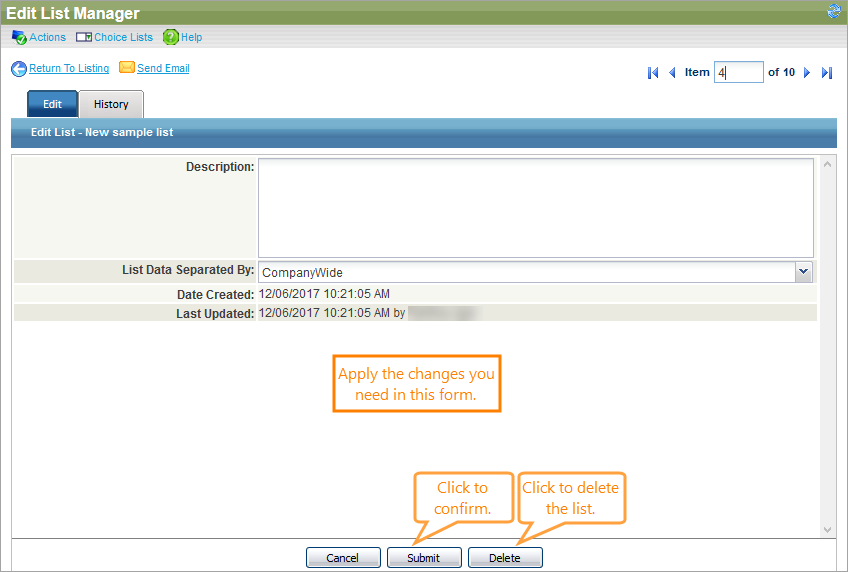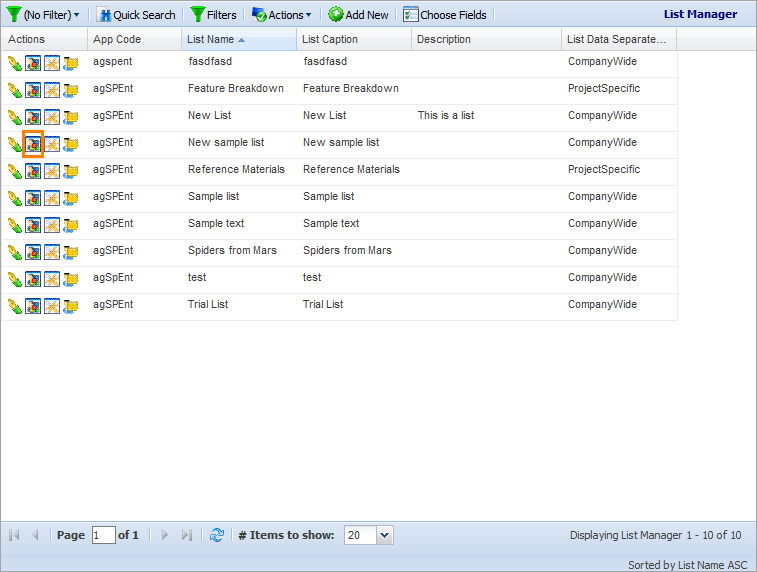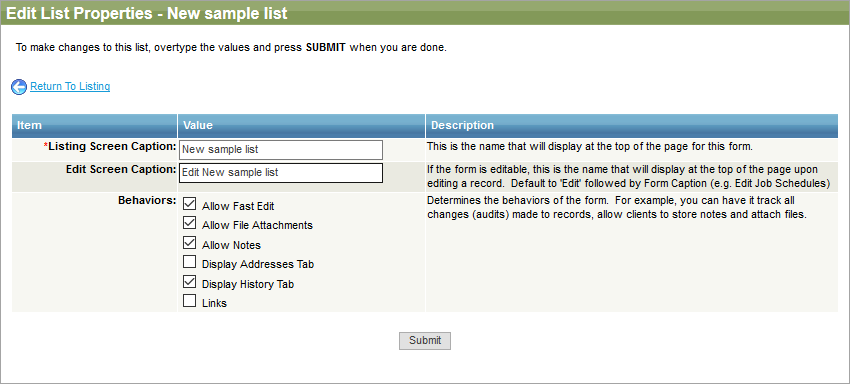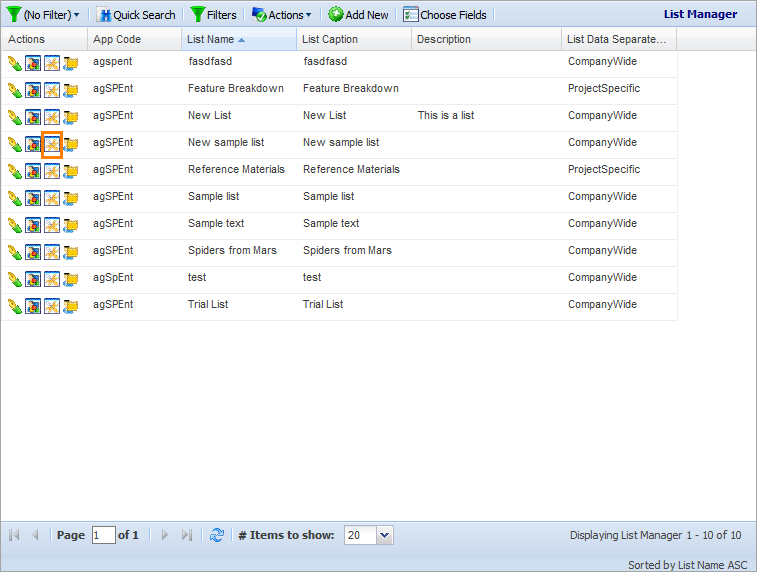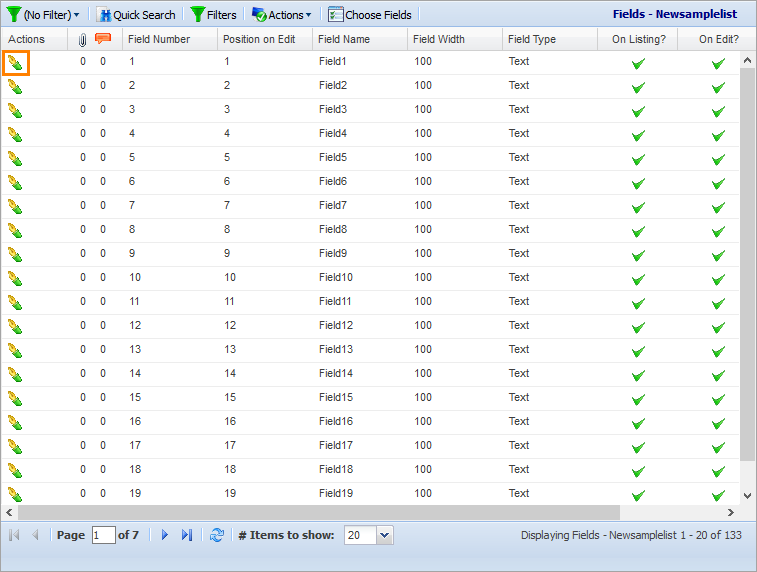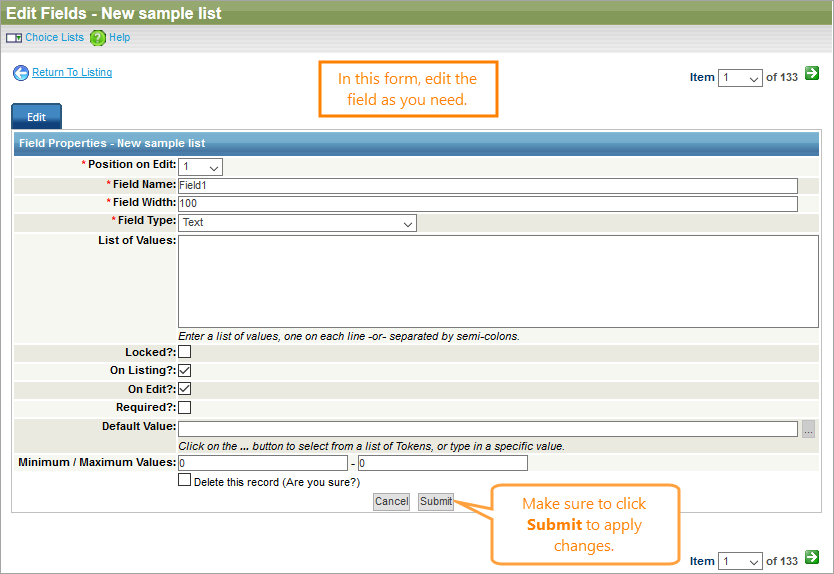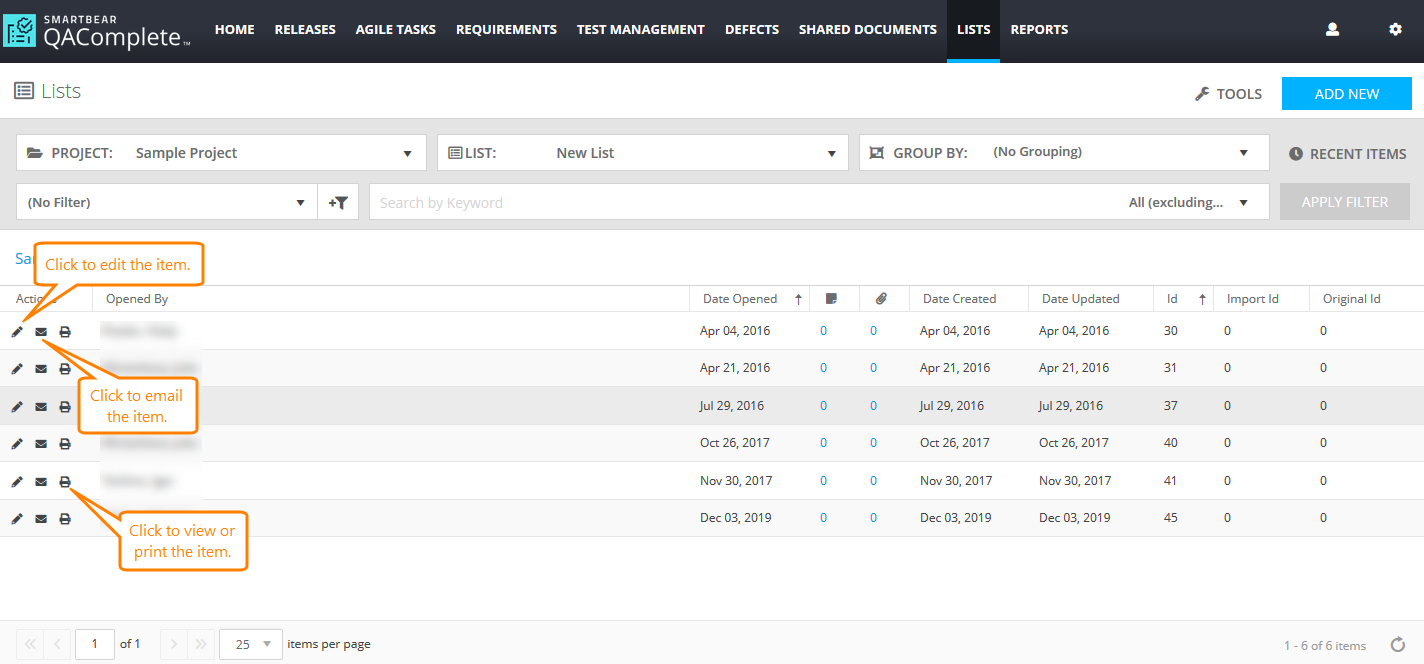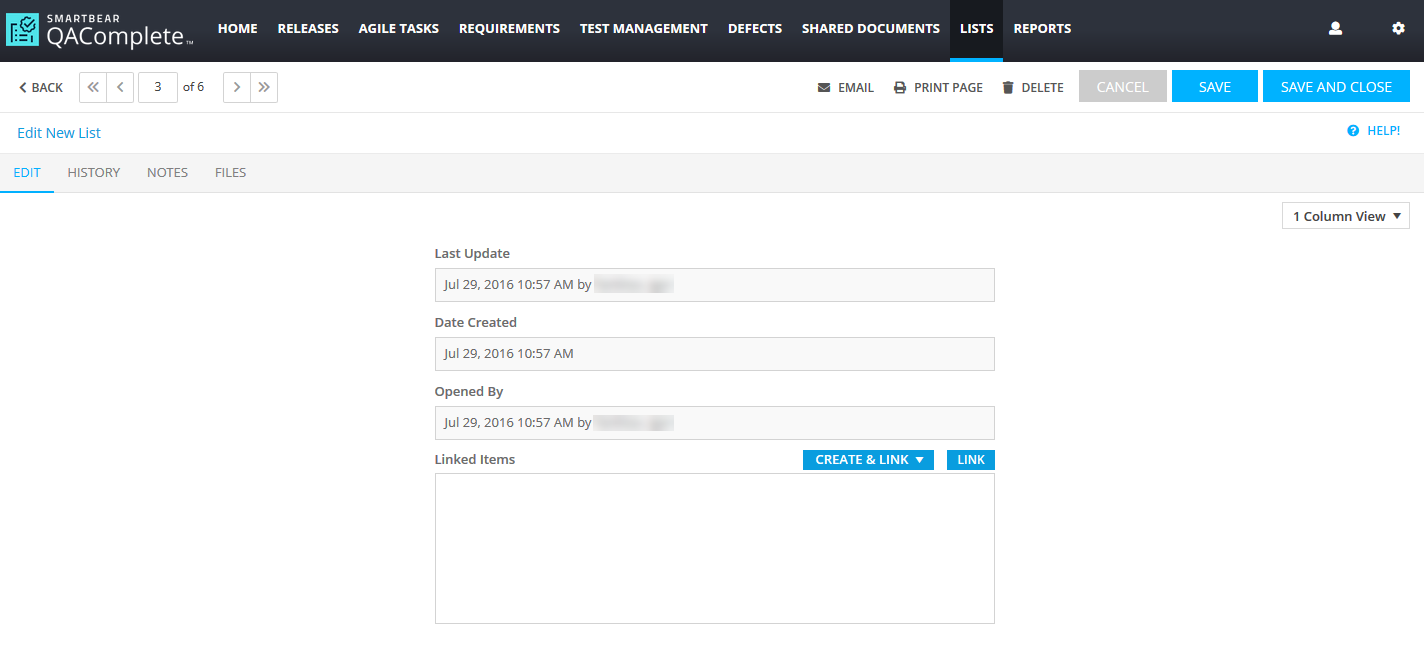You can modify an existing list in several ways:
-
Edit the list record on the List Manager screen.
-
Modify advanced properties.
-
Edit the fields of the list.
-
Modify the items included in the list.
Edit a list record
To edit a list record:
-
Go to Lists > Manage Lists.
-
On the List Manager screen, click Edit this record in the Actions column next to the list you want to edit.
-
On the subsequent Edit List form, make the changes you need.
To learn more about the fields available on the form, see Manager Reference.
-
Click Submit.
Delete a list
To delete the list from QAComplete, click Delete on the Edit List form.
Edit advanced properties
To edit advanced properties of a list:
-
Go to Lists > Manage Lists.
-
On the List Manager screen, click Advanced List Setup Options in the Actions column next to the list you want to edit.
-
The Edit Properties form will appear.
In Listing Screen Caption, specify a title for the list screen.
-
In Edit Screen Caption, specify a title for the Edit form of the list items.
-
In Behaviors, specify which functionality will be available for the list items:
Option Description Allow Fast Edit Defines whether the fast edit functionality will be available for the list items. Allow File Attachments Defines whether the file attachments will be available for the list items. Allow Notes Defines whether the comments will be available for the list items. Display Addresses Tab Defines whether the Addresses tab will be displayed on the Edit form for list items. Display History Tab Defines whether the History tab will be displayed on the Edit form for list items. Links Defines whether the items of the list can be linked to other QAComplete items. -
Once ready, click Submit to apply the changes.
Edit list fields
To edit list fields:
-
Go to Lists > Manage Lists.
-
On the List Manager screen, click Manage Fields in the Actions column next the list you want to edit.
-
On the Manage Fields screen, click Edit this record in the Actions column next to the field you want to edit.
-
Make the changes you need.
Tip: To learn more about the fields on this form, see Add Lists. -
Click Submit.
Edit list items
To edit a list item:
-
Go to Lists > Lists and select the list containing the item you want to edit from the List drop-down menu.
-
The list items will appear.
On this page, you can do the following using the buttons in the Actions column:
-
To open the Edit form for a specific item, click in the Action column.
-
The Edit form will appear.
- On the Edit tab, modify the item using the you have created, or create and modify the links between this item and other QAComplete items (if enabled in advanced properties).
- On the History tab (if enabled in advanced properties), view the history of changes.
- On the Notes tab (if enabled in advanced properties), add and edit comments.
- On the Files tab (if enabled in advanced properties), add and edit attachments.
Tip: To delete the item, click Delete at the top of the screen. -
Once ready, click Save and Close.