
In QAComplete, you can view information about your items in an easy-to-read form, which you can also use to immediately print these items.
From the item list screen
On the item list screen, click the Print button next to the item you want to review.
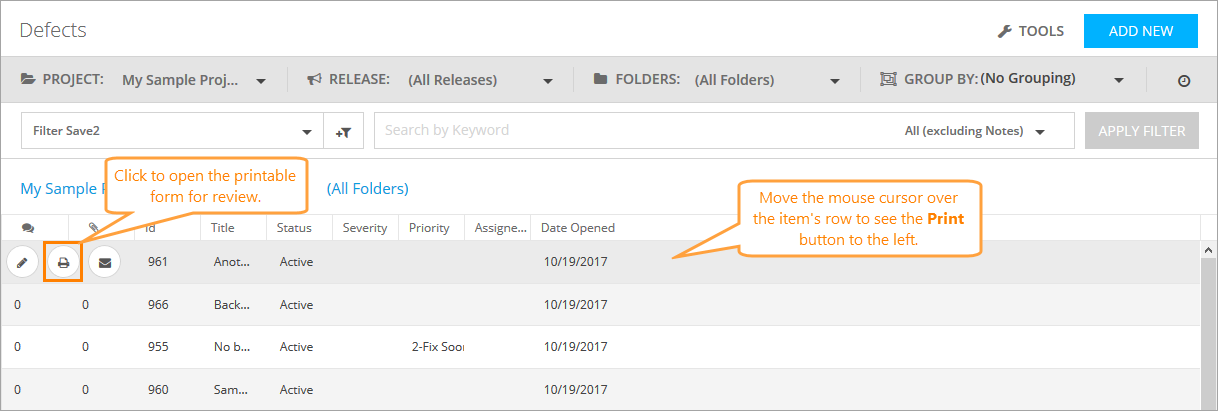
Click the image to enlarge it.
On the item list screen, click the Printer Friendly icon in the Actions column on the needed item’s row.

Click the image to enlarge it.
From the Edit form
Click Printer Friendly at the top of the form.
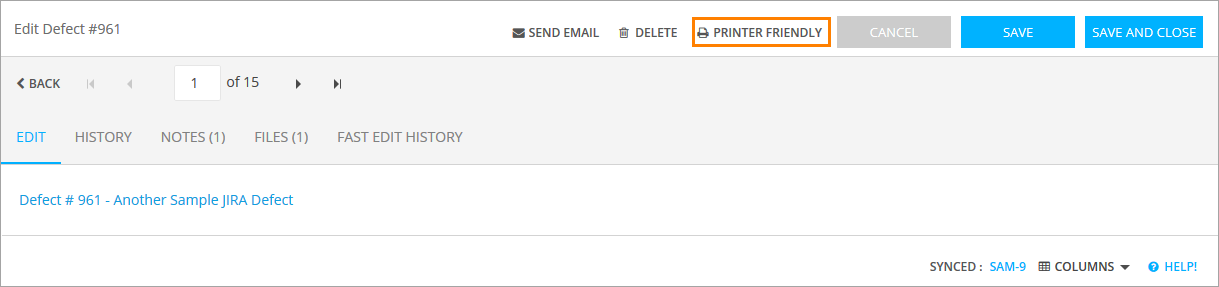
Click the image to enlarge it.
See Also
Delete Items
Linked Items
UI and Tasks