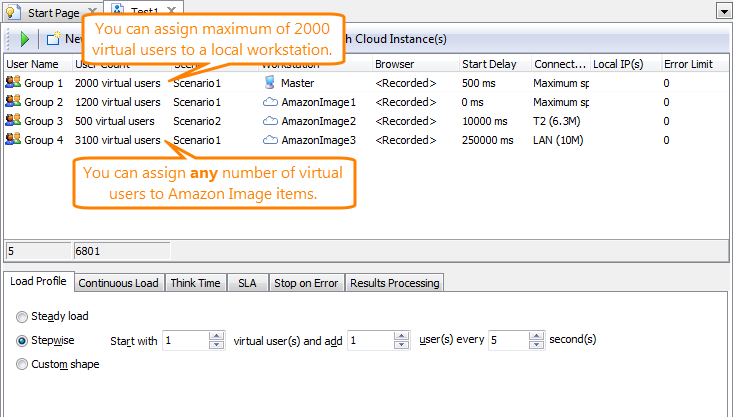In LoadComplete, you can connect to Amazon EC2 services and simulate virtual users on cloud computer instances. There are several ways you can launch Amazon cloud computers from LoadComplete:
Launching Cloud Computer Instances Required for a Test Run
Unlike ordinary remote stations, you can assign any number of virtual users to Amazon Images in your load tests:
The maximum number of virtual users that LoadComplete can simulate on a single cloud computer launched from an Amazon Image is specified by the Amazon Image item’s Max VU number property. If the assigned number of virtual users is greater than the Max VU number property value, LoadComplete will need several cloud instances launched from that Amazon Image to simulate all the virtual users.
LoadComplete can automatically calculate the required number of required cloud instances and launch them:
Automatically Upon Starting a Test
Open your load test that has Amazon Images assigned to virtual users and start the test run. LoadComplete will automatically calculate the number of cloud instances required to simulate all the virtual users and will launch the needed number of instances. If you already have instances launched from the appropriate images, LoadComplete will use them to simulate some virtual users.
 If the Simulating > General > Terminate cloud instances option is enabled, LoadComplete will terminate all the instances it launched automatically after the test run is over. LoadComplete will not terminate instances you launched manually from the LoadComplete IDE.
If the Simulating > General > Terminate cloud instances option is enabled, LoadComplete will terminate all the instances it launched automatically after the test run is over. LoadComplete will not terminate instances you launched manually from the LoadComplete IDE.
Manually from the Load Test Editor
Open your load test that has Amazon Images assigned to virtual users and click Launch Cloud Instances in the Load Test editor. LoadComplete will calculate the number of instances it will need to simulate all the users and will launch those instances. If you already have instances launched from the appropriate images, LoadComplete will take them into consideration and will launch fewer cloud instances.
When you start the test, LoadComplete will connect to the running instances and simulate virtual users on them.
 Instances you launch from the Load Test editor will continue running until you terminate them manually. You can do this in the Stations editor. See Terminating Cloud Instances.
Instances you launch from the Load Test editor will continue running until you terminate them manually. You can do this in the Stations editor. See Terminating Cloud Instances.
Example
Suppose you have an Amazon Image item configured to simulate no more than 400 virtual users, and you have a load test with 1500 virtual users assigned to the Amazon Image item. When you start the test, LoadComplete will calculate the number of cloud instances it will need to simulate virtual users - 4 - and will launch those instances. It will simulate 400 virtual users on each of the 3 instances, and 100 virtual users on the forth instance.
If a cloud instance has already been launched from the Amazon Image item, LoadComplete will use it to simulate virtual users. It will have to launch only 3 extra cloud instances. If 4 or more cloud instances have been launched from the item, LoadComplete will use them to simulate all virtual users. It will not have to launch additional cloud instances.
Launching an Arbitrary Number of Cloud Computer Instances
You can launch any number of cloud computer instances from Amazon Images you specify in your project:
-
Open the needed Amazon Image in the Amazon Image editor and click
 on the toolbar.
on the toolbar.– or –
Right-click the Amazon Image item in the Project Explorer and then click Launch Instances.
-
In the resulting Launch Instances dialog, specify the number of instances you want to launch and click Finish.
-
If the Show Again Flags > Show the estimated price of the run before starting cloud machines option is enabled, LoadComplete will show the Cloud Machines Price dialog. Click Continue to confirm launching the instances.
The launched instances will continue running until you terminate them manually. You can do this from the Stations editor. See Terminating Cloud Instances.
If you have virtual users assigned to the Amazon Image from which the instances were launched, when you run the test, LoadComplete will connect to the launched instances and simulate virtual users on them.
See Also
Load Testing on Cloud Computers
About Load Testing on Cloud Computers
Launch Instances Dialog
Estimating Cloud Resource Costs
Terminating Cloud Instances

 Launching Cloud Computer Instances Required for a Test Run
Launching Cloud Computer Instances Required for a Test Run