You can use the Launch Instances dialog to launch an arbitrary number of cloud instances from Amazon Image items you specify in the Cloud collection of your project:
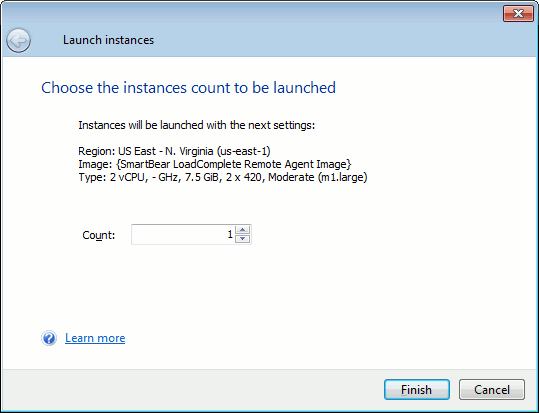
To call the dialog:
-
In the Project Explorer, right-click the needed Amazon Image item under the Cloud node and then click
 Launch Instances.
Launch Instances.
– or –
-
Open the needed Amazon Image in the Amazon Image editor and click
 Launch on the editor’s toolbar.
Launch on the editor’s toolbar.
 |
The Amazon Image item must have a valid key and a secret key to access Amazon EC2 services. To learn how to get the keys, see the Amazon EC2 Documentation. |
The dialog shows information on the instances to be launched:
-
The region where the instances will be launched.
-
The instance type.
-
The Amazon Machine Image (AMI) from which the instances will be launched.
In the Count text box, enter the number of instances you want to launch and click Finish.
If the Show Again Flags > Show the estimated price of the run before starting cloud machines option is enabled, the Cloud Machines Price dialog will show how much it will cost you to run the instances per hour. Click Continue to launch the instances anyway.
 |
The estimated cost is approximate. To learn more, see Estimating Cloud Resource Costs. |
LoadComplete will connect to your Amazon EC2 account and launch the specified instances.
 The instances will run until you terminate them. You will be charged for the time during which your instances were running. We recommend that you terminate the instances you do not use in your load tests. See Terminating Cloud Instances.
The instances will run until you terminate them. You will be charged for the time during which your instances were running. We recommend that you terminate the instances you do not use in your load tests. See Terminating Cloud Instances.
See Also
Load Testing on Cloud Computers
About Load Testing on Cloud Computers
Launching Cloud Computer Instances
Estimating Cloud Resource Costs
Terminating Cloud Instances
