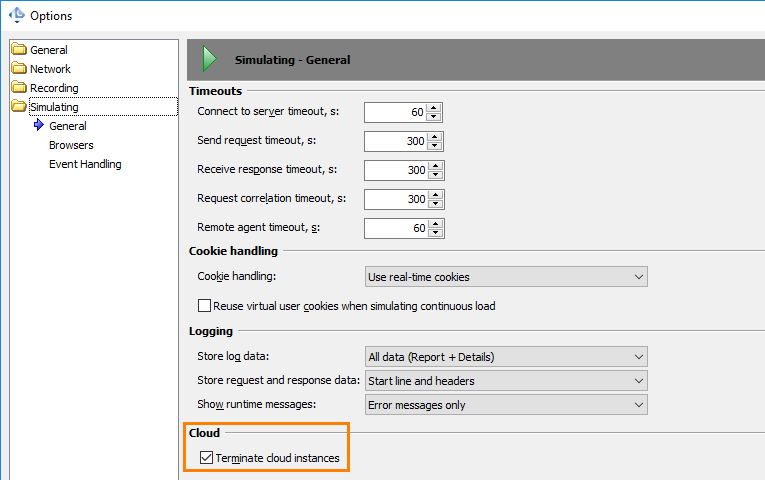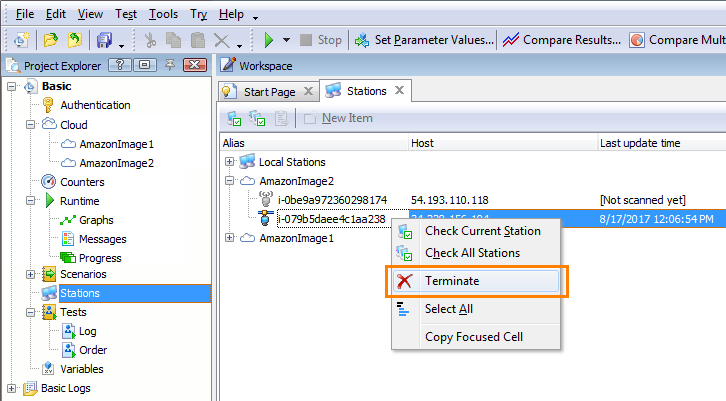Cloud computing resources provided by Amazon are payable. Your account will be charged for the time during which your cloud computers were running. Therefore, we recommend that you terminate the cloud instances you no longer need for your load tests.
You can configure LoadComplete to terminate cloud instances automatically or you can keep the instances running to reuse them in further tests and then terminate them manually.
 Configure LoadComplete to Terminate Instances Automatically
Configure LoadComplete to Terminate Instances Automatically
Configure LoadComplete to Terminate Instances Automatically
At the beginning of a load test run, LoadComplete can launch cloud computer instances automatically to simulate virtual users on them. You can configure LoadComplete to terminate those instances after the test run is over:
In the Options > Simulating > General dialog, enable the Terminate cloud instances option:
Important Notes
-
If the test run is aborted or LoadComplete exits unexpectedly during the test run, or the connection to Amazon EC2 is lost, LoadComplete may fail to terminate the instances. The instances that were launched from the default SmartBear LoadComplete Remote Agent image will continue running for approximately 30 minutes and then they will be terminated automatically. Instances launched from custom Amazon Machine Images (AMIs) will continue running until you terminate them manually.
We strongly recommend that you check whether all the created instances are closed after the test run is over, especially if the load test was unexpectedly terminated or the connection to the Amazon cloud service was lost during the test run.
-
LoadComplete will terminate only those cloud computer instances that it launched automatically. It will not terminate instances you launched manually from the LoadComplete IDE.
-
LoadComplete will terminate only those instances it launched from the Amazon Images specified in your LoadComplete project. If you use arbitrary cloud computers in your test, and you launched them by using your cloud computers management tool, LoadComplete will not terminate them.
Terminate Instances Manually
The Stations editor in LoadComplete lists all the cloud instances launched from the Amazon Images specified in your project. Right-click a cloud instance in the editor and then click Terminate:
 |
If the Amazon Image from which the instances were launched is deleted, the editor will not be able to show the instances, and you will not be able to terminate them from the editor. You will have to terminate them by using your Amazon cloud computers management tool, for example, AWS Management Console. |
Terminating Instances When Closing LoadComplete
LoadComplete will inform you that cloud computer instances launched from Amazon Image items are still running when you close it. Click Terminate to shut down the running instances and close LoadComplete. Click Do not terminate to keep the instances running.
Notes:
-
LoadComplete notifies you only about instances launched from Amazon Image items. It will not notify you about arbitrary cloud computers you may use in your tests.
-
If LoadComplete exits unexpectedly, it will not be able to notify you about running instances. You will have to terminate the instances manually.
Important
 We recommend that you check that all your cloud computers are terminated if you no longer need them in your load tests.
We recommend that you check that all your cloud computers are terminated if you no longer need them in your load tests.
You can view the Project tag that LoadComplete adds to the instances it launches to find out whether there are some cloud instances that were not terminated automatically and stop them manually.
See Also
Load Testing on Cloud Computers
About Load Testing on Cloud Computers
Launching Cloud Computer Instances
Launch Instances Dialog