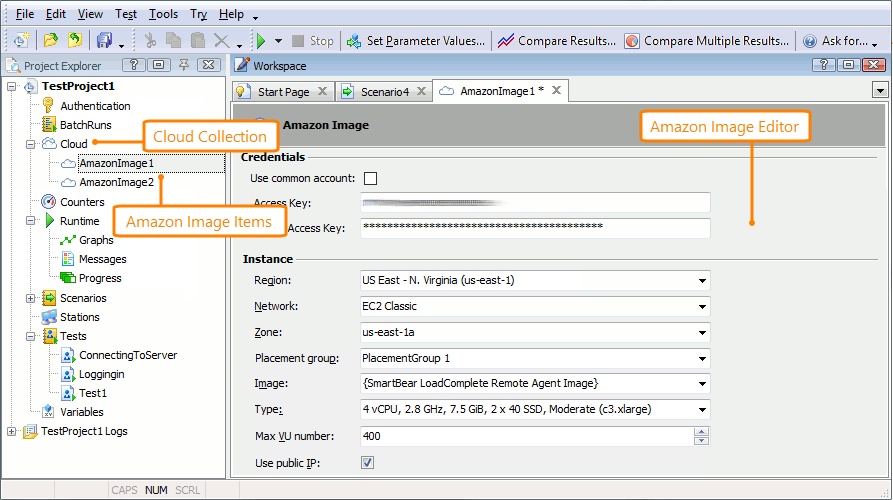Using cloud computers in your load tests can be a good choice if you need to solve the following tasks without purchasing additional hardware:
-
Significantly increase the number of load stations involved in your load tests and therefore increase the number of virtual users simulating the traffic.
-
Simulate the recorded traffic from various environments.
In LoadComplete, you can simulate virtual users on cloud computers. That is, you can install LoadComplete or LoadComplete Remote Agent on a cloud computer and use the computer as a load station in your tests.
 Support for Amazon Elastic Computer Cloud
Support for Amazon Elastic Computer Cloud
 Simulating Traffic on Cloud Computers
Simulating Traffic on Cloud Computers
 Estimating the Cloud Test Price
Estimating the Cloud Test Price
Video Tutorial
Watch this video to see how to create load tests on cloud computers with LoadComplete:
The video was recorded with LoadUIWeb Pro.
Support for Amazon Elastic Computer Cloud
LoadComplete provides special support for cloud computing services provided by Amazon. You can configure your load test project to access Amazon cloud computing services and use Amazon cloud computers (instances) as load stations.
SmartBear provides a public Amazon machine image you can use for load testing. This image has the Remote Agent utility installed and is configured and fully prepared for load testing. We recommend that you use this image to launch load instances where your traffic will be simulated.
| Note: | You can also use your own custom Amazon machine images. However, such images must be prepared in a special way. See Creating Custom Amazon Machine Images for Load Testing. |
Configuring Load Tests
In your LoadComplete projects, you use Amazon Images to configure Amazon could computers (instances) that you want to launch and use to simulate virtual users. The project stores your Amazon Images in the Cloud collection:
For each Amazon Image, you specify –
-
The Amazon machine image (AMI) from which LoadComplete will launch load instances. You can use the SmartBear LoadComplete Remote Agent Image, which is a free public image that SmartBear provides.
-
The type of instances.
-
The Virtual Private Cloud in which LoadComplete will launch instances.
-
The availability zone or a subnet.
-
The geographical region in which the instance will work.
-
The maximum number of virtual users that can be simulated on the instance (from 1 to 2000).
-
(Optional) A placement group. A placement group is a group of instances for which Amazon EC2 provides enhanced network performance. To benefit from running load tests in an environment with enhanced network performance, make sure that either your master station (the one from which you control the load test), or your tested web server is in the same placement group where the instances are.
-
(Optional) If your instances will work in a subnet that does not provide public IP addresses for instances, disable the Use public IP property. LoadComplete will use private IP addresses to access the instances and simulate traffic on them.
 Make sure that the master computer (the one from which you will control the test run) has access to the instances. For example, you can use a VPN connection to access the subnet. To learn more about IP addressing in Amazon EC2, see the Amazon EC2 documentation.
Make sure that the master computer (the one from which you will control the test run) has access to the instances. For example, you can use a VPN connection to access the subnet. To learn more about IP addressing in Amazon EC2, see the Amazon EC2 documentation.
For detailed information on the parameters you set in the editor, see the editor description.
You assign created Amazon images to virtual users in your load tests the same way you assign remote stations:
Unlike the Master workstation and ordinary remote workstations to which you can assign no more than 2000 virtual users, you can assign any number of virtual users to Amazon images in your tests. When you start the test, LoadComplete will automatically launch one or several cloud instances from the specified Amazon Images and simulate virtual users on them.
 The total number of virtual users you can simulate during a single load test cannot exceed the number of users your license allows.
The total number of virtual users you can simulate during a single load test cannot exceed the number of users your license allows.
Simulating Traffic on Cloud Computers
When you start a load test, LoadComplete –
-
For each group of virtual users that has an Amazon Image assigned:
-
Calculates the number of cloud instances required to simulate those virtual users.
-
Checks whether there are running instances launched from the assigned Amazon Images. If the number of virtual users is greater than the number of virtual users LoadComplete can simulate on those running instances, it calculates the number of additional instances to launch.
-
-
(Optional) Estimates the approximate cost of the load test run. See Estimating Cloud Resource Costs.
-
If the SmartBear LoadComplete Security Group is not yet added to your Amazon account, LoadComplete creates it. The group includes only one rule that allows traffic through ports 0 - 65535. The Remote Agent utility uses those ports to communicate with LoadComplete and with the tested web sites.
-
Launches new instances, if needed.
-
Connects to cloud instances and simulates virtual users on them.
-
Copies the test results from the instances to your project’s Log folder.
-
If the Tools > Options > Simulating > General > Terminate cloud instances option is enabled, terminates the cloud instances it launched automatically at the beginning of the test run.
 The instances you launched manually will continue running until you terminate them. See Terminating Cloud Instances.
The instances you launched manually will continue running until you terminate them. See Terminating Cloud Instances.
Estimating the Cloud Test Price
Cloud resources are payable. To control your expenses, you can estimate the cost of using cloud machines in your LoadComplete tests. To learn how to estimate the test price, see –
 Estimating Cloud Resource Costs
Estimating Cloud Resource Costs
 |
The price that LoadComplete estimates is approximate. The actual price will be different. |
You can find complete information on cloud resource prices on the Amazon web site –
Tags That LoadComplete Adds to Instances
To simplify instance management, LoadComplete adds the following tags to the instances it launches:
| Tag | Description |
|---|---|
Project |
The tag’s value holds the name of your LoadComplete project. |
StartedByUser |
LoadComplete adds this tag to instances that –
|
Hash |
Contains encoded information on the machine image settings. This value helps LoadComplete launch the appropriate image for load tests. |
Moniker |
The moniker of the computer from which LoadComplete launched an instance. LoadComplete uses this value to isolate instances launched by some load test from instances launched by the same test that is running on a different computer. |
Important Note
 Cloud resources are payable. Make sure to shut down all the cloud computers you no longer need in your tests. If your cloud computers are running, your account will be charged.
Cloud resources are payable. Make sure to shut down all the cloud computers you no longer need in your tests. If your cloud computers are running, your account will be charged.