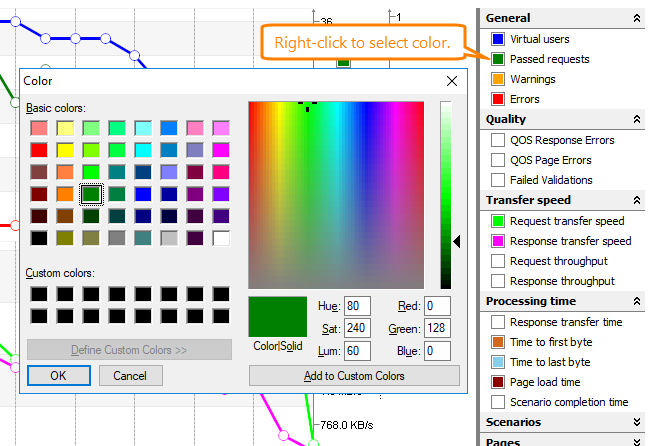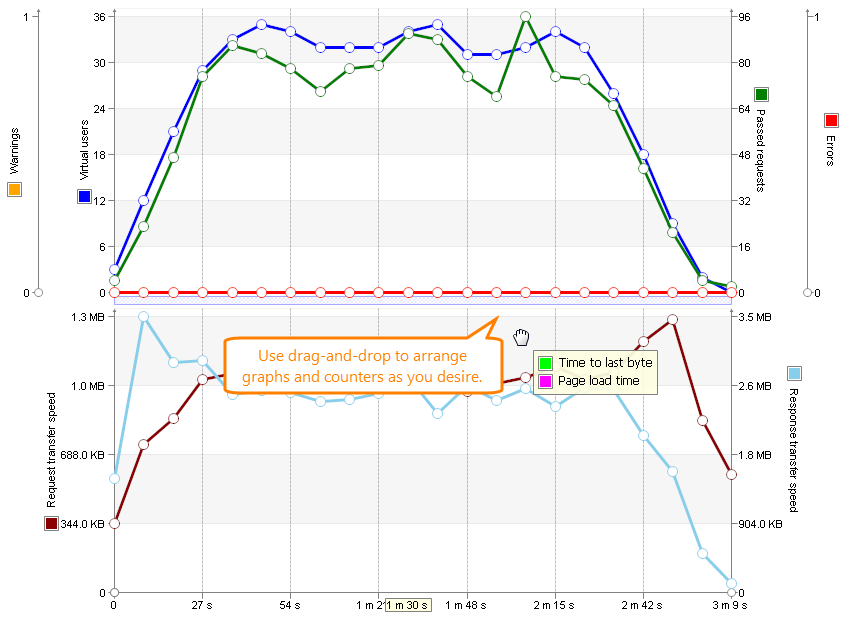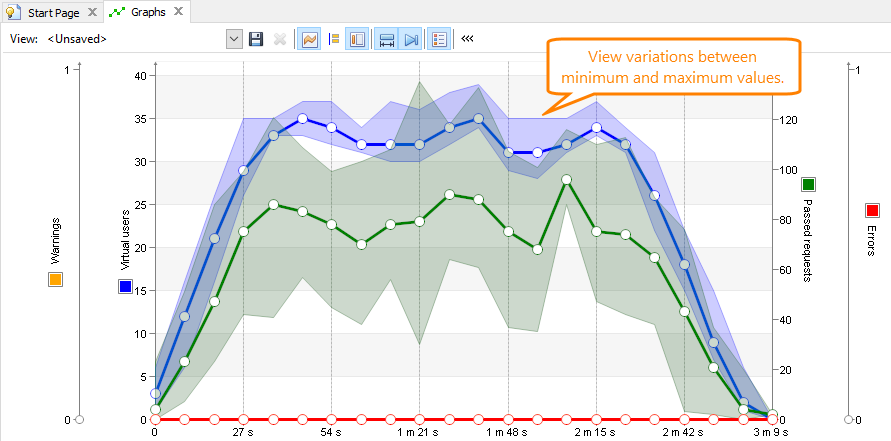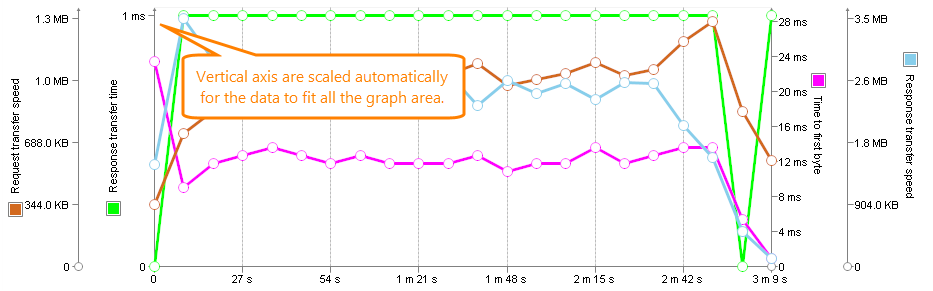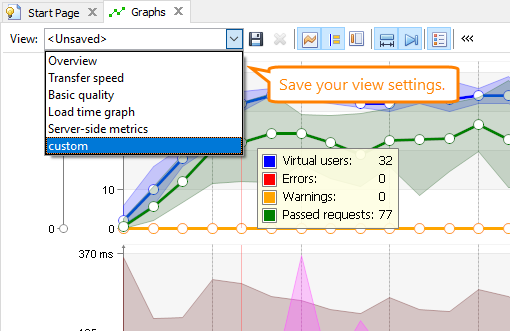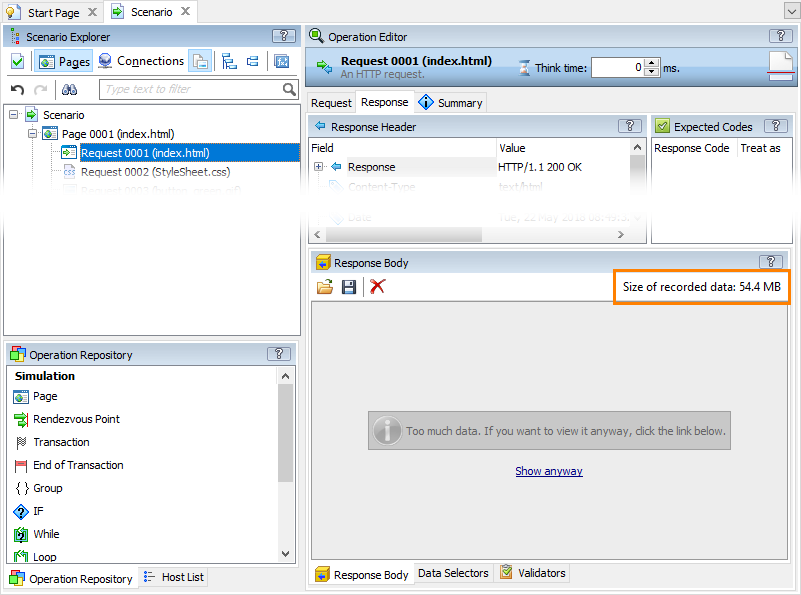This topic describes the changes made to LoadComplete 4.90. For information on the changes made to other versions of the product, see Version History.
 Improved Monitoring and Reporting
Improved Monitoring and Reporting
 Improved Support for Streaming and Binary Data
Improved Support for Streaming and Binary Data
Improved Runtime Graphs
Graphs that depict the tested web site performance during the test run have been improved:
-
You can assign any color to metrics (counters) on graphs:
-
You can re-arrange metrics and graphs on the page as you need:
-
You can view not only average values, but also distribution between minimum and maximum values:
-
Graphs now use smart scaling for vertical axes:
-
You can configure the way you want to view graphs and then save the settings:
-
You can add metrics that measure your tested web server performance directly from the Graphs page:
Note: Add the server performance metrics before running your test.
Improved Monitoring and Reporting
-
Comparing multiple test results. Now you can compare more than two test results to see how the performance of your tested web site changes during different test runs. When comparing the results, you can select which metrics you want to compare. See Comparing Multiple Result Sets.
-
New metrics for transactions. For user-defined transactions, we have added the following metrics:
-
90th, 95th, 98th, 99th percentile completion time – The completion time value that covers 90%, 95%, 98% and 99% of the transactions respectively.
-
Standard deviation – The standard deviation of the transaction completion time values.
 These metrics are available only in a report exported to a PDF file or in a printed report.
These metrics are available only in a report exported to a PDF file or in a printed report. -
-
Exporting and sending test results automatically. You can configure LoadComplete to export your test results to a PDF file and send them via email automatically after the test run is over. Specify the needed email server and account in the Accounts dialog and make a list of recipients on the Results Processing tabbed page of the test. To learn more, see Sending Test Results via Email.
-
The Progress page now includes the Memory load and Commit size columns that show how much memory is used on your load stations and how much physical and virtual memory is reserved for simulating virtual users on your load stations respectively.
Improved Support for Streaming and Binary Data
-
In LoadComplete, you can record scenarios for web sites that use streaming data and large binary files (for example, live video). If the connection through which the data is transferred is closed during recording, or if LoadComplete cuts large data (if its size is more than 50 MB), you will still be able to see the real size of the transferred data. You can view it in the Response Body panel of the recorded scenario:
-
Now you can view and edit binary data in request and response bodies more effectively:
-
The Request Body and Response Body panels now show binary data correctly.
-
The Request Body and Response Body panels open large binary requests and responses faster.
Note: If the data to show is too large and can cause performance issues, the panels will not show it. To learn more, see the Content Size Limits section in the panel descriptions. -
When viewing the request body and response body content as text, you can enable word wrapping and select a character encoding.
-
Configurable Error Handling
Based on our customers’ feedback, we have made it possible to specify how LoadComplete should handle various errors that occur during the test run: report them as errors, warnings, messages, or ignore them. You can configure this behavior in the Error Handling dialog for the following errors:
-
Selector failed to extract a value.
-
A timeout occurred while waiting for a variable.
-
Replacer failed to insert a value.
This way, if the errors do not actually affect the performance of the tested web site, you can configure LoadComplete to ignore them to avoid marking test logs with red (failed).
Improved Support for Certificate Authentication
In LoadComplete, you can create tests for web sites that use certificate authentication to provide access to their resources. Now LoadComplete can automatically copy and install PFX certificates on remote computers (including Amazon cloud computers) where you simulate traffic. To learn more, see Install the Certificate on Remote Agent Machines.
Other Improvements
-
LoadComplete now automatically removes spaces at the end and at the beginning of project item names, such as scenario names, test names, batch run names, and others.
If you have a project created in an earlier LoadComplete version, and it includes project items with spaces at the end of their names, these projects items will be updated automatically when the project is opened in the new LoadComplete version.
For automated LoadComplete test runs, update your batch files or CI scripts to use the proper names of tests and batch runs, that is, remove the trailing spaces from their names.
-
If you use Amazon EC2 to simulate virtual users, you can now specify your Amazon credentials only once in the Accounts dialog in LoadComplete, and then re-use them every time you define an Amazon Image item in your projects. This way, the credentials will be stored separately from your projects. This may be helpful if you want to share your projects, but you want to keep your Amazon credentials secured.
-
Now, when you run a test or a scenario, LoadComplete checks whether the disk where your project resides has enough free space to store the test logs. If there is not enough free space (the minimum required amount is 100 MB), LoadComplete will show a message informing you about the issue and telling you how much space you need to free to run the test.
-
We have fixed a number of bugs reported by our customers.
Discontinued Support
-
Windows Server 2008 is no longer supported for scenario recording and load simulation.
-
LoadComplete no longer supports Internet Explorer 9 for load testing.