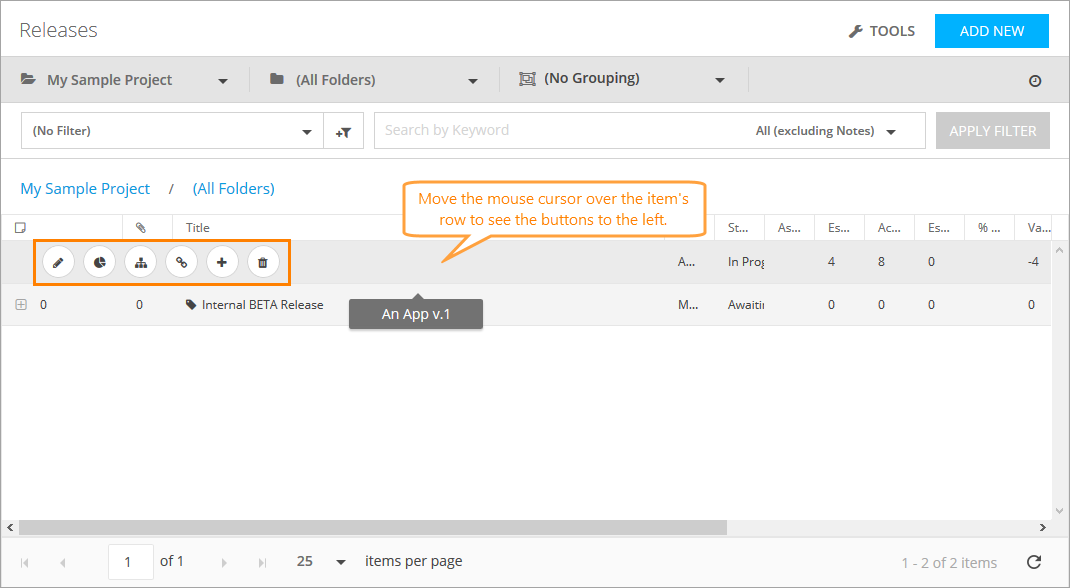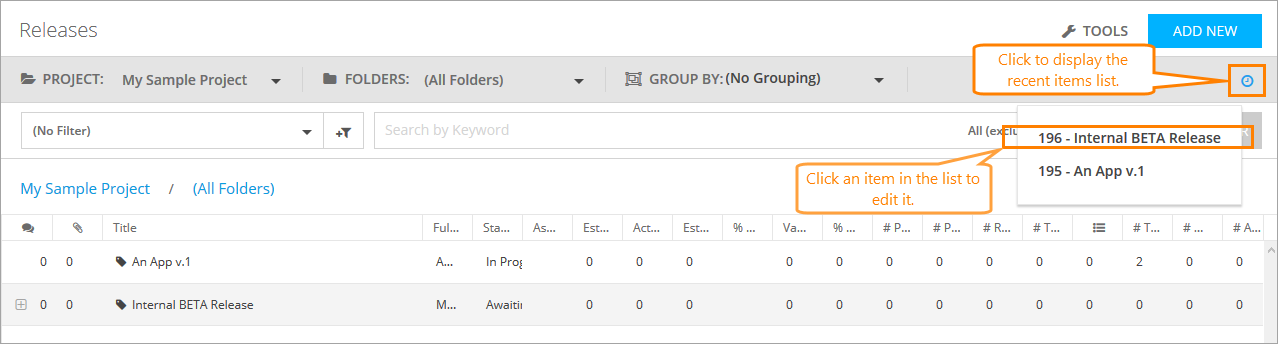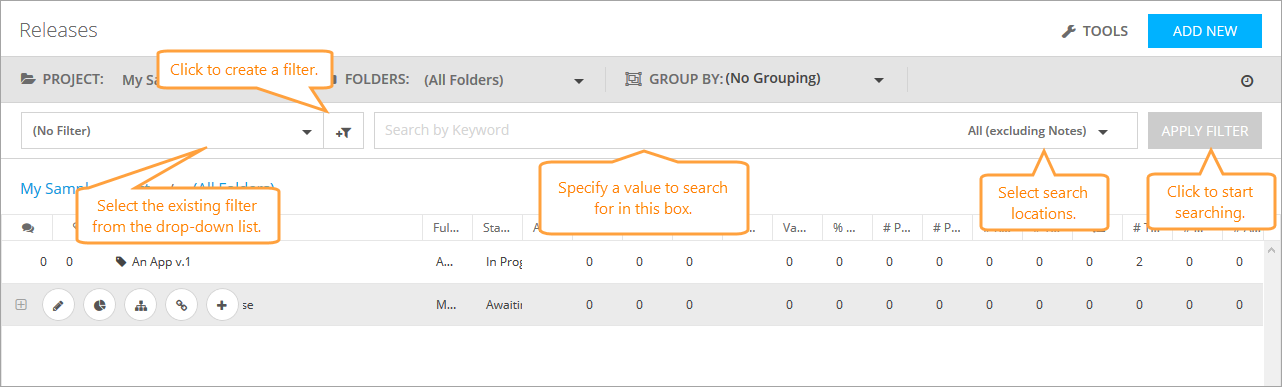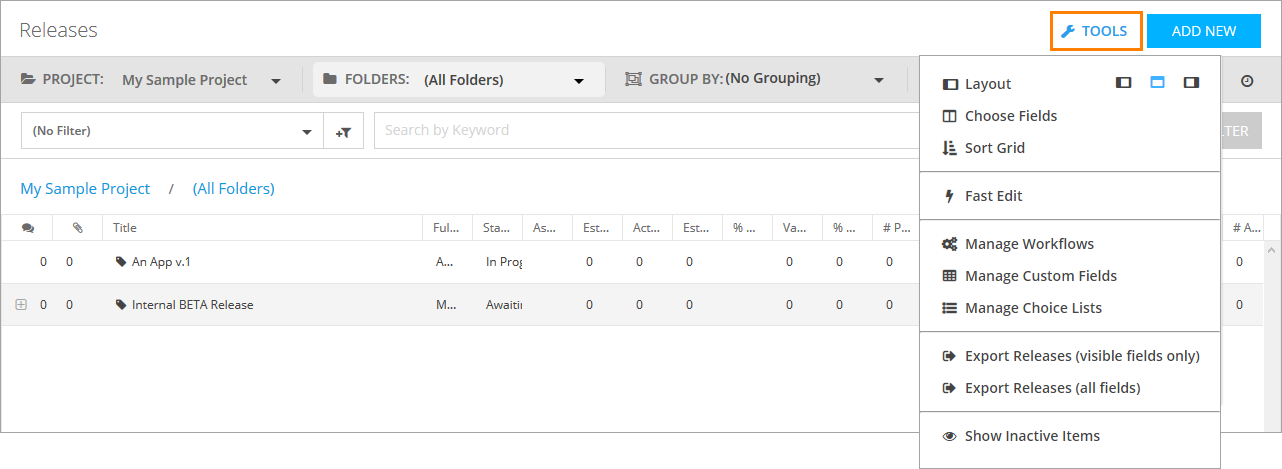In QAComplete, releases are items you use to organize your requirements, tasks, defects, and tests, so you can track the progress, status, and success of releases of the product your company develops.
All items in QAComplete can be associated with releases by various link types, for example:
- Fixed in Build
- Found in Release
- Deployed in Release
| Tip: | You can create your own list types. To do that, go to Tools (Actions) > Manage Choice Lists on the list screen for items you want to link. To learn more about that, see Link Items to Releases. |
Organize your release
When planning your release, the first step is to create a folder structure. Usually, the folder represents a specific application or product. You will use this folder to organize the internal structure of the release with the iterations (sprints) and builds.
To begin, go to Releases.
To navigate through available releases, use the Project, Folders, and Grouping drop-down lists on the toolbar.
| Note: | To learn more about groups and folders, see Navigation, Folders, and Grouping. |
The work space of the screen lists your releases.
Use buttons on the left of the needed release’s row to do the following:
- Edit releases.
- Generate detailed release drill-down reports.
- View hierarchical structure of the release.
- Access items linked to a release.
- Create new child iterations and builds.
- Delete the item.
To view child items of the release, click the plus button on the left of the row of the needed release.
Click Recent Items to display a drop-down list that shows items that have been changed lately. Click an item in that list to go to the corresponding Edit form and edit its properties.
You can use the pagination buttons at the bottom to quickly switch between list pages.
To specify the amount of items to display, select the value you need in the Items per page drop-down list.
To learn how to create your first release, see Add and Edit Releases
Search in Releases
To search for a specific release, you can do the following:
- Search for a release field value with the search box.
- Select a predefined filter from the Filter drop-down list.
- Create a new filter by clicking New Filter.
To learn about the filtering and search functionality in QAComplete, see the Search and Filters section.
Additional actions
Click Tools to perform various actions on the Releases screen:
To learn more about each available option, see Tools (Actions) Menu.
Release dashboards
Use release dashboards to track the progress of your releases, iterations, and builds. To view these, go to Home > Dashboards.
To learn more about working with dashboards, see Dashboards.
Release reference
This section describes fields and drop-down lists available on the Add Release and Edit Release forms. You can use them to describe your release, iteration, or build.
| Note: | For some options in the table below, possible values are determined by choice lists. These options are marked with an asterisk (*). To manage choice lists for your project, go to Releases > Tools > Manage Choice Lists. |
| Option | Description | ||
|---|---|---|---|
| Act Finish Date | The actual date the work on the item ended. | ||
| Act Start Date | The actual date the work on the item started. | ||
| Auto Adjust Est Dates | Defines whether the estimated dates for the item are adjusted automatically. | ||
| Date Created |
The date the item was created.
|
||
| Date Updated |
The date the item was updated.
|
||
| Est Finish Date | The estimated date to finish the work on the item. | ||
| Est Start Date | The estimated date to start the work on the item. | ||
| Folder name | The name of the folder that contains the item. | ||
| Id |
The ID of the item.
|
||
| Import Id |
The import ID of the item.
|
||
| Is Active | Defines whether the item is currently active. | ||
| Owner | The user who owns the item. | ||
| Parent Item | The parent release (for iterations) or iteration (for builds). | ||
| Release | The parent release (for iterations and builds). | ||
| Seq | The position of the iteration or build in a sequence. | ||
| Type | The type of the item – a release, iteration, or build. | ||
| Updated By | The user who updated the item last time. | ||
| Title | The title of the item. | ||
| Full Release Name | The full name of the release the item belongs to. | ||
| Status* | The current status of the item. | ||
| Assigned To | The user the item is assigned to. | ||
| Est Hours | The estimated number of hours required to complete the work on the item. | ||
| Act Hours | The actual number of hours spent working on the item. | ||
| Est Hours Remaining | The remaining number of hours estimated to complete the work on the item. | ||
| % Complete | The percentage of the item complete. | ||
| Variance | The variance between the original estimates and actual hours spent working on the item. | ||
| % Variance | The percentage of the variance between the original estimates and actual hours spent working on the item. | ||
| # Proj Plans | The number of project plans linked to the item. | ||
| # Proj Plan Tasks | The number of project plan tasks linked to the item. | ||
| # Requirements | The number of requirements linked to the item. | ||
| # Test Sets | The number of test sets linked to the item. | ||
| # Tests linked to Requirements | The number of tests that are connected to requirements linked to the item. | ||
| # Tests | The number of tests linked to the item. | ||
| # Defects | The number of defects linked to the item. | ||
| # Agile Tasks | The number of agile tasks linked to the item. |