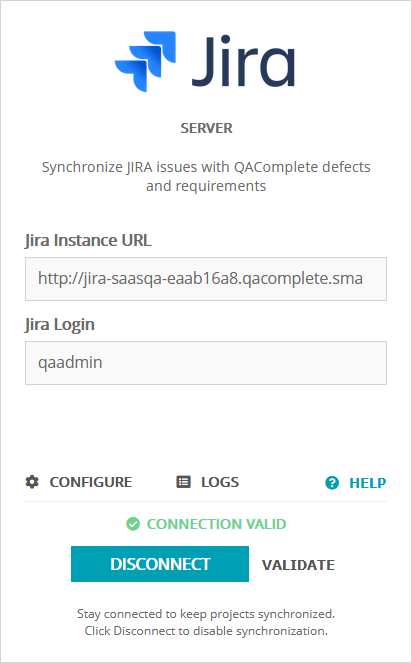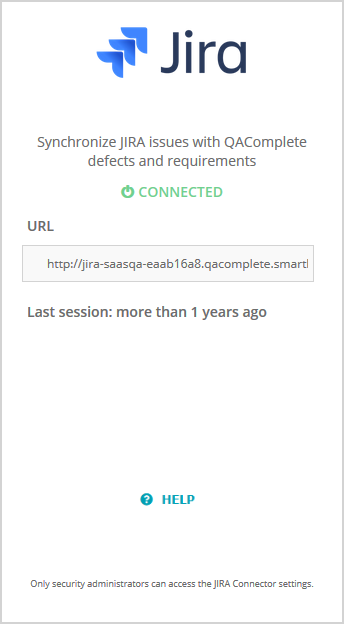QAComplete seamlessly integrates with Jira – the QAComplete Integration for JIRA plugin enables synchronization between Jira issues and QAComplete defects and requirements.
Enable the synchronization
To synchronize items:
-
In Jira, install the QAComplete Integration for JIRA plugin. See Install QAComplete Integration for JIRA Plugin.
-
In QAComplete, enable synchronization and set up synchronization rules. See Connect to Jira from QAComplete and Configure JIRA Synchronization.
How it works
While the synchronization is enabled, when you update an item in one system, the corresponding item will be updated in another system automatically. The synchronization is real-time. Changes you made to an item in one system are copied to another system immediately.
During the initial setup, you can decide whether you want to synchronize the existing QAComplete and Jira items created before the synchronization was enabled. It is also possible to synchronize the existing items at any time, on the Jira plugin configuration screen in QAComplete:
Clicking Sync Now will display a dialog with the following options:
- Create links for non-synchronized items– create links between non-synchronized Jira and QAComplete items.
- Use QAComplete as source to synchronize linked items– use the current QAComplete data to update Jira items.
- Use Jira as source to synchronize linked items– use the current Jira data to update QAComplete items.
When you add a comment (note) to an item, the comment (note) will be copied to the corresponding item in another system. The information on the comment’s (note’s) author will be copied as well. When you attach a file to an item in one system, the attachment will be automatically copied to the corresponding item in another system. When you update the attachment in one system, the corresponding attachment will be updated in another system (if the attachment names coincide).
All actions applied to synchronized items by you and other users are stored in QAComplete as log records.
In QAComplete, synchronized items have the Synced label in the Edit form and a link to the corresponding Jira issue:
In Jira, synchronized issues have a link to the corresponding QAComplete defect or requirement:
Click the link to open the corresponding item.
In QAComplete, synchronized items have Jira keys leading to the corresponding Jira items. Currently, this feature is supported for requirements and defects:
| Note: | If you change the type of a Jira item (for example, move it from Bug to Story), QAComplete items synchronized with it will not change their type. |
Known limitations
-
Currently, Jira items of the Sub Task type cannot be synchronized with QAComplete items.
-
The cross-referencing links between items are not synchronized. For example, if a Jira issue has links to other Jira issues, those links will not be copied to the appropriate QAComplete item.
- One-to-many synchronization limitation: If you use a QAComplete version earlier than 11.7 and have a QAComplete item (for example, a requirement) synchronized with several JIRA items (for example, Task, Story, and Epic), you can face the following scenario:
-
When you create a new item (for example, a Task) in JIRA, the appropriate item (Requirement) will be created in QAComplete.
-
Based on the created QAComplete item, items of the appropriate types (Story and Epic) will be created in JIRA.
-
The QAComplete item will contain links to all JIRA items with which it is synchronized.
-
-
In Jira, it is possible to apply the wiki-style markup to text in item fields. Some of these tags are not supported in QAComplete. Please check the table in the section below for reference.
Move items between Jira projects
When working with QAComplete and with the synchronized Jira instance, and when moving items from one project to another, please take into account the following behavior:
-
When you delete a synchronized item from a Jira project, the QAComplete item will be deleted as well.
-
When you move an item from a non-synchronized Jira project to a synchronized Jira project, a new connected item will be created in QAComplete.
-
When you move an item from a synchronized Jira project to another Jira project, the connected QAComplete item will be removed.
If the Jira project that stores the item after the transfer is integrated with another QAComplete project, a new item will be created. It will be identical to the deleted item, but there will be no history of changes.
The Integrations screen
On the > Integrations page, you can prepare and configure your integration, and view the current state of the connection between your QAComplete and Jira instances.
If you are a security administrator of the project you are currently working with, use the options available to you there to configure synchronization.
Note: Click Validate to check field mapping in all the projects. If there are some errors, QAComplete will display a list of them. The button becomes available once you connect to Jira.
If you are logged in as a user with no specific permissions, you can view the current state of the connection, the URL of your Jira instance, and the time the items were last synchronized in QAComplete and Jira. To configure the connection, contact your security administrator.
Alternatives
The plugin supports QAComplete version 11.3 and later.
If you have an earlier version of QAComplete, you will have to use the QAComplete - Jira Connector standalone service to synchronize items. In this case, please contact our Support Team.

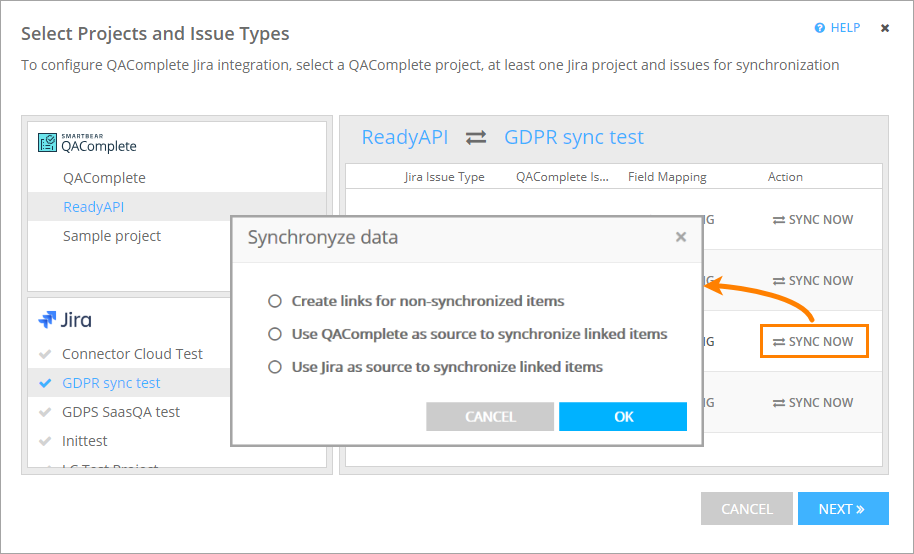
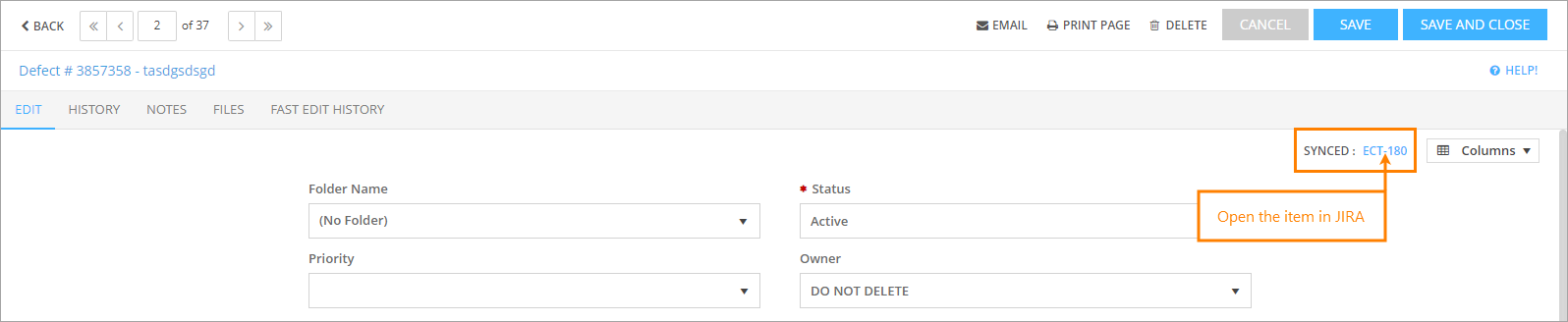
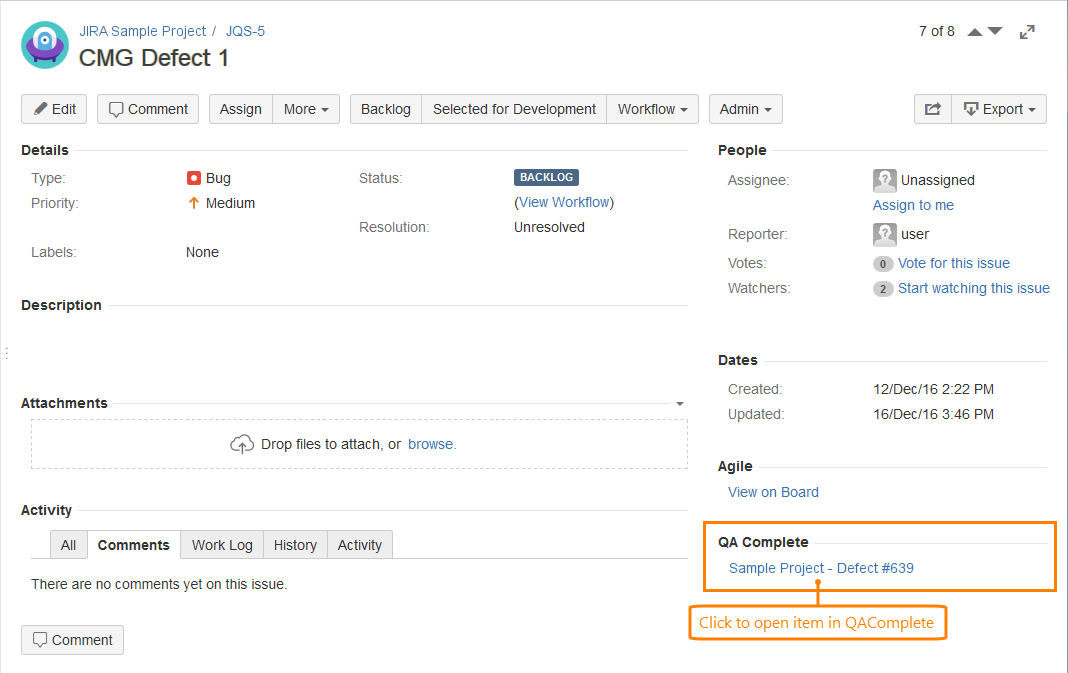
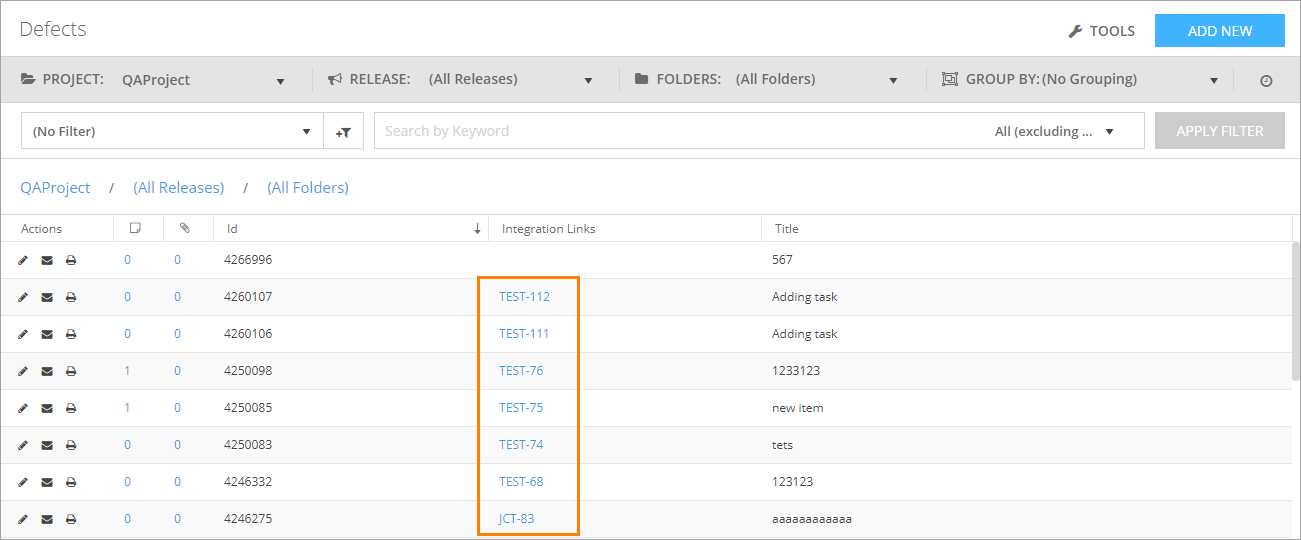
 List of unsupported Jira tags
List of unsupported Jira tags