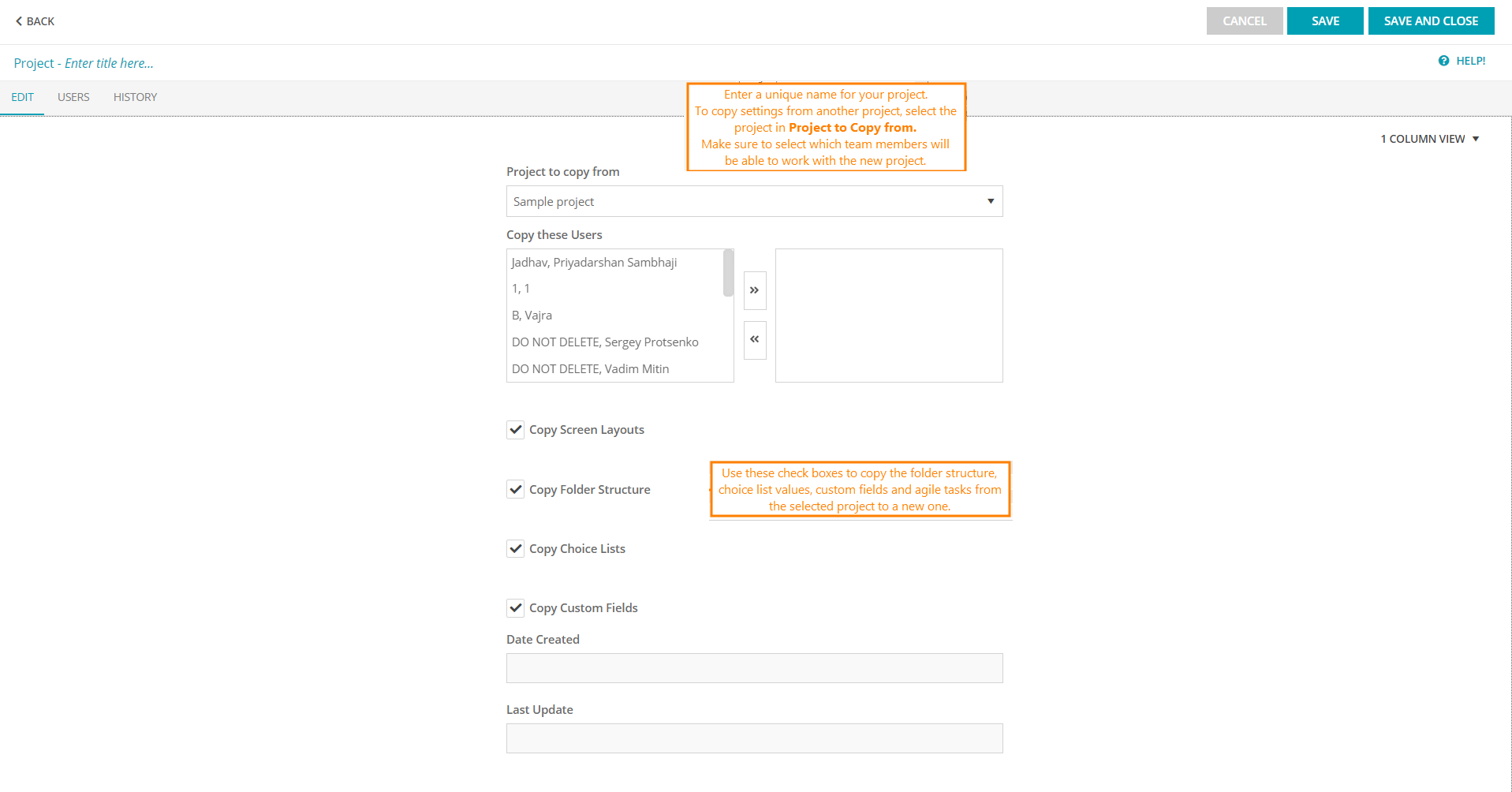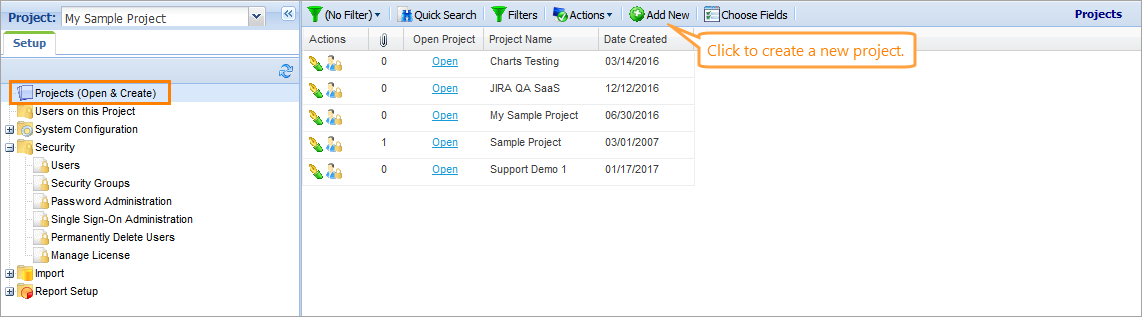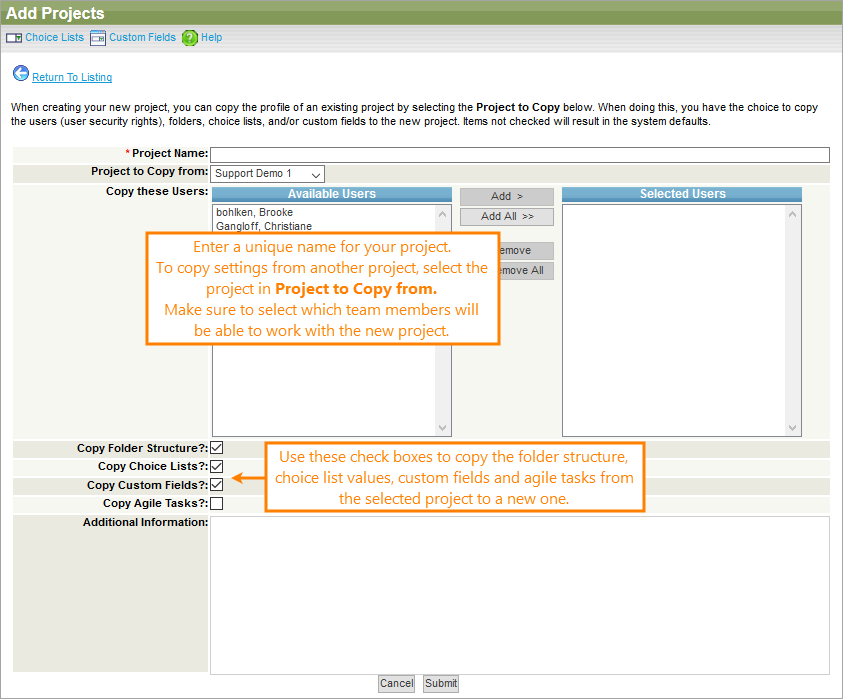To create a new project:
-
Go to > Projects.
-
Click Add New.
On the subsequent Add Project form, specify a name for a new project in Project Name.
You can create the new project by copying data from another project. This copies the security rights, folders, choice lists settings, custom fields, and agile tasks from an existing project to your new project. To do that, select a base project in the Project to Copy from drop-down list.
 |
When copying from another project, be sure to add the correct users from the Copy these Users list. |
Select the check boxes to generate the desired information – folder structure, choice lists, custom fields, agile tasks.
Check your list of selected users in Selected Users and confirm the creation by clicking Submit.
If you are not copying from another project, you will be the first user on your new project. Click ![]() to add team members to the new project.
to add team members to the new project.
-
Go to > Setup.
-
Click Projects (Open & Create).
-
Click Add New.
On the subsequent Add Project form, specify a name for a new project in Project Name.
You can create the new project by copying data from another project. This copies the security rights, folders, choice lists settings, custom fields, and agile tasks from an existing project to your new project. To do that, select a base project in the Project to Copy from drop-down list.
 |
When copying from another project, be sure to add the correct users from the Copy these Users list. |
Select the check boxes to generate the desired information – folder structure, choice lists, custom fields, agile tasks.
Check your list of selected users in Selected Users and confirm the creation by clicking Submit.
If you are not copying from another project, you will be the first user on your new project. Click ![]() to add team members to the new project.
to add team members to the new project.