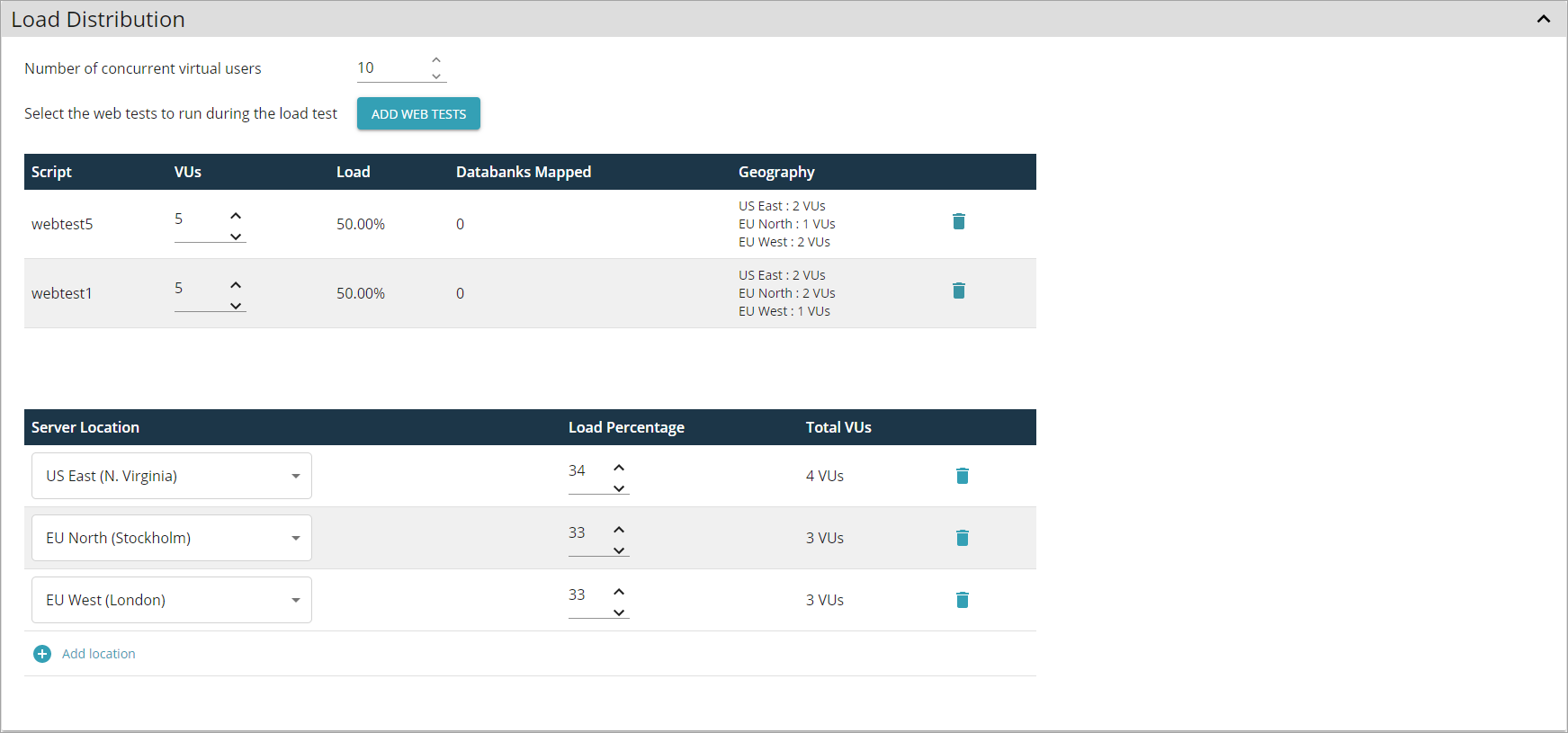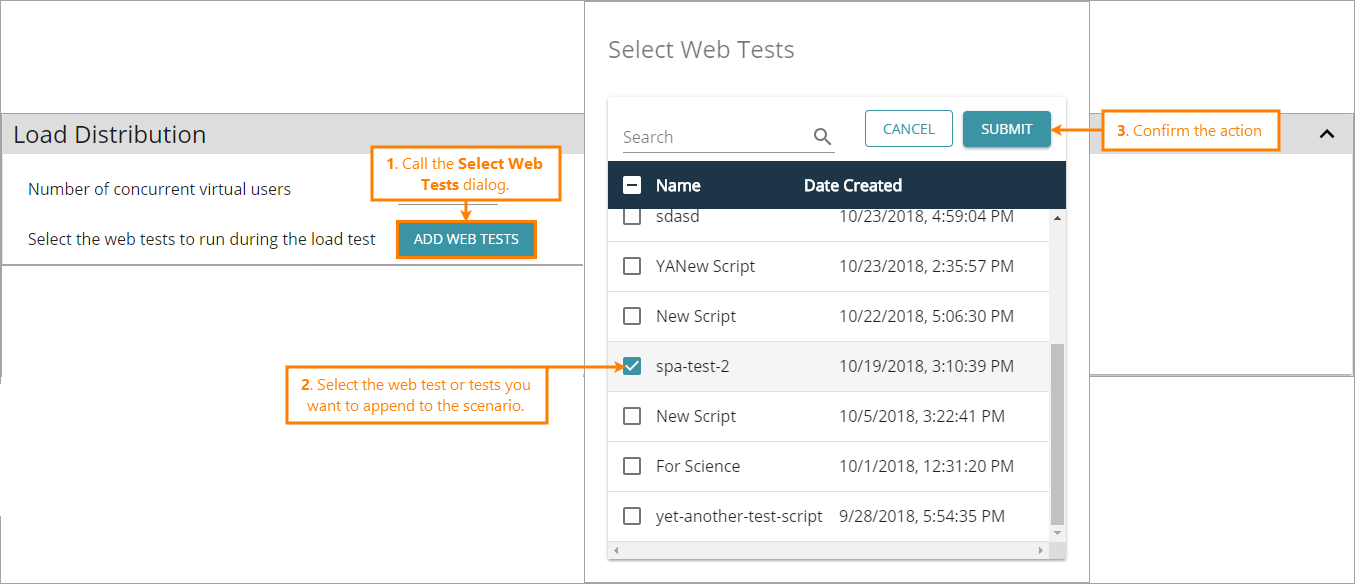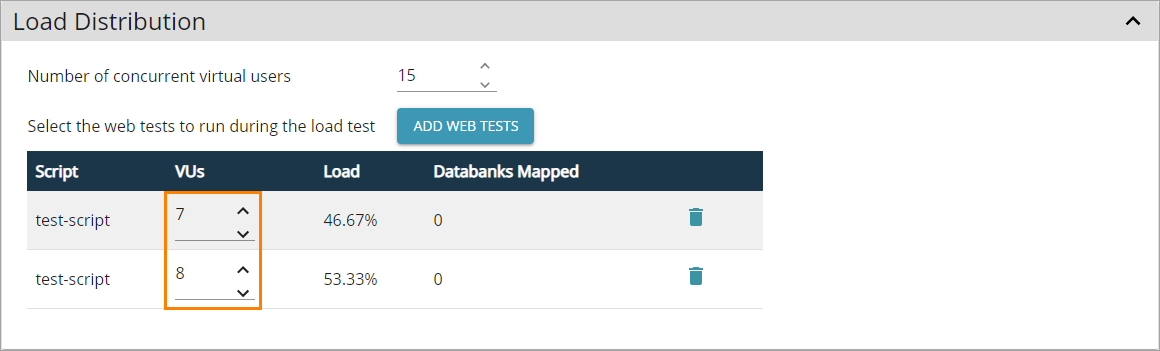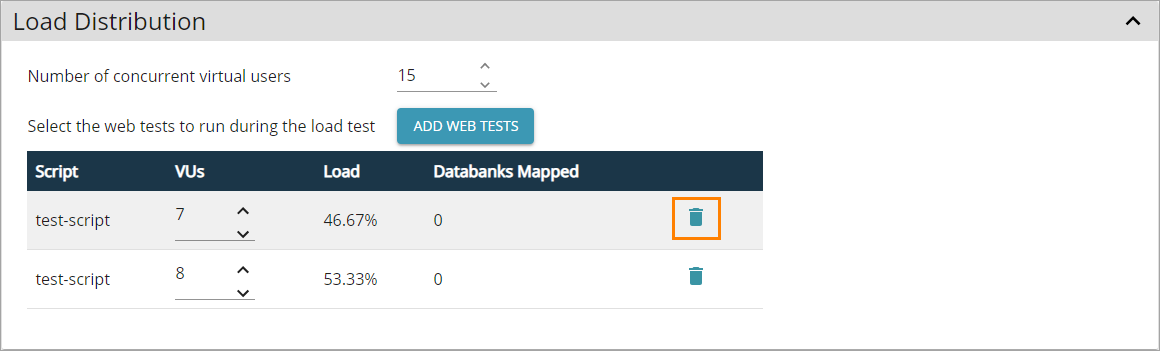Using the Load Distribution scenario settings, you specify the number of virtual users to be simulated and UI or API tests they will run.
Number of concurrent virtual users
The maximum number of concurrent virtual users (VUs) to be simulated during the run.
During the ramp-up period (if you use it), the number of concurrent virtual users will be less than this number. LoadNinja starts running the load test with 0 virtual users and adds them gradually during the ramp-up period until their amount reaches the value specified by the Virtual Users setting.
For information on how LoadNinja simulates virtual users, see load type descriptions.
Select the tests to run during the load test
In this setting, you select UI tests or API tests that virtual users in your load test will run. A UI test is a sequence of user actions to be simulated on the tested web pages, and an API test is a sequence of API requests. We call these tests “single-user” tests as they simulate the behavior of one user or one client application.
To add a “single-user” test to the scenario, click Add Tests and select a test from your project to append it to the scenario:
Tip: Use the search box to filter the test list. It allows searching for a specific character in a test’s name.
Currently, a scenario can have “single-user” tests of one type only: either UI or API. If a scenario already has a UI test, then you can append only UI tests to it. If a scenario has an API test, you can add only API tests. The test type selection – UI or API – is possible only if your scenario has no tests in it yet.
If you don’t have UI or API tests in your project, you need to create them first. (You create UI tests by recording user actions against the tested web pages, and you create API tests by adding requests to them manually.)
To simulate different user behavior on the tested web application, add multiple different tests to the scenario. After that, specify how many virtual users should run this or that test:
To delete a test from the scenario, simply click for this test:
Lists load generator locations from which the test engine will simulate UI (or API) tests.
 |
If the tests in your scenario use the endpoint, this option will be unavailable. For these tests, LoadNinja uses the default location: US East (North Virginia). |
-
To switch between available locations, use the drop-down lists in the Server Location column.
The following locations are available:
- AF South (Cape Town)
- AP East (Hong Kong)
- AP Northeast (Tokyo)
- AP South (Mumbai)
- AP Southeast (Sydney)
- CA Central (Canada)
- EU Central (Frankfurt)
- EU North (Stockholm)
- EU West (London)
- US East (N. Virginia)
- US West (N. California)
-
To add a new location, click Add Location.
-
To distribute the load between locations, specify the desired percentage in the Load Percentage column. The total load percentage must add up to 100.
LoadNinja will automatically assign the number of users for each location according to values specified in Load Percentage. The resulting distribution of virtual users will appear in the Total VUs column.
Note: The total number of users will be always equal to the number specified in Number of concurrent virtual users, that is, the redundant or deficient number of users will be rounded to match the requested amount.
-
To delete a location, click to the right of that location.
Note: It’s possible that the locations you select don’t have enough machines with the requested performance level (you select that level in the Load Configuration > [Advanced] Machine configuration settings). In this case, LoadNinja will search for the machines of the same performance level in other locations. You can select these locations in the Error handling > Fallback server location setting of your scenario.
See Also
Error Handling Settings
Load Configuration Settings
Playback Settings
Scenarios