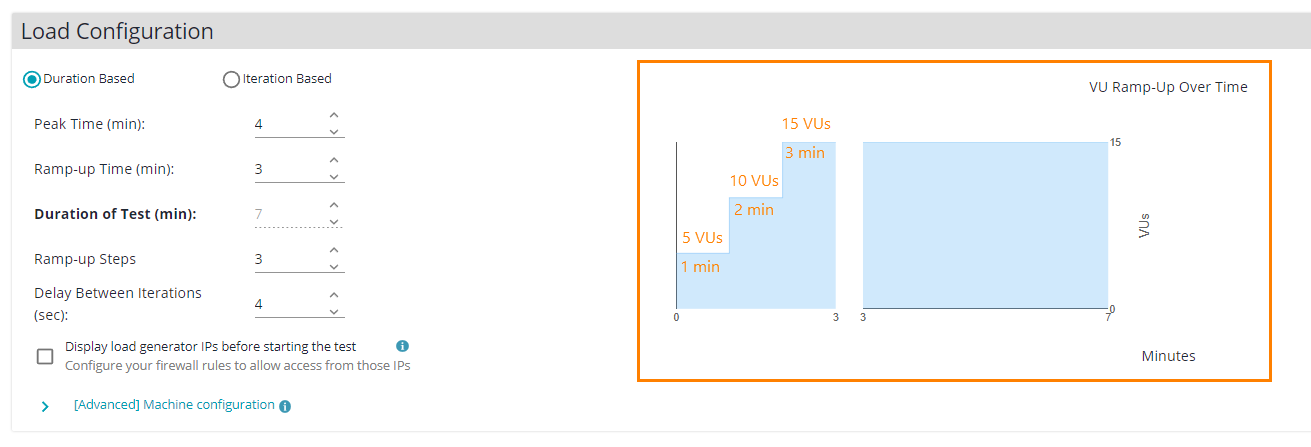Use the Load Configuration settings to specify how LoadNinja will simulate virtual users (VUs) in your load scenario.
How LoadNinja simulates VUs
LoadNinja simulates each virtual user multiple times. If a virtual user completes its test (UI or API), LoadNinja starts another instance of that virtual user running the same test. In LoadNinja, we use the term iteration to define a separate run of a “single-user” test within the whole load test.
Settings
Duration Based and Iteration Based
These settings specify how LoadNinja determines the duration of a load test.
Duration-based load tests run for some period of time. The Duration of test value sets the duration of the maximum load in minutes.
During this period, LoadNinja simulates the number of concurrent virtual users requested by the Load Distribution setting. If some user completes its test, LoadNinja starts the next iteration of that virtual user.
The number of iterations is not limited. If some virtual user is running when the Duration of Test period elapses, LoadNinja will stop that user. VU debugging will be stopped as well.
Notes:
-
The maximum allowed duration of your load test depends on your subscription plan.
-
 The duration of a load test should be longer than the duration of each of the UI or API tests comprised in it. To check the duration of the UI test, check the playback log.
The duration of a load test should be longer than the duration of each of the UI or API tests comprised in it. To check the duration of the UI test, check the playback log. -
The Ramp-up Time is included in Duration of Test. The Duration of the test is the sum of the Ramp-up Time and Peak Time of Test values.
In iteration-based load tests, LoadNinja will simulate each virtual user the number of times that is set in Iterations per VU:
The above image shows a load test that will simulate three iterations per virtual user.
Iteration-based load tests are not time-limited by default, so they run for as long as is needed to finish all iterations. Max Duration allows you to set a limit on the test.
Ramp-up Time (min)
Specifies the “warm-up” period for the load test. During this time, LoadNinja changes the load gradually from 0 VUs to the number that the Virtual Users setting specifies.
In duration-based load tests, the ramp-up time is included in the time set by the Duration of Test value (see above).
In iteration-based, virtual user iterations that “occurred” during the ramp-up period decrease the iteration counter.
Ramp-up Steps
Specifies how many ramp-up steps the load test should perform before reaching the maximum number of virtual users.
By default, the number of ramp-up steps is 1. You can use up to 600 ramp-up steps in a scenario.
In the right part of the Load Configuration panel, LoadNinja shows the currently specified ramp-up settings in a visual form. The visualization is based on the gradually increasing number of virtual users over the duration of the load test:
Delay Between Iterations (sec)
The pause (in seconds) after a virtual user instance finishes running its test and before LoadNinja starts another instance of that virtual user.
Display load generator IPs before starting the test
If selected, then, before starting the load test, LoadNinja will show IP addresses of cloud machines on which LoadNinja will simulate virtual users.
Select this check box if the tested website works behind a firewall or proxy. For example, if it is available in your local network only. Having the list of IP addresses, you can configure your firewall to pass external requests to the tested server. See Test Web Apps in Local Network for more information.
 The wait time is counted against the load testing time purchased under your plan.
The wait time is counted against the load testing time purchased under your plan.
[Advanced] Machine configuration
These settings apply only to the load scenarios that use UI tests. These tests require more resources in comparison with API tests to run. To generate the needed load, LoadNinja uses cloud machines of different capacities. When you use the machines, the test engine consumes the load testing hours provided by your plan. The higher the level of the machines, the more load testing hours are consumed.
 Keep in mind that if you use high-capacity machines frequently, you may quickly run out of the load testing hours provided by your plan.
Keep in mind that if you use high-capacity machines frequently, you may quickly run out of the load testing hours provided by your plan.
There are three levels of such machines:
| Machine | Load Test Hour Consumption | Description |
|---|---|---|
Tier 1 |
1x |
Use moderate machines of this level to run load tests against regular websites and some single-page applications. The consumed load testing time will equal the duration of your test (1 hour of your test run will equal one load testing hour). |
Tier 2 |
2x |
These machines are for most single-page applications. The consumed testing hours will be twice the duration of your load test. |
Tier 3 |
4x |
These are the most powerful machines for resource-intensive single-page applications. The amount of consumed load testing time will be four times the duration of your load test, that is, if your test runs for 30 minutes, the test runner will consume 2 load testing hours (120 minutes). |
To get recommendations on which machines will best suit your testing needs, click Run Free Benchmark Test. LoadNinja will collect information about your load test and give you a hint.
Note: If the geo regions you selected for load simulation in the Load Distribution settings don’t have enough cloud machines with the requested productivity level, LoadNinja will try searching for the machines in other regions. You can select them in the Error handling > Fallback server location setting.
See Also
Load Distribution Settings
Error Handling Settings
Playback Settings
Scenarios

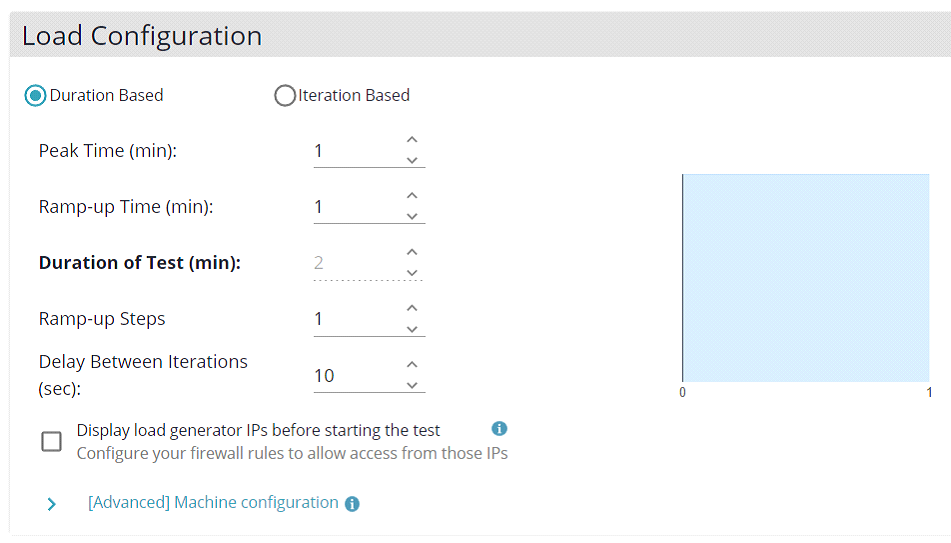
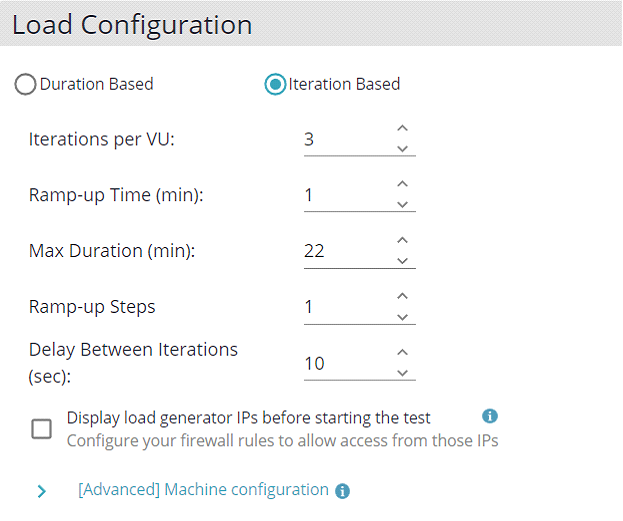
 How it works
How it works