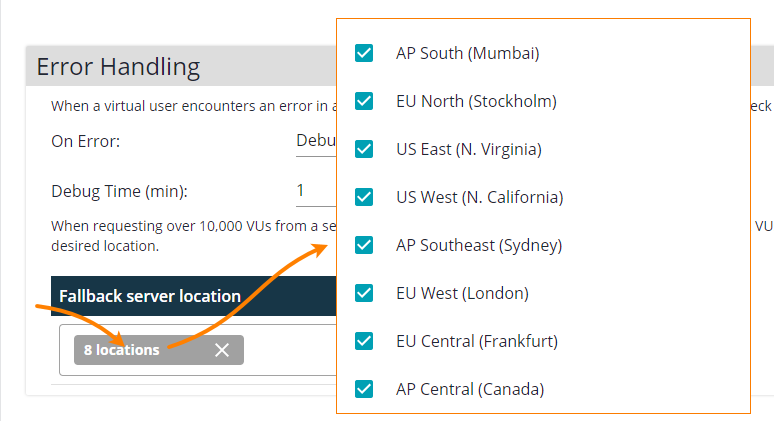The Error Handling setting applies only to the load scenarios that use UI tests. They specify how the test engine acts when an error occurs during the test run.
Specifies the debugging strategy. Possible values include —
| Value | Description |
|---|---|
|
Every time LoadNinja logs an error for some virtual user, it pauses the load test of that user and switches the load test to the debug mode. You can then connect to the browser, in which the load test is running, and inspect the error. See Debugging for details. The Debug Time setting specifies the debug period in minutes (3 minutes by default). After the debug period ends, LoadNinja stops running the load test, waits for the time set by the Delay Between Iterations option, and starts the next iteration of the virtual user. |
|
| Stop Iteration |
On each error in an iteration, LoadNinja stops running the load test, waits for the time set by the Delay Between Iterations option, and starts the next iteration of the virtual user. |
This setting is available only for the load scenarios based on UI tests. These tests require more resources in comparison with API tests to run.
LoadNinja can simulate virtual users on cloud machines that have different performance. You select the performance as Tiers in the Load Configuration > [Advanced] Machine configuration settings of your scenario. Tier x3 machines are the most productive ones.
It might be possible that the geographical region (or regions) you selected for load simulation doesn’t have enough free machines to simulate the selected number of virtual users. In this case, you can use this Fallback … setting to specify other regions where LoadNinja will try to find free machines of the requested performance level (tier). By default, it will search in all available regions. If you want to change this approach, click the setting and select the regions you need:
See Also
Load Distribution Settings
Load Configuration Settings
Playback Settings
Scenarios