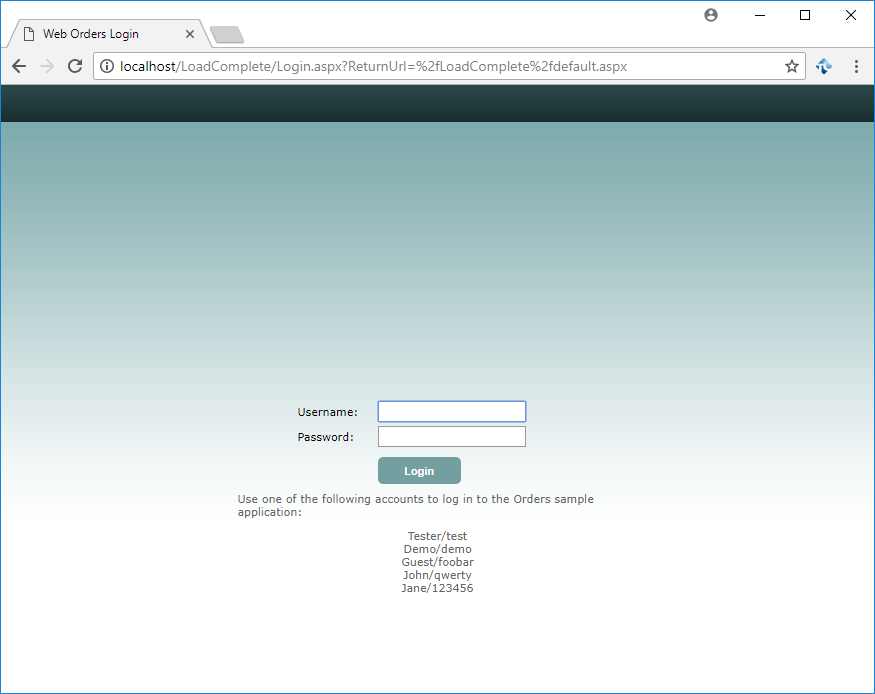This section provides a step-by-step tutorial that demonstrates how to record a scenario in LoadComplete, create a load test that simulates the recorded scenario, run the load test and analyze its results. The test will simulate actions of several virtual users over a web site and check the target server responses.
Sample Application
In this load testing tutorial we will demonstrate all of the actions described above using the sample Web Orders application. This application is supplied along with LoadComplete and installed automatically during the product installation. This sample requires that your local machine have the following software installed:
-
Microsoft Internet Information Services (IIS) 7.0 or later.
You may also need to enable certain IIS features. See LoadComplete Basic Test Sample.
-
.NET Framework 3.5 or later.
-
Microsoft Data Access (if you need to work with the database files).
Before you start creating your first test, make sure our sample application is installed and functions properly. To do this, enter http://localhost/LoadComplete/ in the address bar of your web browser and press Enter:
If the application is not available, make sure that all the needed requirements are met and then reinstall LoadComplete.
This tutorial includes the following steps:
 Preparing to Create Your First Test
Preparing to Create Your First Test
 3. Viewing the Recorded Scenario
3. Viewing the Recorded Scenario