It is a good practice to verify a recorded scenario before creating a website load test. Verification means checking whether LoadComplete plays back the recorded traffic correctly.
There can be two types of verification: initial and advanced. Initial verification means that you run the scenario with only one virtual user. If it works fine for one virtual user, you can play back the scenario with more virtual users. The purpose of advanced verification is to verify whether the scenario works correctly with additional website load test settings enabled. In our tutorial, we will use only initial verification.
To verify a scenario, you can either run the single-user test, which LoadComplete creates automatically along with recording the scenario, or verify the scenario directly from the Scenario editor. We recommend that you verify the scenario from the editor, because it is easier and does not require that the single-user test exist or be assigned for only one virtual user. This way, you can easily verify scenarios every time you record a new scenario or edit an existing one.
To verify a scenario:
-
Click
 Verify Scenario on the Scenario editor toolbar.
Verify Scenario on the Scenario editor toolbar.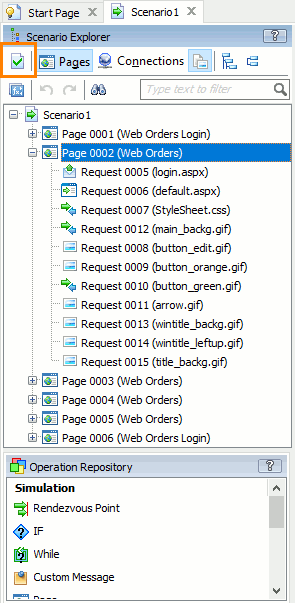
-
LoadComplete will show the Select Verification Settings dialog:
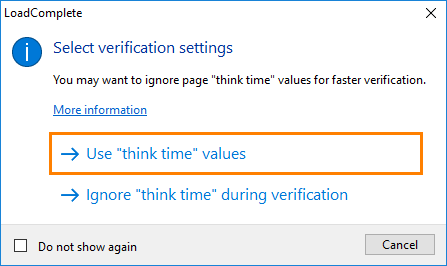
Click Use ”think time“ values to simulate recorded page think time during the verification.
-
LoadComplete will start the verification. It will simulate requests in the recorded scenario for one virtual user. For HTTP requests, it will also compare the actual response codes with recorded response codes.
-
Wait until the run is over.
Note: LoadComplete neither runs the web browser nor simulates user actions by interacting with the tested web site via UI. It just simulates recorded requests and the entire load test run goes invisible. We recommend that you not browse web pages during the playback as this may affect simulating requests and make the verification fail.
-
After the run is over, LoadComplete will display verification results. LoadComplete considers verification to pass if it has simulated all recorded requests successfully:
-
If LoadComplete fails to simulate a request, it will log an error. There can be various reasons for this, for instance, a network malfunction or an authorization problem.
-
If LoadComplete simulates a request, but the actual response differs from the recorded response, it will log a warning or an error.
If the scenario verification fails, you can click
 Ask for Assistance at the top of the LoadComplete window to contact a product specialist who can help you fix issues, or you can try to fix the problems yourself. For detailed information on how to do this, see Resolving Errors and Warnings. As an alternative, you can try recording another scenario instead of the one that failed.
Ask for Assistance at the top of the LoadComplete window to contact a product specialist who can help you fix issues, or you can try to fix the problems yourself. For detailed information on how to do this, see Resolving Errors and Warnings. As an alternative, you can try recording another scenario instead of the one that failed.If you use LoadComplete Trial, LoadComplete will show a message suggesting that you ask for assistance.
In this tutorial, you can ignore verification warnings and errors. However, in your real-life projects, it is recommended that you make sure that the results do not contain any errors and/or warnings.
-
See Also
Creating Your First Test
Getting Started Tutorial
Verifying Scenarios and Tests

 Prev
Prev