This topic describes the changes made to LoadComplete 3.0. For information on the changes made to other versions of the product, see Version History.
Overall Improvements
-
Enhanced traffic simulation. You can now simulate up to 2000 virtual users on a single workstation.
-
Result comparison. You can now compare results of two load tests and see how your server performance varies depending on the number of virtual users, load profile and other parameters.
-
New project tree. To improve the user experience and make the product use easier, we have reworked the project tree:
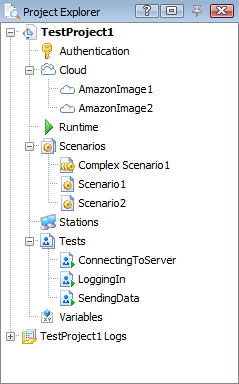
Now you can access the Authentication table and the Variables list with just one click.
The project tree also includes the new Runtime node that provides quick access to runtime graphs and virtual user simulation statistics.
-
Easier data correlation. Now you can easily track correlation between requests and responses. The Scenario editor shows the links between requests and responses:
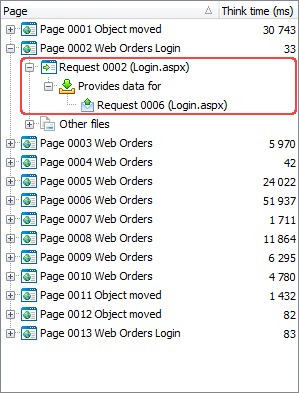
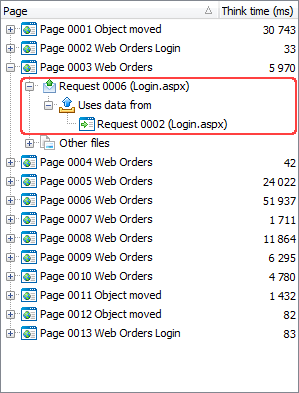
-
Extracting data from response headers. Formerly, data selectors extracted data from response bodies only. In LoadComplete 3, you can create data selectors extracting data from response headers. You can then use the extracted data for response validation and data correlation.
-
LoadComplete 3 recognizes gzip archives in server responses.
Usability and Performance Improvements
-
Complex scenario simulation has been improved to increase the simulation speed for large-scale load tests.
-
LoadComplete 3 initializes performance counters much faster. In our tests, initialization took less than 30 seconds in the worst cases we could dream up.
-
Result analysis has been made easier and more convenient:
-
You can view not only the average values of various metrics on graphs in test logs, but also their maximum values.
-
You can now view information on the reported errors and warnings directly on graphs in the Report panel. Simply click the needed data point of the error or warning series to get a list of the errors and warnings that occurred at that moment.
-
Formerly, if a data selector failed to extract a value from a response, LoadComplete treated the extracted value as null and did not notify the user about the problem. This could cause difficulties when debugging scenarios. Now, LoadComplete posts an error message to log (Failed to extract any value for the variable ...). This helps you quickly find the cause of the problem.
-
When simulating complex user scenarios, the earlier versions of the product assigned sequential numbers to simulated requests and posted these numbers to the log. As a result, it was difficult to understand what request posted this or that message.
Version 3 logs the numbers that requests have in their ordinary scenarios. This makes the analysis of complex scenarios’ results easier.
-
The test log’s Messages panel has new items on the toolbar: Go to next message_type, Export to CSV and Export to XML. These items help you navigate through the logged messages and export results easier.
-
-
When you disable a host in the scenario editor, LoadComplete strikes out all the requests, pages and connections that relate to that host and that LoadComplete will ignore during the test run.
-
A double click on an ordinary scenario in the Complex Scenario editor opens that scenario for editing.
-
A double click on a message in the test log opens the Scenario editor and jumps to the request that added the message to the log.
Miscellaneous
-
The new Connect to server timeout option specifies how long LoadComplete will try to set up a connection to the tested server. The time needed to connect to the server depends on various factors like the network bandwidth and DNS availability. Using the new option, you can adapt your tests to your environment to account for these factors. You can find the option in the Tools | Options -> Engines | HTTP Load Testing | Simulation dialog.
-
The General Information section in the Report panel now displays the number of simulated scenarios, opened web pages and sent requests during the test run.
-
When you start LoadComplete Remote Agent as an application, it is minimized to the Windows notification area.
-
The Counters dialog has the new Clear button that lets you remove all custom server counters from a graph at once.
-
The Change Host command of the Scenario Editor’s context menu, as well as the Connection Properties dialog have been renamed to Connection Parameters.
Cloud Testing Note
Some Amazon instance types have become obsolete. LoadComplete is unable to estimate the price of test runs that use these obsolete instance types and displays an appropriate warning in the Cloud Test Price dialog.
We recommend that you replace the obsolete instance types in your test project with newer ones. This will let you estimate the test cost before running your test and control your QA budget better.
Changes in LoadComplete System Requirements
-
To simulate traffic on remote workstations, LoadComplete Remote Agent now uses ports from the range 55937 - 65535. Make sure that the ports that LoadComplete Remote Agent uses are open on the remote workstations. If you use a firewall, make sure it allows traffic through those ports.
Changes in LoadComplete Licensing
-
The free version of the product now provides a perpetual 50-virtual-user license.
-
The Designer configuration is no longer available. You can now use the Free license to design tests, and use a Pro license to simulate a great number of virtual users.

 Overall Improvements
Overall Improvements