When you click an item in the Report panel or double-click an item in the Details, Event View, Call Graph, Call Tree or Setup panels, AQTime updates other panels so that they display information related to the newly selected record. AQTime traces your movements between records and allows you to backtrace the movements by pressing the  Display Previous and
Display Previous and  Display Next items on the Report toolbar. Next to each of these items there is a dropdown button that opens a list of records you selected earlier.
Display Next items on the Report toolbar. Next to each of these items there is a dropdown button that opens a list of records you selected earlier.
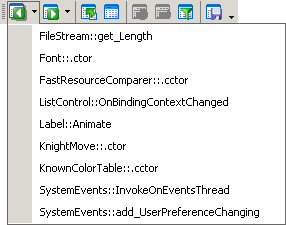
Using the Customize Navigation dialog you can specify the format of item names in this list. To call the dialog, select Customize Navigation from the context menu of the Report panel. The contents of the dialog depends on the current profiler. If the current profiler is Performance, the dialog looks in the following way:
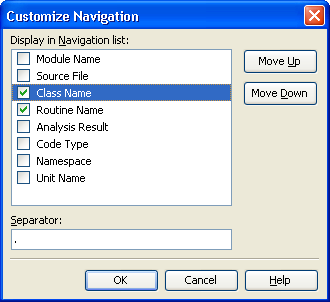
The item name can include several elements, depending on the current profiler. Check the desired elements and specify the separator between them.
The elements form the item name in the same order in which they appear in the list. To modify this order, move the desired element up or down in the list using the Move Up and Move Down buttons.
Press OK to save your changes and close the dialog. Cancel will close the dialog without saving any changes.
