A result view is a group of settings for displaying results. Creating and using result views (including the many pre-defined ones) is a great way to accelerate, simplify and clarify the analysis of your results. A view can serve not only as a preset format, but as a preset question to which you get an immediate, clear answer by switching to the view. Many of the pre-defined result views are of that nature, and you can define more for your own frequently asked questions.
A result view is defined for one specific profiler, and stored in the profiler's single .qtview file, which groups all the views currently defined for it. By default, the stored settings are for:
- filter expression
- column layout in AQTime panels
- column layout in the Editor's grid
- panel layout in the Details panel
Some later plug-in profilers may add to the items that are stored in their result views.
A view does not include settings for the panels layout. For more information on how to load and save the panel layout, see Docking.
You can add a new result view to store your current filter and panel settings, for the current profiler, simply by pressing the  Result Views button on the Standard toolbarby selecting AQTime > Result Views from Visual Studio’s main menuby clicking the
Result Views button on the Standard toolbarby selecting AQTime > Result Views from Visual Studio’s main menuby clicking the  Result Views button in Embarcadero RAD Studio and using the ensuing Result Views dialog. Note that this button does not reside on any toolbar by default. However, you can add the button to any RAD Studio’s toolbar via the Toolbar Customization dialog. In this dialog, switch to the Commands page, select the View.AQTime category in the Categories list, drag the Result Views command from the Commands list and drop it on the needed toolbar.
Result Views button in Embarcadero RAD Studio and using the ensuing Result Views dialog. Note that this button does not reside on any toolbar by default. However, you can add the button to any RAD Studio’s toolbar via the Toolbar Customization dialog. In this dialog, switch to the Commands page, select the View.AQTime category in the Categories list, drag the Result Views command from the Commands list and drop it on the needed toolbar.
The result views available for the current profiler are displayed in the  Result Views dropdown list on the Standard toolbar as well as in the View > Result Views menu:
Result Views dropdown list on the Standard toolbar as well as in the View > Result Views menu:
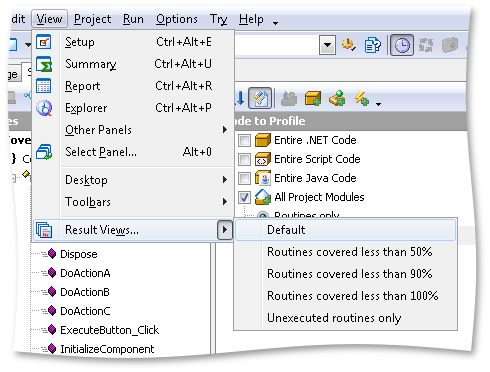
Until you add your own views, this will display the views that are included with AQTime, and that are defined for all applicable standard profilers. The rest of this topic is devoted to capsule explanations of these standard views.
This dialog displays result views available for the current profiler. To apply a view, simply select it in the Result Views dialog and click OK. Until you add your own views, the dialog will display the views that are included with AQTime, and which are defined for all applicable profilers. The rest of this topic is devoted to capsule explanations of these standard views.
The Result Views dialog displays result views available for the current profiler. To apply a view, simply select it in the dialog and click OK. Until you add your own views, the dialog will display the views that are included with AQTime, and which are defined for all applicable profilers. The rest of this topic is devoted to capsule explanations of these standard views.
The Default view is what AQTime uses when executing AQTime for the first time. If you change a series of parameters for the Report panel and then select the Default view, AQTime automatically restores its standard settings.
The Default with '%' columns view has the same columns that the Default view has, plus “percent” columns (like % with Children).
Current View is simply the name for whatever settings are currently active. It is not a stored view, but you can make it so by saving it and defining a name using the  Result Views button, to the left of the list. You will then be able to retrieve it for re-use. Note that it applies only to the current profiler.
Result Views button, to the left of the list. You will then be able to retrieve it for re-use. Note that it applies only to the current profiler.
The More than 3% (body only) and More than 3% (with children) views are available for the Performance profiler only. You can use them for profiling results that were obtained for any counter the profiler supports.
- For time counters, More than 3% (body only) displays the routines that execute the slowest in their own code, independent of the routines they call (% <Counter-Dependent-Value> , for example: % Time, is greater than 3).
- For time counters, More than 3% (with children) displays the slowest routines, counting all time spent between entry and exit, including "child"calls (% with Children is greater than 3).
The Performance profiler supports one more result view - Default with '%' columns. This view is similar to the Default view. It shows percent columns (for example, % Time,% with Children, % Branches, % Misses, and so on) and hides the corresponding non-percent columns (Time, Time with Children, Branches, Branches with Children, and so on).
The Coverage profiler supports the following result views:
- Routines covered less than 50% - This view lets you quickly isolate routines in which only 50% or less source lines were executed during the profiling run. The Coverage profiler also supports two more similar views: Routines covered less than 90% and Routine covered less than 100%.
- Unexecuted routines only - If you select this view, AQTime will display only those routines that were not executed during the profiler run.
The Static Analysis profiler provides the following result views:
- Leaf routines (classes) view. The result of this view depends on the results category that is selected in the Explorer panel. If the Routines category is selected, the view will display those routines that do not call other routines. If the Classes category is selected, the view displays classes that do not call methods of other classes. After such routines or classes are found, you can quickly exclude them from profiling tasks: select all rows in the Report panel and then use the Add Selected to Setup item of the Report context menu to add the selected routines (classes) to an excluding area (see Adding Selected Routines and Classes to Profiling Areas, Triggers and Actions).
- The Non-leaf routines (classes) view is similar to Leaf routines (classes), but it selects elements by another attribute. If the Routines category is selected, this view will display those routines that call other routines. If the Classes category is selected, the view will display classes that call methods of other classes.
- The By module view displays profiling results grouped by the Module Name column.
- Native code routines and classes and .NET code routines and classes let you view profiling results of native code or .NET routines and classes only.
- The Cyclomatic complexity view is used for easier analysis of routines' cyclomatic complexity. If you select this view, AQTime will sort the results on the Cyclomatic Complexity column. The most complex routines are shown at the top of the Report panel. This simplifies the process of searching for the most complex routines in your application. For more information on analyzing the cyclomatic complexity of your code, see Analyze Routine's Cyclomatic Complexity.
