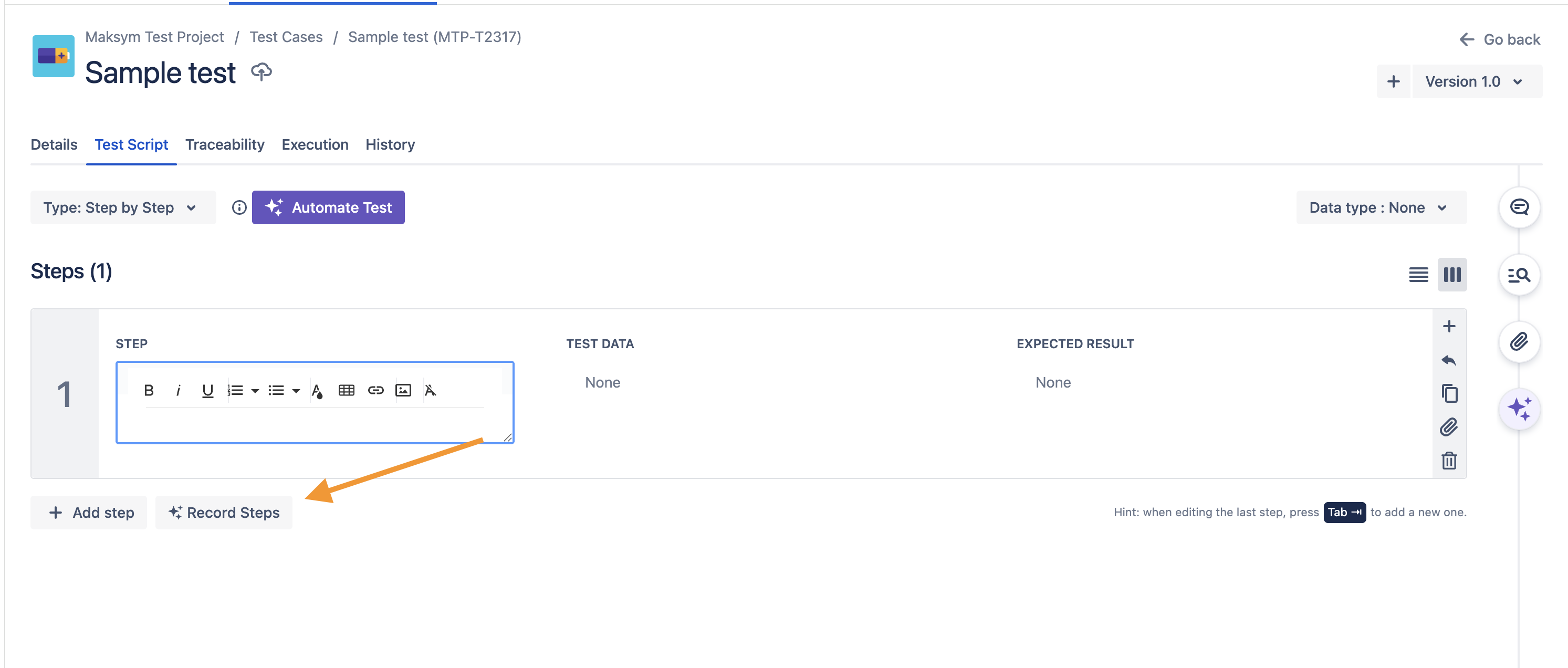Record and Play Feature to Create Automation-Ready Test Cases
Zephyr now supports a new Record and Play capability that allows you to create automation-ready test cases without writing any code. This feature is part of our no-code automation tool available in Zephyr (Standard and Advanced editions) and is designed to speed up test creation by recording real user interactions.
When creating a new test case, you will see an option to Record Test Case in the test case creation modal.
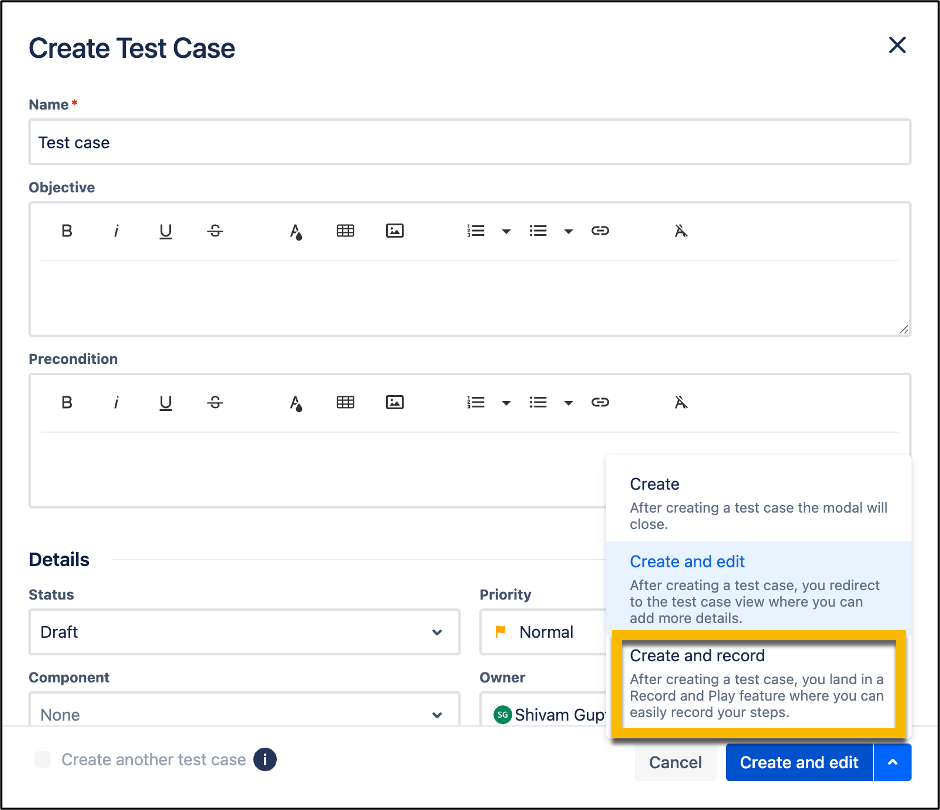
Create and record creates a new session that allows you to interact with your application. Actions like clicks, text input, and navigation are automatically captured and translated into steps for your test case.
Requirements
Zephyr only. The no-code automation feature is available only for users of Zephyr Standard and Advanced editions. If you are on Zephyr Essential, talk to us and consider upgrading to access no-code automation capabilities.
Public Testing Environment. If your application is hosted publicly, you are good to go. No additional setup is required.
Private or Local Environments. To record a test case in a local or private testing environment, refer to Private Environments to set up secure access for the recorder tool.
You also need to have AI features enabled on your Jira instance. To enable or disable AI features on your Jira instance. See How To Enable/Disable Automation Features.
Getting Started
If you want to test in a local or private environment, you must establish a connection. Refer to this guide for setup instructions.
Record and Play feature
After the connection is set up, or if you are testing in a publicly hosted environment, you can:
Navigate to your test case library and click + New Test Case.
Enter the test case name and any custom fields that you need for your project.
After filling in the required fields, click Create and record. The Fill in URL to record steps dialog box appears.
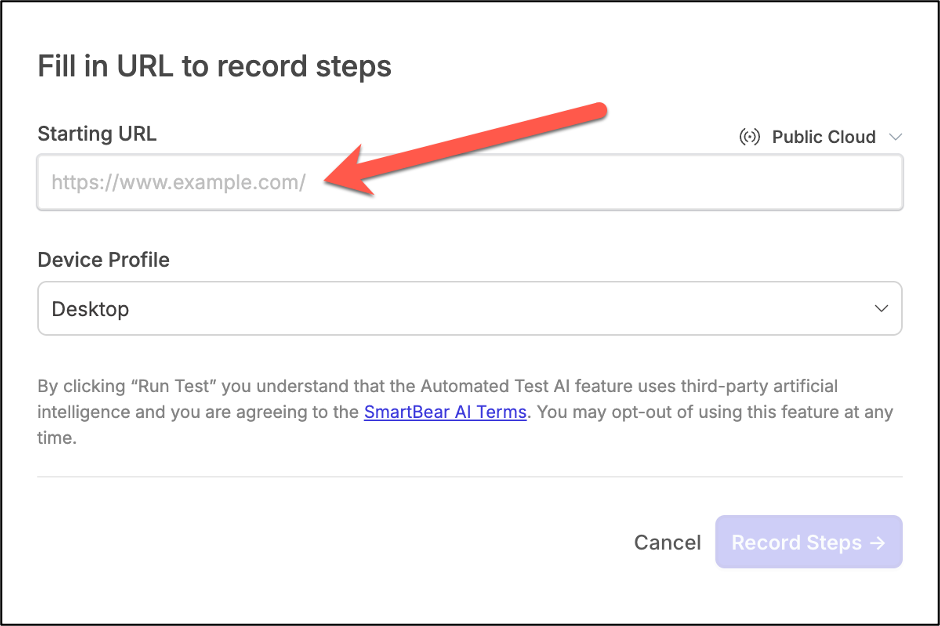
After providing your application’s URL, a recording session starts in a new window. You can interact with your app, click buttons, fill forms, and navigate as a regular user.
Click Save to save the test case.
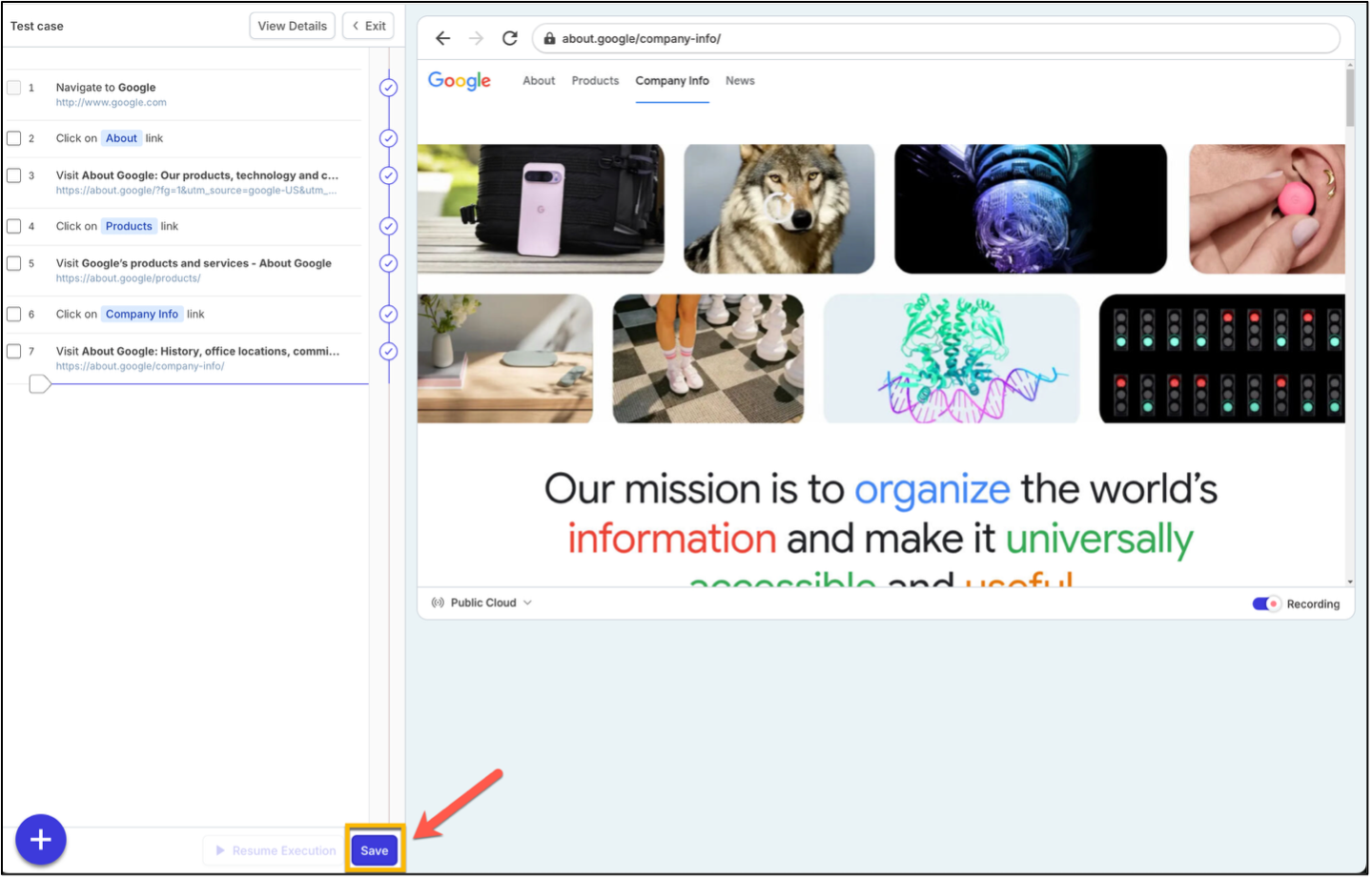
You can now add the recorded test case to a test cycle using the Zephyr no-code automation tool.
For more information to run this test case, see How to Run an Automated Test Execution.
This feature is also available for you in the test creation modal that can be opened from the Zephyr (Standard and Advanced) section on the Jira work issue. You can also record steps to already existing test cases. To record steps for an existing test case, navigate to your test script and click Record steps.