Creating a test case
Use this guide to create test cases in Zephyr. It includes key features and tips for efficient test management.
Open your project in Zephyr.
In the folders panel, do one of the following:
Click New Folder, enter a name, and press Enter.
Select an existing folder to add a new test case.
Click + New Test Case.

In the modal that appears, complete the required fields. Name is the only mandatory field. Once the details are entered, select one of the following options:
Create. Save the test case and return to the test case library.
Create and edit. Save the test case and proceed to the test script tab, where you can start creating test steps
Create and record. Opens up a new session where you can interact with your application to create automation-ready test cases.
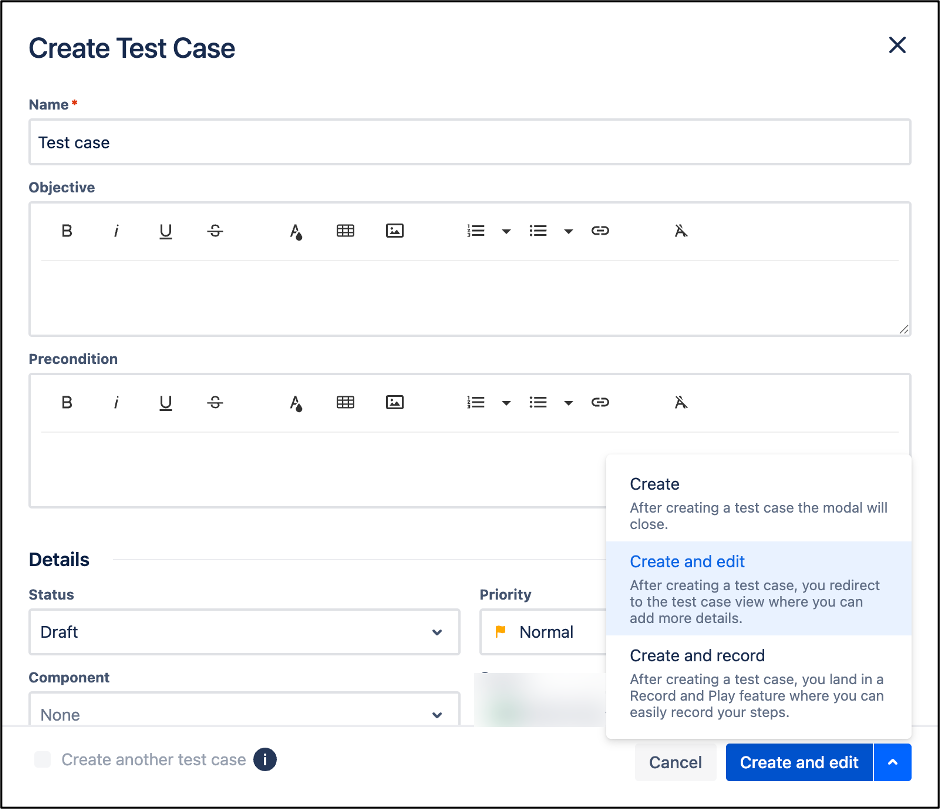
On the Details tab, fill in the following:
Folder. The folder where the test case is stored (as specified earlier).
Status. Indicates the readiness of the test for planning and execution (Draft, Approved, etc.).
Components: Imported from Jira; manage these on the Jira project’s administration page.
Additional fields. Use fields like Labels or Priority, if relevant to your test case.
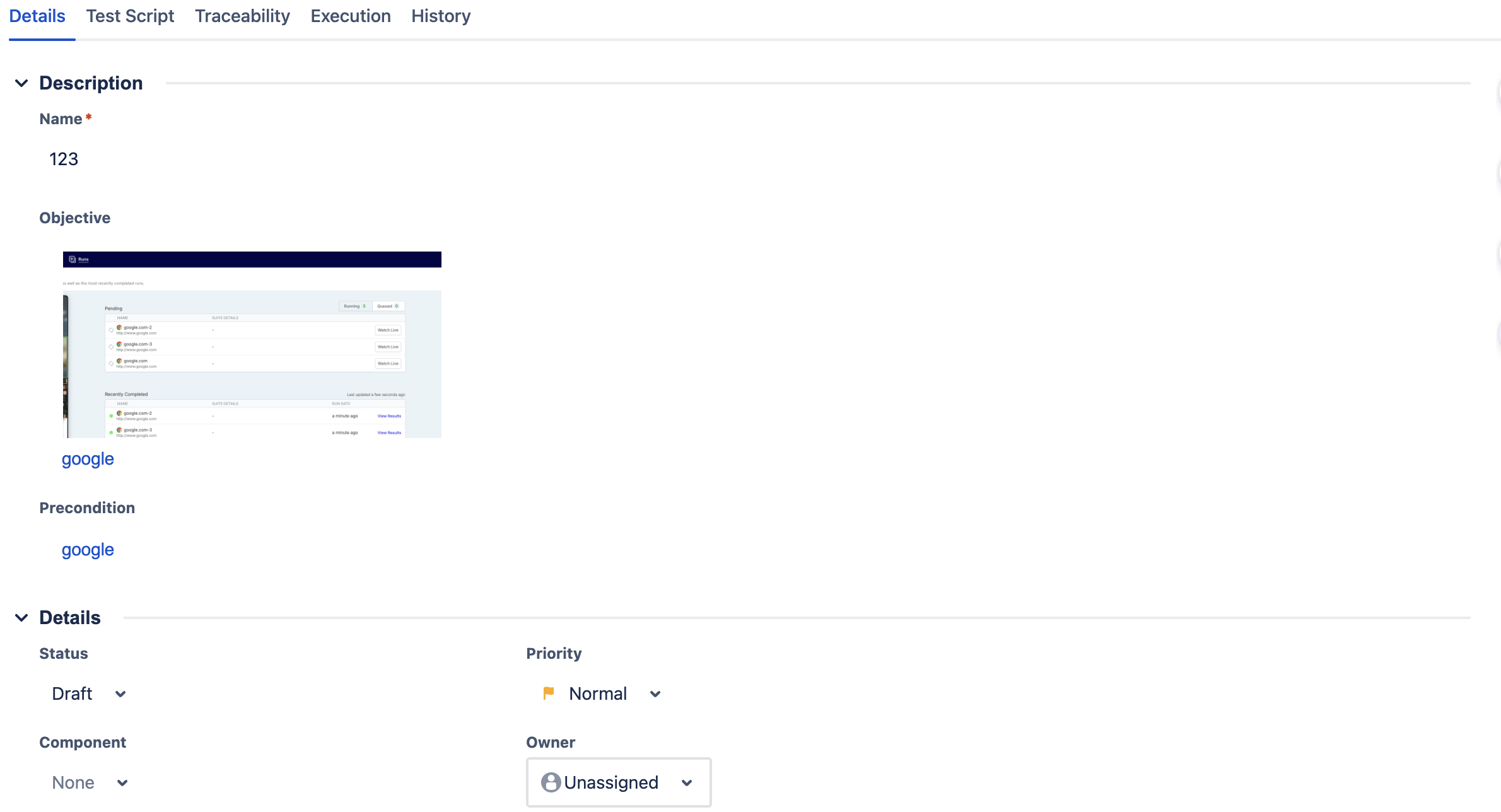
Navigate to the Test Script tab and add steps by clicking on the relevant section. Drag and drop steps to reorder them and add or delete steps as needed.
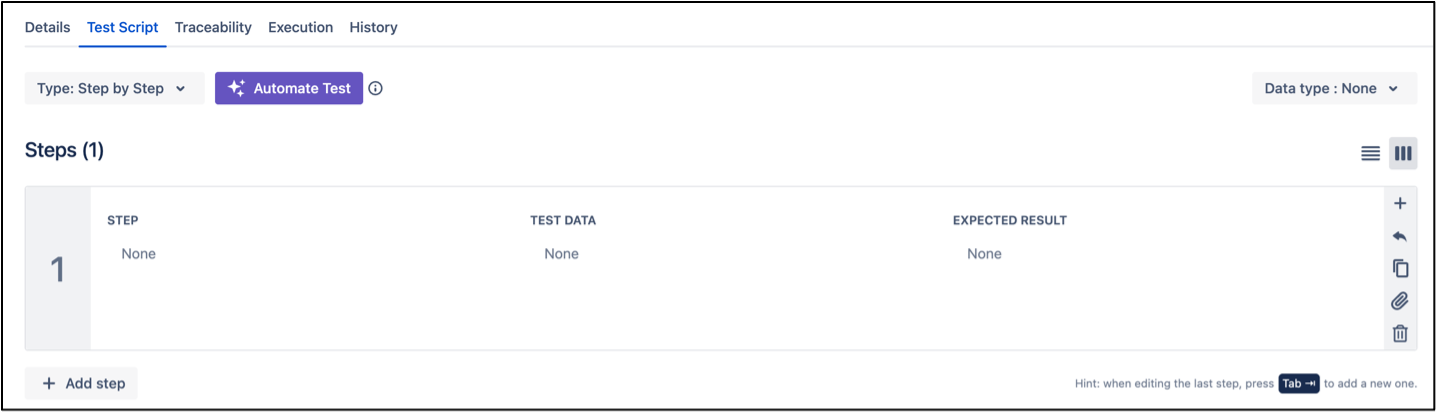
Configure Other Tabs. Use the other tabs to enhance the test case:
Traceability Tab. Link issues from Jira or add new ones. You can also link external web URLs.
Execution Tab. Track previous test execution results.
History Tab. Review changes made to the test case.
Click outside the field to save your test case automatically.
By following these steps, you can efficiently create and manage test cases in Zephyr, ensuring a structured and traceable approach to test management.