Work with SmartBear Hosted ID-Based Licenses
Important Notice for TestEngine Customers
Starting from ReadyAPI 3.62.0, VirtServer 3.29.0, and TestEngine 1.34.0, SmartBear Product Family has fully deprecated file-based licenses and transitioned to the ID-based SmartBear License Management (SLM) system. Any customers still using file-based licenses must complete their migration to SLM by September 30, 2025.
From October 1, 2025, existing and activated file-based licenses will continue to work for some time. However, SmartBear will no longer generate new file-based licenses or support activation and deactivation of file-based licenses in ReadyAPI, VirtServer, or TestEngine. All new and updated licenses are now issued in SLM only.
All technical support for file-based licenses has now ceased, and SmartBear no longer maintains the file-based licensing system. Any access or service issues will result in service disruptions that we will not be able to restore.
If you have not completed the process of migrating, contact your Account Manager or SmartBear representative today. Our teams are ready to assist you with smooth transition strategies. For additional support, log a request with our SmartBear Support.
For further information and timelines, refer to the File-Based License End-of-Support Policy page.
SmartBear ID-based licenses are now the default license type we started using in ReadyAPI 3.8.1 and are now issued to all customers. It is more reliable and convenient to use than the license type used in previous product versions.
Important
From September 2025, we no longer provide file-based licensing. Instead, we replaced it with SmartBear ID-based licensing. You should immediately engage with your SmartBear Account Manager to understand the steps involved in completing the process of migrating. See SmartBear ID-based Licenses to learn more.
To activate and use the product, you need to:
Have a license added to manage.smartbear.com.
Assign the license to a TestEngine administrator.
Set up your access credentials, including the access key.
Ensure the location where TestEngine is installed can see the SmartBear License Server.
When you request a trial license or purchase a commercial license, your SmartBear account manager will assist with the license provision.
Requirements
SmartBear ID-based licenses are online and offline licenses.
Offline licenses are those that are controlled by the SmartBear license servers available on the web.
On-premises licenses are those that work in private networks, which have no connection to the web and SmartBear license servers.
By default, the licenses you purchase are online ones. You can convert them to offline licenses and vice versa on the SmartBear License Management Portal.
Currently, all the control over license use is performed by the SmartBear License Servers available 24×7. The computer where you are running ReadyAPI must have permanent access to these servers. That is, the proxies and firewalls running in your network should allow connection to them:
https://manage.smartbear.com:443https://api.slm.manage.smartbear.com:443https://login.slm.manage.smartbear.com:443https://server.manage.smartbear.com:443https://server.slm.manage.smartbear.com:443https://profile.id.smartbear.com:443https://profile-api.id.smartbear.com:443https://auth.id.smartbear.com:443
This access is needed both at the product start and during the product runtime. The addresses are for API servers and don’t have a user interface visible in browsers. When products call these hosts, they add some specific paths or URLs to the addresses.
Note
We encrypt all data at rest and over the wire.
In case a network glitch happens, ReadyAPI is smart enough to understand the cause and to remain functioning long enough to let your system administrators fix the issue.
Managing licenses
You can manage your SmartBear ID and licenses on our SmartBear License Management Portal: License Management | SmartBear.
Getting your licenses and installing
The following license assignment and activation steps are required to get started:
License administrator steps
Assign the licenses to end-users (TestEngine administrators)
When you purchase a license, you designate a license administrator on your side. This person has permission to control the license use and assign the license to your TestEngine admins.
The license administrator works on the SmartBear License Management portal: License Management | SmartBear.
To assign licenses, follow the instructions in the SmartBear License Management documentation.
A license needs to be assigned to the TestEngine administrator. If the TestEngine administrator does not have a SmartBear account, the license administrator can invite them to the portal. Use corporate email addresses for invitations, not personal ones.
The license administrator can assign licenses to themselves if necessary. This might be required where the license administrator and the TestEngine administrator are the same person.
User steps
Complete account creation
If your license administrator assigns a license to the TestEngine administrator and they (TestEngine administrator) have no SmartBear account, the SmartBear License Management portal will send an invitation email. This email contains a link to the portal. Follow this link and specify a password for the SmartBear account to complete the account creation.
SmartBear
Install TestEngine
Download the latest TestEngine installer from the ReadyAPI Downloads Center.
Run the installer and follow the instructions of the installation wizard.
Start TestEngine.
Get your access key
Follow the steps outlined above to ensure you can see your TestEngine license and get your access key. For complete information on obtaining the access key, see the Get Access Key in the SmartBear License Management documentation.
Make sure your computer has access to the SmartBear License Servers.
Log in to TestEngine WebUI and install your license
Start TestEngine.
Log in to the TestEngine WebUI.
The login URL for TestEngine depends on where it is installed, but typically follows this format:
http://localhost:8080/.In the TestEngine WebUI, click the User
 icon, and from the drop-down menu, select Manage License. Verify that no license is currently installed.
icon, and from the drop-down menu, select Manage License. Verify that no license is currently installed.

On the Manage License page, click Add License. The Install button remains disabled until you enter the required information.
From the License Hosted dropdown, select the Smartbear option. Enter the access key obtained from the SmartBear License Management portal. For complete information on obtaining the access key, see the Get Access Key in the SmartBear License Management documentation.

Click Install.

Your license is installed and TestEngine is ready for use.

Uninstalling a license
In the TestEngine WebUI, click the User
 icon, and from the drop-down menu, select Manage License.
icon, and from the drop-down menu, select Manage License.On the Manage License page, click Uninstall License. The Uninstall License dialog appears with a confirmation message. Click Uninstall to proceed or Cancel to close the dialog.
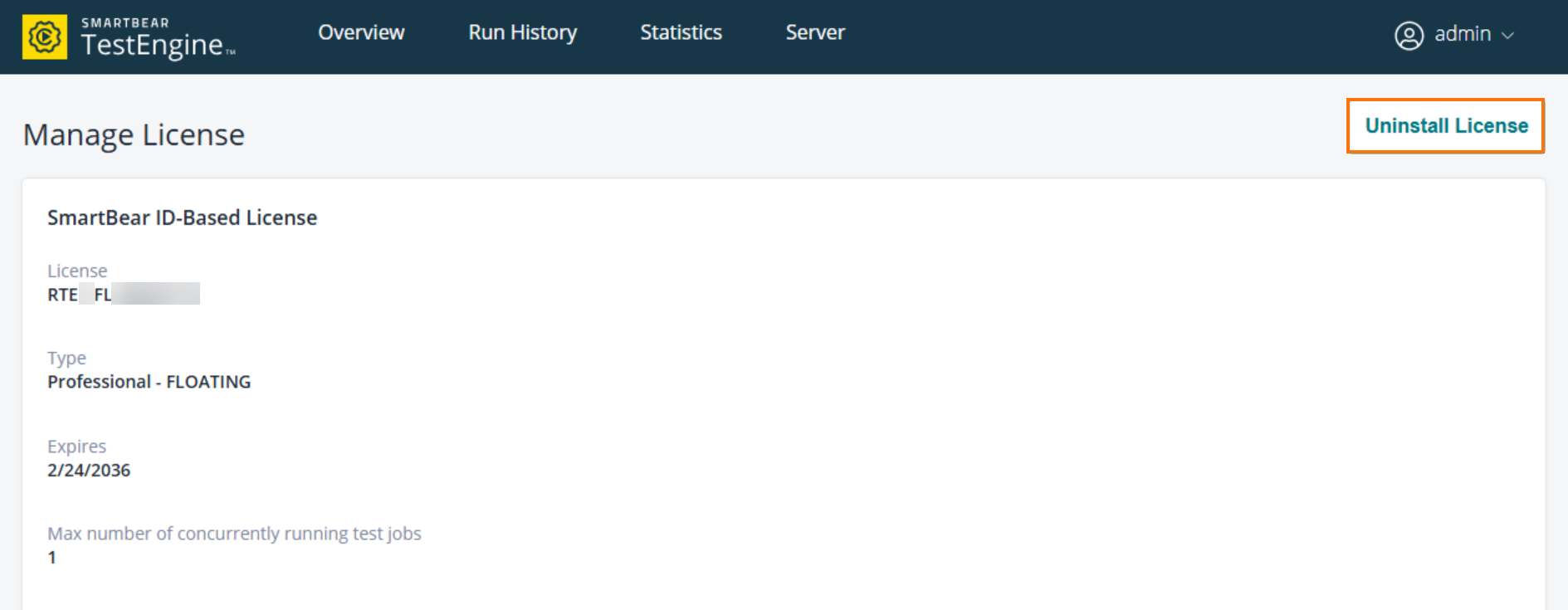
After uninstalling the license, a confirmation message appears:
Success: Your license was successfully uninstalled.The Manage License page returns to its default state with no license installed.

Upgrading or renewing your license
On TestEngine only one license can be installed at a time. To install a new license, uninstall your existing license and go through the add license workflow. This also applies to renewal, upgrade, and downgrade license scenarios.
To prevent any service disruption to TestEngine users when the license is uninstalled, we have introduced a grace period to ensure your tests can run without interruption. The grace period will start when the license is uninstalled, and it will keep your virtual services running for up to 8 hours. You can install a new license at this time, and the properties of that license will take over upon installation.
Network or Server Connection Issues
In case of any connection issues with the on-prem license server or if your license session is interrupted for some reason, we have introduced a grace period to ensure your tests can run without interruption. The grace period will start if the connection with the license server is lost or your license is uninstalled, and it will keep your virtual services running for up to 8 hours. If the connection with your license server or your license is not restored in this window, TestEngine will uninstall your license, and you will need to reinstall your license. You may need to engage with your license administrator to ensure you have a license available before you attempt another installation.
Managing License Installation and Uninstallation with Command Line
Add and assign your TestEngine license on manage.smartbear.com as outlined above.
You can activate or deactivate a TestEngine-based license via CLI. To install a floating license, follow the instructions in the Install a Floating License section.