Free an On-premises License
Important Notice for TestEngine Customers
Starting from ReadyAPI 3.62.0, VirtServer 3.29.0, and TestEngine 1.34.0, SmartBear Product Family has fully deprecated file-based licenses and transitioned to the ID-based SmartBear License Management (SLM) system. Any customers still using file-based licenses must complete their migration to SLM by September 30, 2025.
From October 1, 2025, existing and activated file-based licenses will continue to work for some time. However, SmartBear will no longer generate new file-based licenses or support activation and deactivation of file-based licenses in ReadyAPI, VirtServer, or TestEngine. All new and updated licenses are now issued in SLM only.
All technical support for file-based licenses has now ceased, and SmartBear no longer maintains the file-based licensing system. Any access or service issues will result in service disruptions that we will not be able to restore.
If you have not completed the process of migrating, contact your Account Manager or SmartBear representative today. Our teams are ready to assist you with smooth transition strategies. For additional support, log a request with our SmartBear Support.
For further information and timelines, refer to the File-Based License End-of-Support Policy page.
Why do you need to free a license?
When a license administrator activates an on-premises License on an On-Premises License Server in your network, the license becomes bound to the License Server. This means it cannot be activated on another machine. To move it to another computer or convert it back to an online license, you need to release the license on your On-Premises License Server first.
Uninstall the TestEngine license
When you want to uninstall your license, in the TestEngine WebUI, click the User
 icon, and from the drop-down menu, select Manage License.
icon, and from the drop-down menu, select Manage License.On the Manage License page, click Uninstall License.
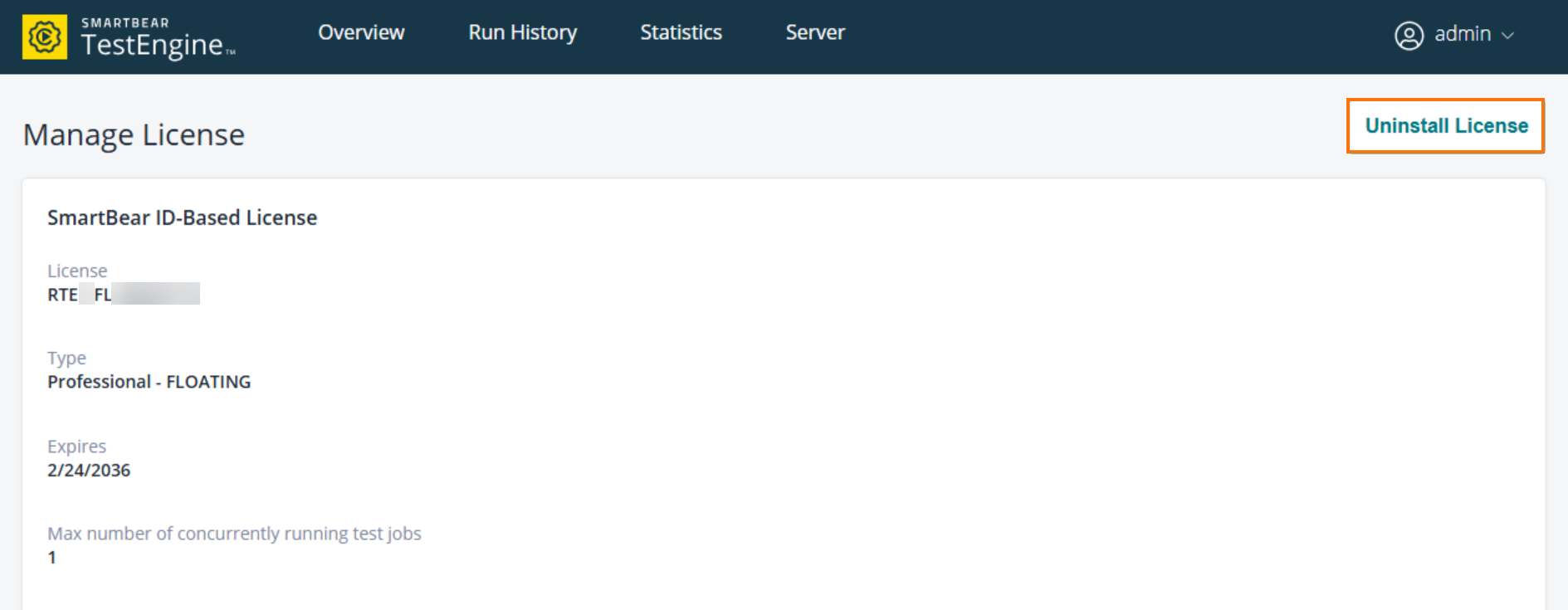
Follow the on-screen prompts to uninstall the license from the product.

After uninstalling the license, a confirmation message appears:
Success: Your license was successfully uninstalled.
The Manage License page returns to its default state with no license installed.

Note
TestEngine provides a grace period when you uninstall a license. This prevents interruptions in your test runs while you update your license.
The grace period begins as soon as the license is uninstalled.
Queued tests continue running for up to 8 hours.
Once you install a new license, TestEngine applies it immediately.
If no license is installed within 8 hours, TestEngine stops running test jobs.
To avoid downtime, coordinate with your license administrator to make sure a valid license is available before starting the installation.
 |
How to free an on-premises license
The on-premises license is bound to the computer where the On-Premises License Server is installed.
To free the license, your license administrator should log in to the On-Premises Licensing portal and free the license by selecting Return License to Licensing Portal.

The license administrator generates the server fingerprint file or data.


The system removes the license from the On-Premises License Server.

In the SmartBear Licensing portal , the license administrator imports the server fingerprint file from the On-Premises License Server.

The license administrator adds the server fingerprint file or data.

The license administrator clicks Close to confirm.

The on-premises license is now returned to the SmartBear Licensing portal.
After return, the license is available in the SmartBear Licensing Portal for direct use or for export to another On-Premises License Server.

The step-by-step instructions are available in the SmartBear Administration documentation.