TestComplete samples (both built-in and additional) are located in the <Users>\Public\Public Documents\TestComplete 15 Samples folder.
Some file managers display the Public Documents folder as Documents.
 |
The information below concerns legacy mobile tests that work with mobile devices connected to the local computer. For new mobile tests, we recommend using the newer cloud-compatible approach. |
Requirements
To complete this tutorial, you need the following:
-
An active license for the TestComplete Mobile Module.
-
A Xamarin.Forms application for iOS prepared for testing and an iOS device prepared for testing.
-
A Xamarin.Forms application for Android prepared for testing and an Android device prepared for testing.
-
One of the supported devices running iOS 13.0 - 13.7, 14.0 - 14.7, iPadOS 13.0 - 13.7, 14.0 - 14.8, 15.0 - 15.3.
-
A Mac computer with Xcode, iOS SDK, and an iOS development license to compile the sample Orders application for iOS and retrieve certificate files.
-
One of the supported devices running Android 4.0.1 - 4.4.x, 5.0 - 5.1.1, 6.0, 7.0 - 7.1.1, 8.0 - 8.1, 9.0 (API Level 15 - 19, 21 - 28), 10.0, 11.0.
About Tested Application
In this tutorial, we will use the Xamarin.Forms version of the Orders application (for the Android and iOS platforms).
To get the application, download the TestComplete Samples installation package from the https://support.smartbear.com/testcomplete/downloads/samples/ page of our website and run it. The sample will be installed to the <TestComplete Samples>\Mobile\Xamarin.Forms\Orders\ folder:
Android
<TestComplete Samples>\Mobile\Xamarin.Forms\Orders\Application\Orders.Android\
iOS
<TestComplete Samples>\Mobile\Xamarin.Forms\Orders\Application\Orders.iOS\
For Android Xamarin.Forms applications use the assembled .apk file. To use the iOS sample, build the .ipa file yourself.
|
The Android application |
The iOS application |
The application lets you manage a table of purchase orders: you can view a list of existing orders, modify or remove them, and add new orders to the list.
Preparation
-
Add your iOS device to the provisioning profile of your tested application as described in Registering iOS Devices for Testing (Legacy).
-
Compile the Orders application for iOS as described in Preparing Xamarin.Forms iOS Applications (Legacy).
-
Prepare your iOS device for testing as described in Preparing iOS Devices (Legacy).
-
Prepare your Android device for testing as described in Preparing Devices, Emulators and Virtual Machines (Legacy).
-
Prepare your computer for testing as described in Preparing Test Computers and TestComplete for iOS Testing (Legacy) and Preparing Test Computers and TestComplete for Android Testing (Legacy).
-
In this tutorial, we will show you how to record a test for a Xamarin.Forms application on an iOS device and then run it on an Android device. If you are going to record your test on an Android device, we recommend that you configure your device to use the TestComplete Android Agent keyboard instead of its native onscreen keyboard. Otherwise, TestComplete may fail to record user input for text edit controls. See the Known Issues section in the About Xamarin.Forms Application Testing (Legacy) topic.
To learn how to configure your Android device to use the Agent keyboard, see About TestComplete Android Agent Keyboard (Legacy).
See Also
Testing Xamarin.Forms Applications - Tutorial (Legacy)
Testing iOS Applications (Legacy)
Testing Android Applications (Legacy)

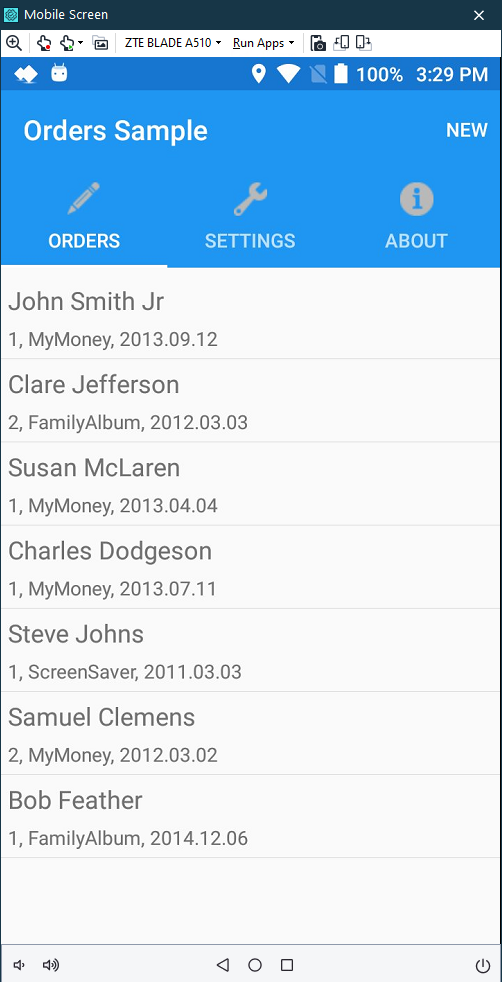
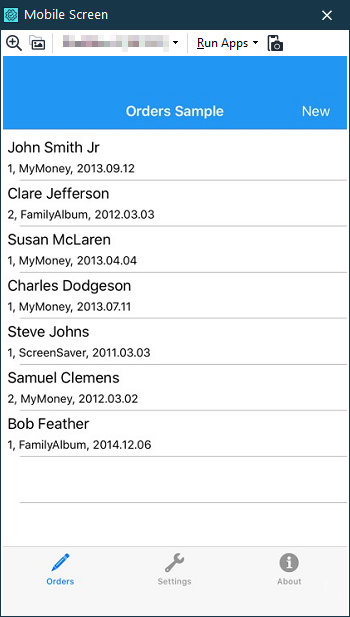
 Prev
Prev