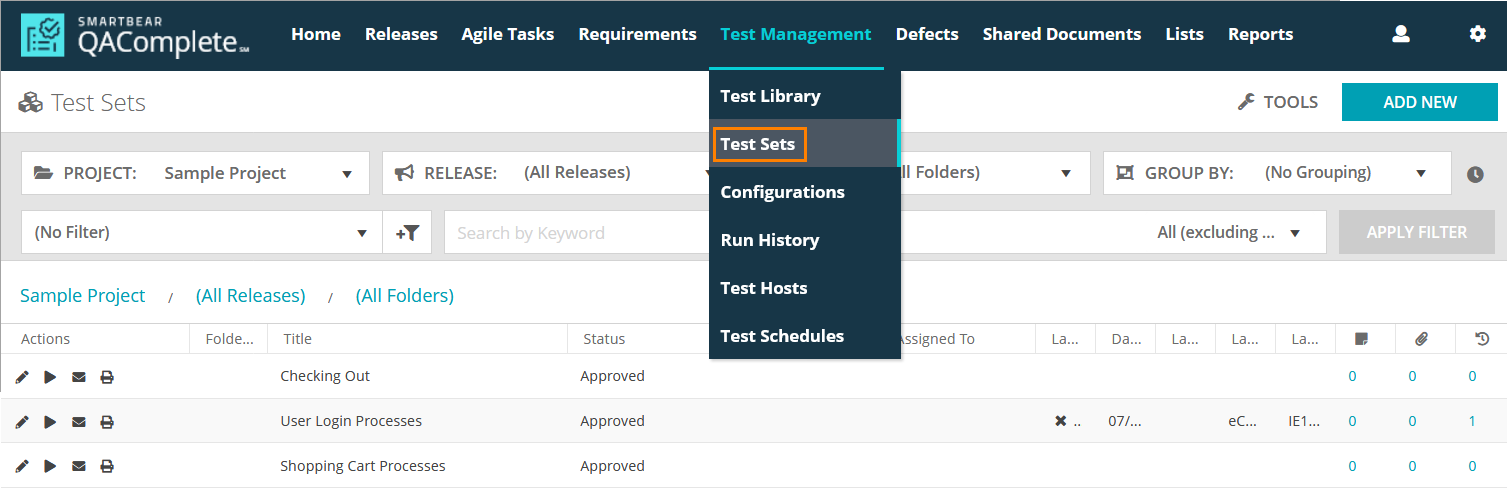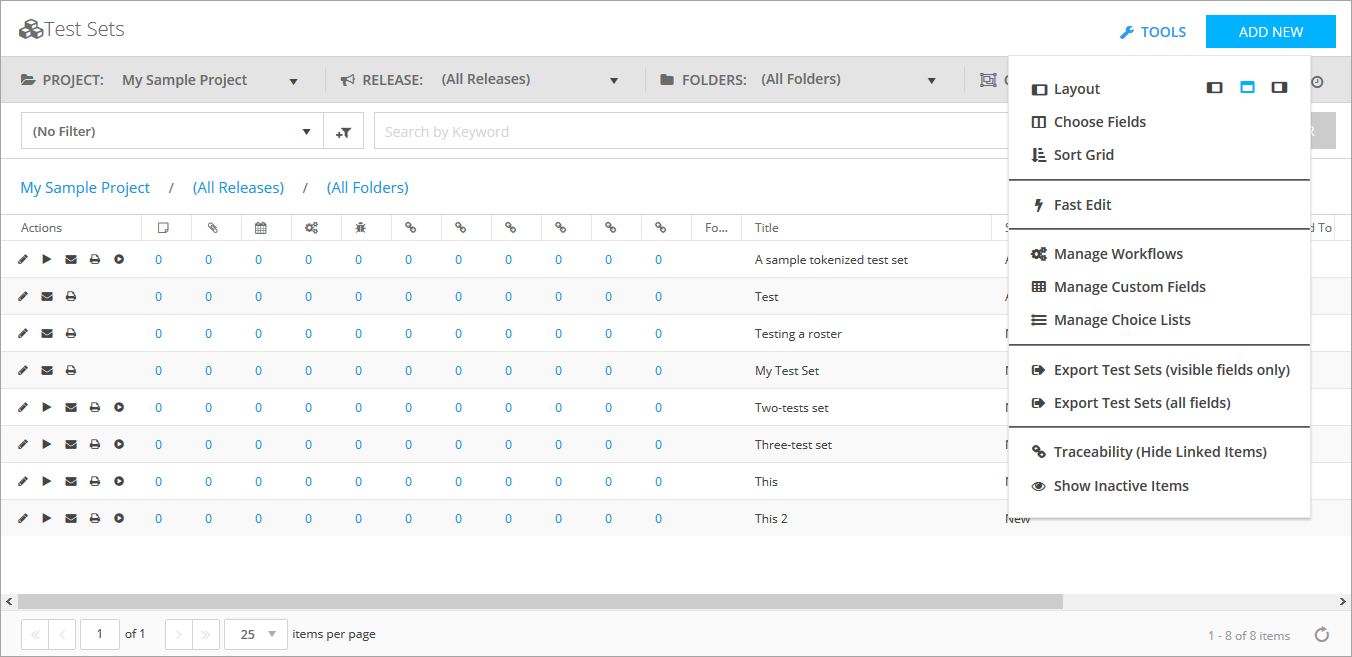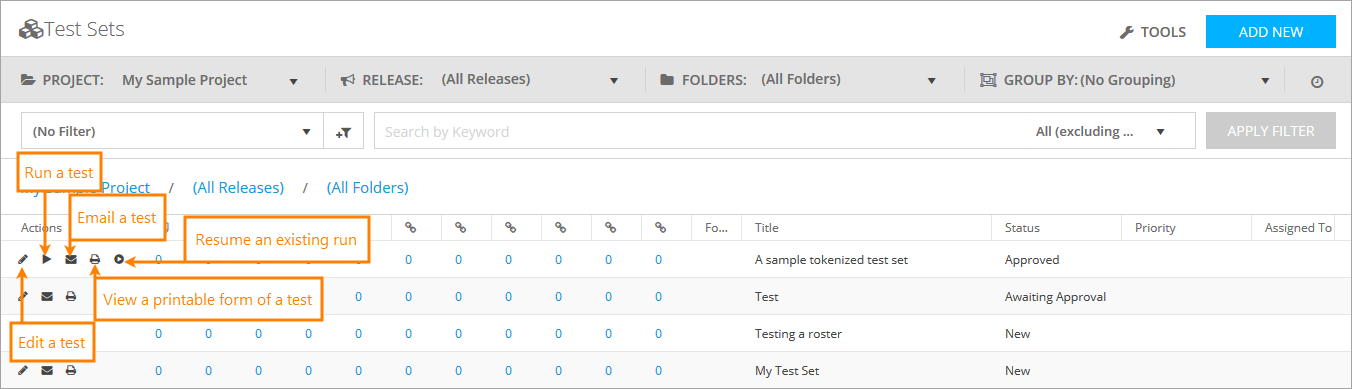In QAComplete, the test sets are used to organize your tests into groups and run them in the specified sequence. This allows you to create complex testing scenarios to ensure all the features of the tested applications are working correctly.
The Test Sets screen
On the Test Sets screen, perform various tasks with test sets.
To access this screen, select Test Management > Test Sets on the main QAComplete toolbar.
Navigate through test sets
Search in Test Sets
To search for a specific test set, do one of the following:
- Use the search box
- Select a predefined filter from the Filter drop-down list
- Create a new filter by clicking New Filter
To learn about the filtering and search functionality in QAComplete, see the Search and Filters section.
Additional actions
Click Tools to perform various actions on the Test Sets screen:
To learn more about each available option, see Tools (Actions) Menu.
Use the buttons next to the test set row to perform various actions:
-
To edit the test set, click Edit to open the Edit form. See Add and Edit Test Sets.
-
To display the test set information in an easy-to-read printable form, click Printer Friendly.
-
To email the test set, click Email.
-
To run the test set, click Run.
-
To resume your unfinished test set run, click Resume.
Test Set reference
This section describes fields and drop-down lists available on the Create Test Set and Edit Test Set forms. Use them to describe your test sets.
| Note: | For some options in the table below, possible values are determined by choice lists. These options are marked with an asterisk (*). To manage choice lists for your project, go to Test Management > Test Sets > Tools > Manage Choice Lists. |
| Option | Description |
|---|---|
| Is Active | Defines whether the test set is active. |
| Date Created |
The date and time when the test set was created. Note: This field is filled in automatically. You cannot edit it. |
| Date Updated |
The date when the test set was updated last time. Note: This field is filled in automatically. You cannot edit it. |
| Execution Type* | Defines whether the test set is manual or automated. |
| Updated By |
The user who updated the test set last time. Note: This field is filled in automatically. You cannot edit it. |
| Id |
The ID of the test set. Note: This field is filled in automatically. You cannot edit it. |
| Folder Name | The folder the test set is stored in. |
| Status* | The status of the test set. |
| Priority* | The priority of the test set. |
| Assigned to | The user to whom the test set is assigned. |
| Avg Run Time |
The average run time of the test set. Note: This field is filled in automatically. You cannot edit it. |
| Date Last Run |
The date when the test set had been run last time. Note: This field is filled in automatically. You cannot edit it. |
| Last Run Status |
The status of the last run of this test set. Note: This field is filled in automatically. You cannot edit it. |
| Last Run Config |
The configuration used to run this test set last time. Note: This field is filled in automatically. You cannot edit it. |
| Last Run Release |
The release for which this test set was run last time. Note: This field is filled in automatically. You cannot edit it. |
| Owner | The user who owns the test set. |
| Last Run By |
The user who performed the test set run last time. Note: This field is filled in automatically. You cannot edit it. |
| Linked Items | The items linked to the test set. |
| Is Sequential | Defines whether the test set requires its tests to be run in the specified order. |
| Title | The title of the test set. |