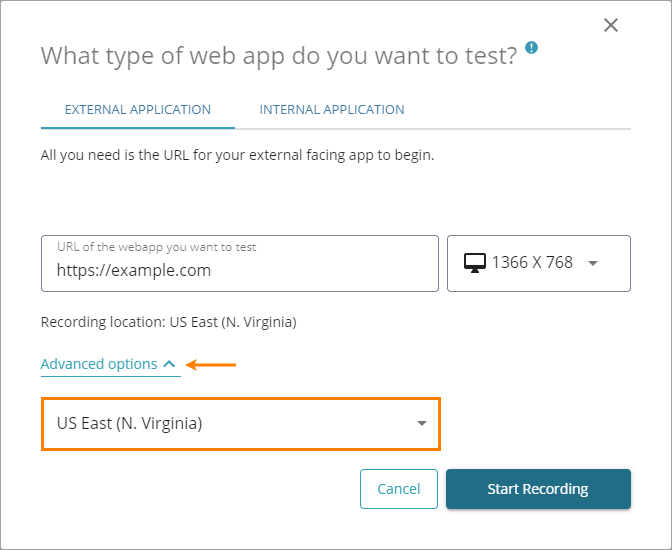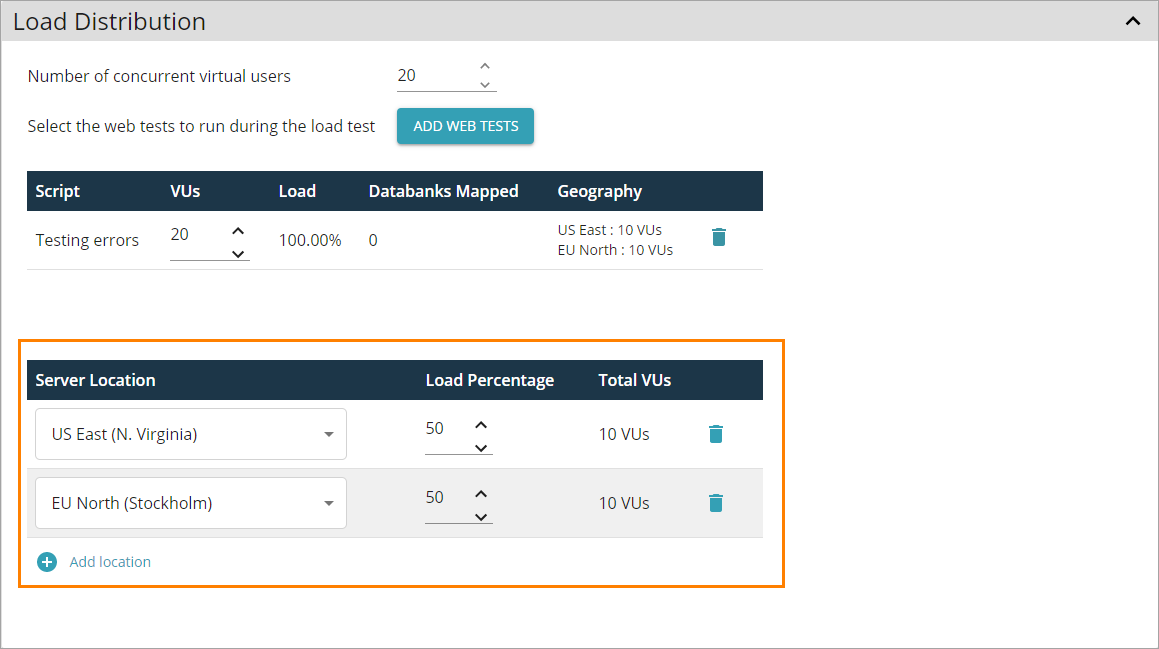LoadNinja provides the capabilities to distribute the load between various locations. You can use this feature to check the accessibility of the tested website or application throughout the world.
Recording and playback
You can choose to record your test from a specific location.
This feature is supported for external applications. If your application is internal, that is, requires an endpoint for recording and load testing, the default recording location will be used: US East (N. Virginia).
To specify a recording location:
-
In the initial dialog of the recorder, click Advanced options.
-
Select the desired location in the drop-down list.
The following locations are available:
- AF South (Cape Town)
- AP East (Hong Kong)
- AP Northeast (Tokyo)
- AP South (Mumbai)
- AP Southeast (Sydney)
- CA Central (Canada)
- EU Central (Frankfurt)
- EU North (Stockholm)
- EU West (London)
- US East (N. Virginia)
- US West (N. California)
-
Proceed with the recording, as usual.
To change the specified location later in the recorder, go to recorder settings and select a new location in the Server location drop-down list.
 |
If the script is recorded against the internal application via an endpoint, this option will be unavailable. For these scripts, LoadNinja uses the default location: US East (North Virginia). |
Load test distribution settings
To specify the desired locations for an actual load test:
-
Go to load testing scenario settings.
-
On the Load Distribution panel, find the Server Location table.

If the scripts assigned to the scenario use the endpoint, this option will be unavailable. For these scripts, LoadNinja uses the default location: US East (North Virginia). -
Add up the desired number of locations by clicking Add Location.
-
Select the locations using the drop-down lists in the Server Location column.
The following locations are available:
- AF South (Cape Town)
- AP East (Hong Kong)
- AP Northeast (Tokyo)
- AP South (Mumbai)
- AP Southeast (Sydney)
- CA Central (Canada)
- EU Central (Frankfurt)
- EU North (Stockholm)
- EU West (London)
- US East (N. Virginia)
- US West (N. California)
-
Specify the desired load percentage in the Load Percentage column. The total load percentage must add up to 100.
LoadNinja will automatically assign the number of users for each location according to the values specified in Load Percentage. The resulting distribution of virtual users will appear in the Total VUs column.
Note: The total number of users will be always equal to the number specified in Number of concurrent virtual users, that is, the redundant or deficient number of users will be rounded to match the requested amount.