The Failed Validations graph of the Report panel shows the relation between the number of virtual users, the number of failed validation and the test execution time. In other words, it shows how many users were simulated and how many validations failed at any given moment of the test run.
Viewing the Graph
-
Open the desired Report item (if it is not open yet). To do that, expand the test log item node under the Project_Name Logs folder in the Project Explorer and double-click its child Report node.
-
In the Report panel, select the Pass / Fail tabbed page.
-
Expand the Failed Validations section.
Requirements
To view the graphs and charts shown in the Report panel, install Flash Player 8 or later for Windows Internet Explorer on your computer. You can download the latest version of the player from the Adobe web site:
Pages
The Failed Validations section contains several tabbed pages that show page statistics in different modes.
With Virtual Users Page
The graph on this page shows how the number of failed validations and the number of virtual users change during the test run.
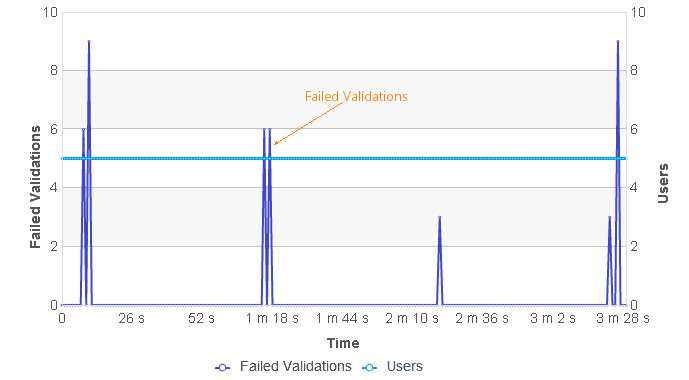
The thin line, Max. Failed Validation, represents the maximum number of failed validations at any moment of the test run.
The thick line, Failed Validation, represents the average number of failed validations at any moment of the test run.
If the average and maximum values are equal, the graph shows only the average values.
You can show and hide individual graph lines by clicking the line name in the graph legend.
| Note: | You can view the number of failed validations on the Runtime > Graphs page during the test run. |
To see the exact value of a metric at a specific moment, hover the mouse pointer over the needed data point on the graph - a tooltip showing the metric value will appear.
Printing the Contents of the Report Panel
Note that LoadComplete shows the data shown in the graph in the tabular format. An appropriate table is shown under the Failed Validations graph when you start printing the contents of the Report panel, that is, when you click Print on the panel's toolbar.
The above-mentioned table contains the following columns:
| Column | Description |
|---|---|
|
Time |
Contains time values from 0 to the test execution time in increments of one second. |
|
Failed Validations |
Contains the number of failed validations at the specified moment. |
|
Users |
Contains the number of virtual users that were simulated at the specified moment. |
More Information
For more information on working with the graphs and charts shown in the Report panel, see Viewing the Report Charts and Graphs.
Scroll Chart Page
This page contains a graph that represents the number of failed validations at any moment of the test run.
Note that the graph includes only the exact number of failed validations (these values are shown on the Runtime > Graphs page of the project at runtime).
You can zoom this graph in and out. You can also select the desired area of the graph and then overlay it with another area. For more information on working with scroll graphs, see Working With Scroll Graphs.
Chart by Region Page
This page contains graphs organized by Amazon cloud regions.
The graphs show the number of virtual users and number of failed validations in each region at any moment of the test run. Bold lines indicate average number of failed validations, thin lines indicate maximum number of failed validations. If the average and maximum values are equal, the graph shows only the average values.
| Note: | This page is available only when you run tests on a cloud computer and on a local workstation, or on cloud computers that belong to a different region. |
You work with these graphs in the same way you work with the graphs on the With Virtual Users tabbed page. For more information, see the section above.
Data Table Page
This page contains a table that represents the data of the graphs displayed on the With Virtual Users page. For a detailed description of its columns, refer to the description of the graphs.
 |
This tab is not visible in LoadComplete. To view its contents, export your test results to an external file. |
See Also
Pass / Fail Page of the Report Panel
Report Panel
About Validating Response Contents
About Test Results
Working With Scroll Graphs
Resolving Errors and Warnings
Test Result Panels
Creating and Configuring Load Tests

