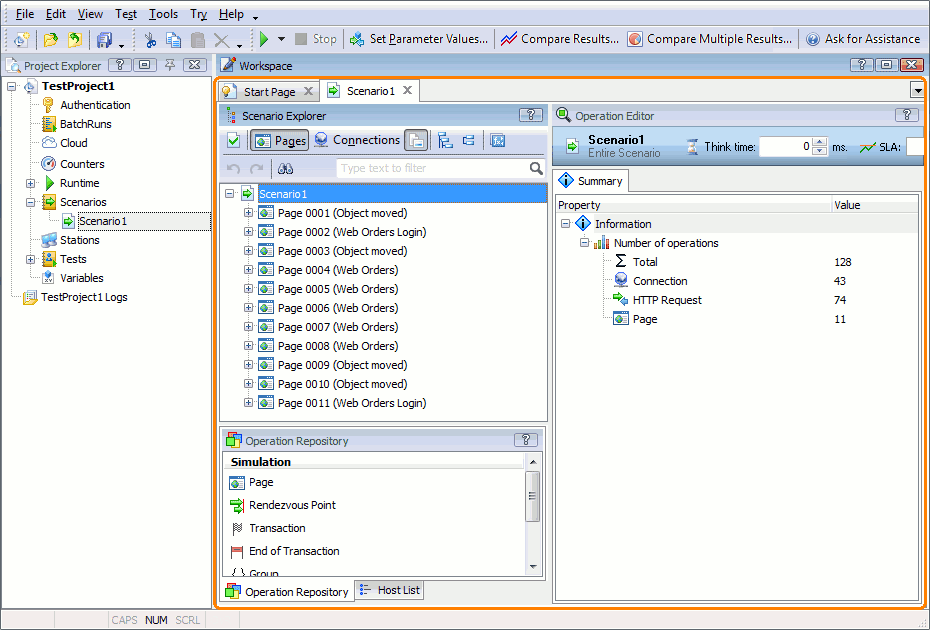After you recorded a scenario, you can view or modify it in order to correct the requests to be simulated and expected responses to them. LoadComplete includes the Scenario Editor, in which you can see the request details and the Web page or image returned by the server in response to a request.
To view the contents of the recorded scenario
-
All the recorded scenarios are shown as items of the Scenarios collection in the Project Explorer. Right-click the desired scenario in the Project Explorer panel and then click Edit.
-
LoadComplete will show the Scenario editor in the Workspace panel. Use this editor to perform the desired modifications. For more information, see Editing Recorded Requests.
 |
The preview of recorded web pages in the Response tab can differ from their actual view in web browsers due to the fact that the preview neither loads external files, such as images or stylesheets, nor executes scripts. |
By default, requests with 4xx and 5xx response codes are recorded, but they are disabled (these response codes indicate client and server errors). Such requests are grayed out in the Scenario editor and are excluded from traffic simulation. If needed, you can enable them by selecting Enabled from the context menu. To change the default behavior, configure the Recording settings.
See Also
About Scenario Recording
Adding Traffic to Existing Scenarios
About Scenario Editor