The options in this dialog control scenario recording in LoadComplete.
To call the dialog:
-
Select Tools | Options from LoadComplete’s main menu. LoadComplete will display the Options dialog.
-
Choose Recording | General from the tree on the left of the dialog.
You can change the following options:
Proxy Mode
-
Proxy port - Specifies the port, traffic through which LoadComplete will record. The default value is 8889. LoadComplete will configure your system to connect to your tested web server through the specified port. See About Scenario Recording.
Processing recorded traffic
-
Disable requests with 4xx and 5xx responses - If this check box is selected (default), the recording engine automatically disables the requests for which it received responses with 4xx or 5xx HTTP response codes during recording (for example, requests with the 404 Bad Request or 503 Service Unavailable responses). You will see these requests in the recorded traffic, but they will be grayed out (disabled):
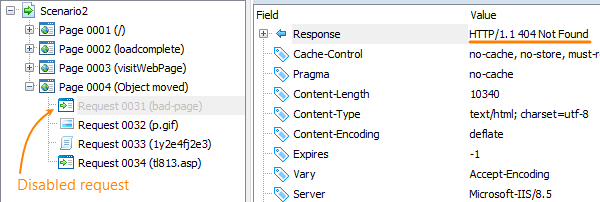
Responses codes of the 4xx and 5xx classes mean errors. So, this option helps you exclude erroneous requests from scenarios and get scenarios that can be simulated right after recording with minimum or no changes. If a URL becomes available later, you can enable the request in the scenario editor by selecting Enabled from the context menu.
The following response codes of the 4xx class are exceptions: 401 Unauthorized and 407 Proxy Authentication Required. The recorder does not disable requests with these response codes automatically.
See Also
LoadComplete Options
About Scenario Recording
Managing Cookies
