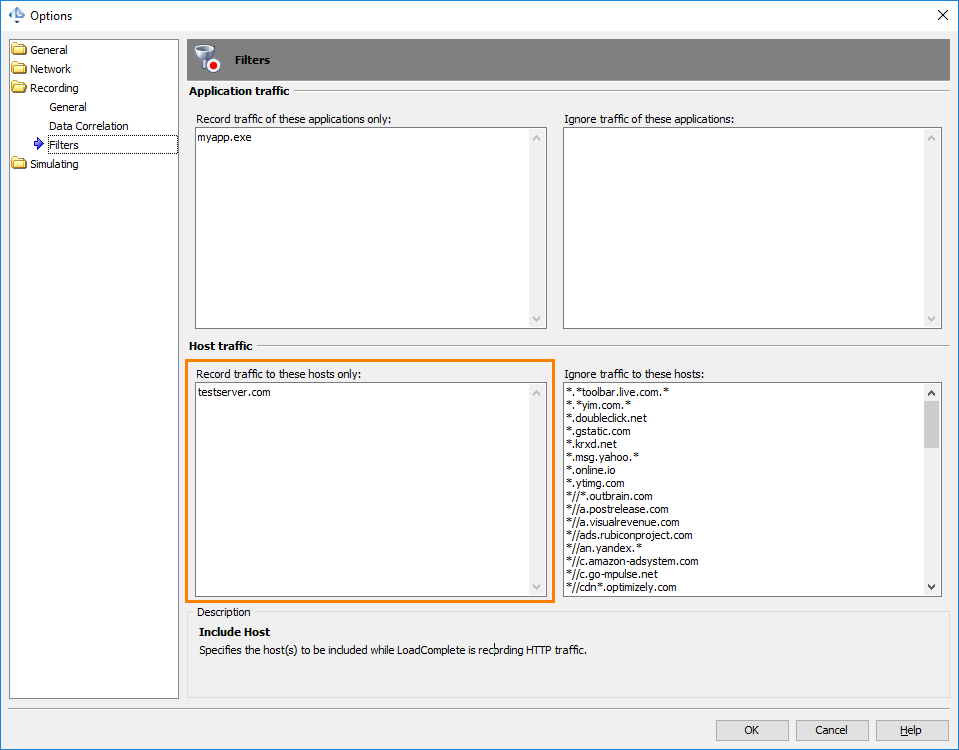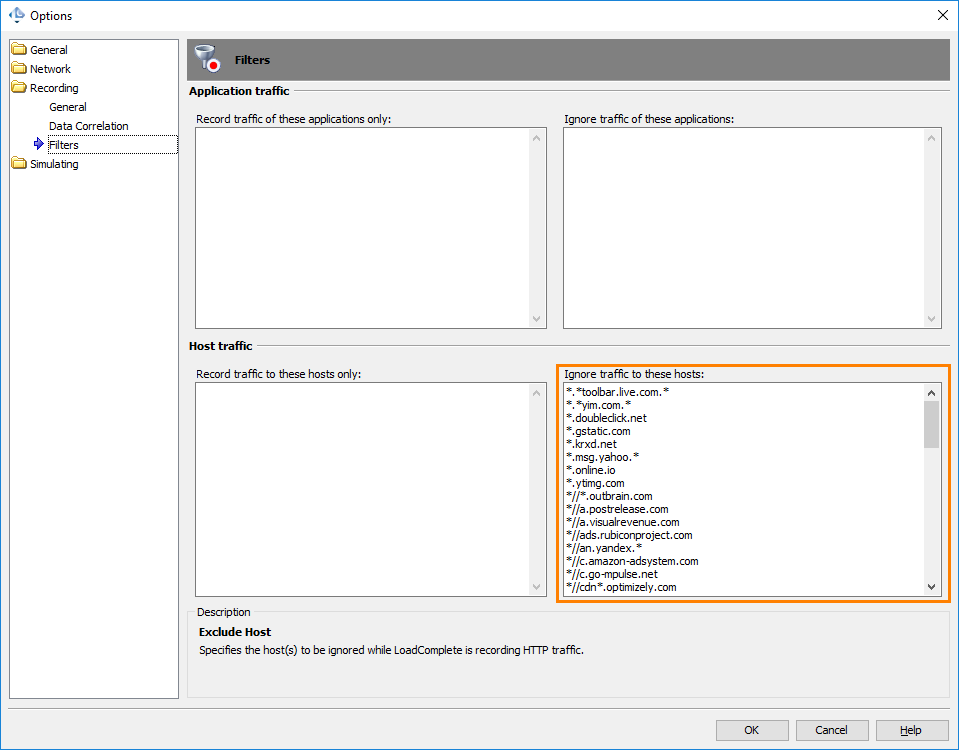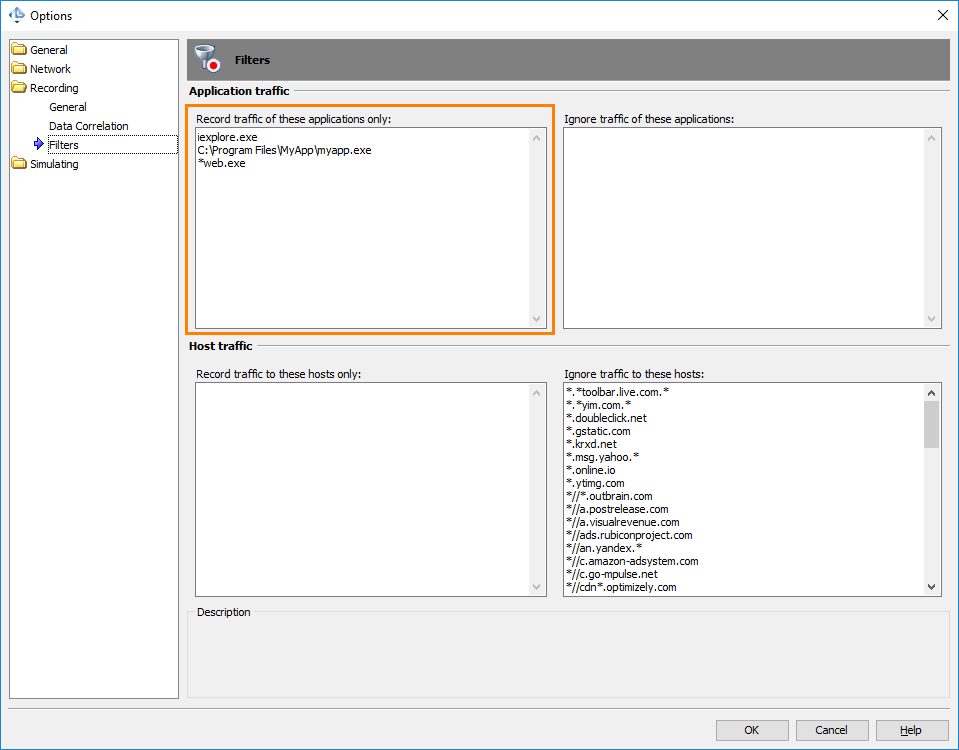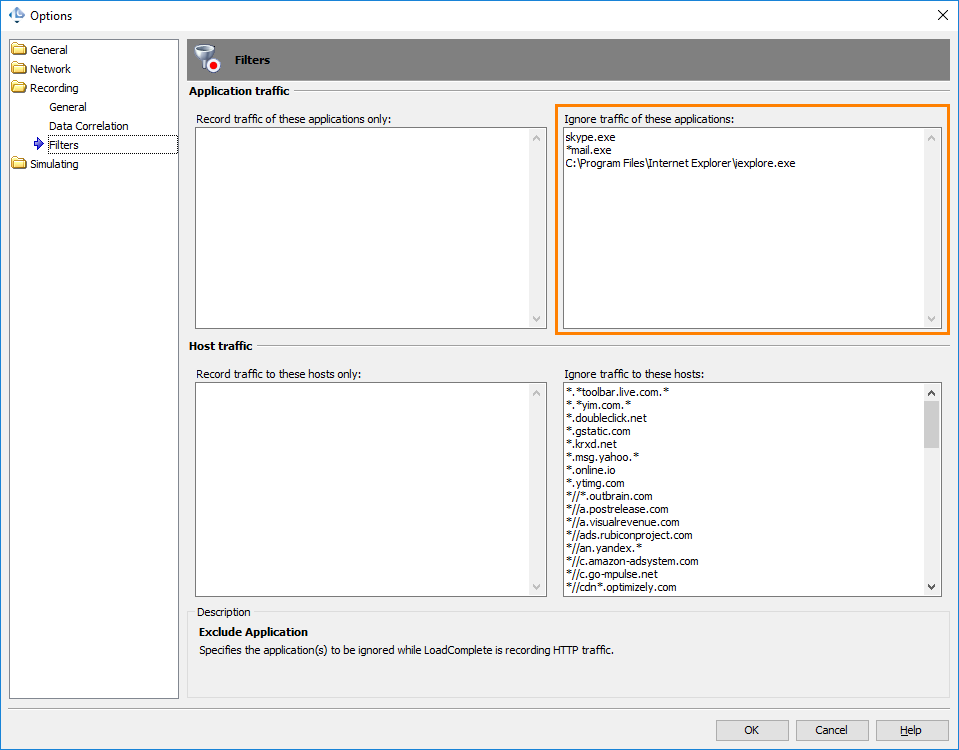In LoadComplete, you record requests that your web applications send to a tested web server and responses received from that server. However, sometimes, you may need not to record the traffic generated by some applications or returned by some servers. For example, you may test a server used by several client applications on your computer and want to record requests sent only by one of the applications.
To avoid recording undesirable requests and responses, you can configure LoadComplete to record traffic only from specified domains and applications or to exclude unneeded domains and applications from traffic recording.
Excluding Domains From Traffic Recording
To record traffic only to a needed domain:
-
Select Tools | Options from LoadComplete’s main menu. LoadComplete will open the Options dialog.
-
Choose Recording | Filters from the tree in the left part of the dialog.
-
In the Record traffic to these hosts only list, enter the URL of the host, whose traffic you want to record. For example, www.mysite.com. LoadComplete will ignore traffic to other domains
To avoid recording traffic from a domain:
-
Select Tools | Options from LoadComplete’s main menu. LoadComplete will open the Options dialog.
-
Choose Recording | Filters from the tree in the left part of the dialog.
-
In the Ignore traffic to these hosts list, enter the URL of the host, whose traffic you want to ignore during recording. For example, www.mysite.com.
The list already contains a number of hosts to exclude some unneeded traffic from recording.
To mask a part of the URL, use the asterisk wildcard (*). For example, *.org.
| Tip: |
Enter only the URL of the domain in the list. You do not need to enter the page’s URL in the list. |
Note that you can add domains to the ignore list directly from recorded scenarios:
-
Open the scenario that contains traffic from an unneeded domain.
-
Right-click the domain in the Hosts table of the Scenario editor and then click Exclude selected hosts from recording.
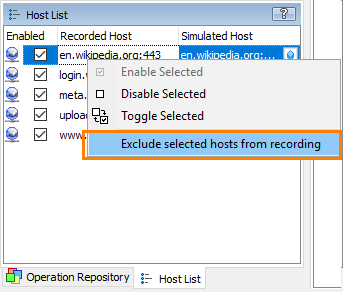
LoadComplete will exclude those domains from all subsequent scenario recordings.
Excluding Applications From Traffic Recording
To record traffic only from a specific browser:
By default, LoadComplete starts a new instance of the browser and records traffic from this browser only.
Just make sure that you use Chrome, Internet Explorer, Edge or Firefox and the Record traffic from this browser only option is enabled in the Record User Scenario dialog:
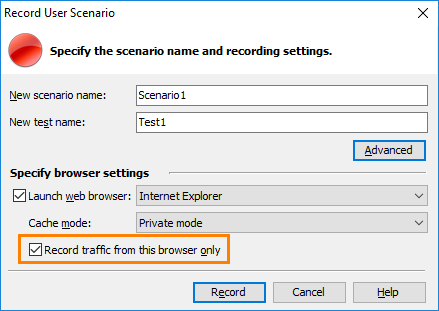
Keep in mind that LoadComplete records traffic from all instances of the chosen browser. If an instance of the browser is already running, LoadComplete will record traffic of both instances.
To record traffic only from a specific application:
-
Select Tools | Options from LoadComplete’s main menu. LoadComplete will open the Options dialog.
-
Choose Recording | Filters from the tree in the left part of the dialog.
-
In the Record traffic of these applications only list, enter the name (with the extension) of the application, whose traffic you want to record. For example, myapp.exe. LoadComplete will ignore traffic from other applications.
To avoid recording traffic from an application:
-
Select Tools | Options from LoadComplete’s main menu. LoadComplete will open the Options dialog.
-
Choose Recording | Filters from the tree in the left part of the dialog.
-
Add the application, whose traffic you want to ignore, to the Ignore traffic of these applications list. To do it, enter the name of the application’s executable (with extension), or the application’s full name (with the path and extension). You can use wildcards to mask parts of the application’s name.
For example:
myapp.exe
C:\Program Files\MyApp\myapp.exe
*myapp.exe
| Tip: | The filters are case-insensitive. You can enter the application name both in uppercase and in lowercase. |
Alternatives to Excluding Domains From Recording
To exclude unwanted traffic, you can also edit the recorded scenario:
-
To exclude traffic to unwanted domains, disable those domains in the Hosts table of the scenario. See Excluding Servers From Scenario Simulation.
-
To exclude individual requests, disable them in the scenario. See Enabling and Disabling Operations.
See Also
Filters Options
About Scenario Recording
Enabling and Disabling Operations

 Excluding Domains From Traffic Recording
Excluding Domains From Traffic Recording