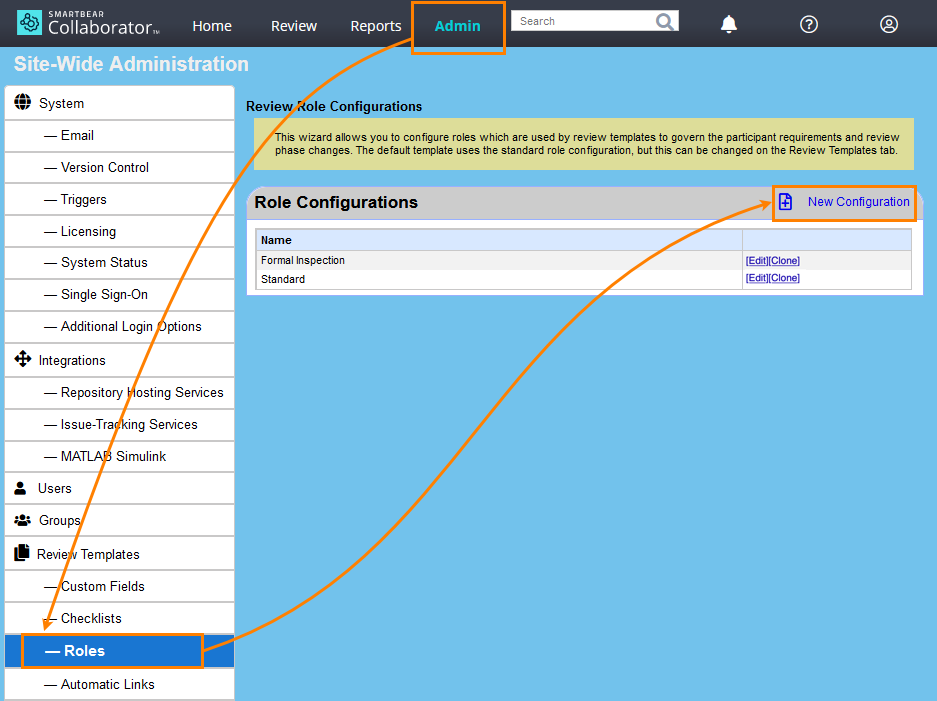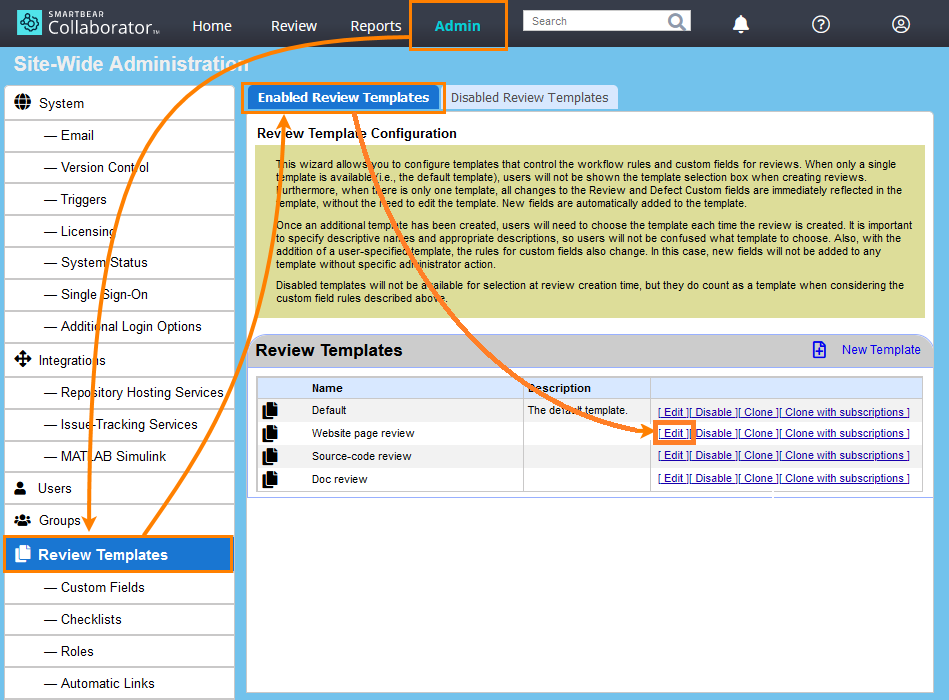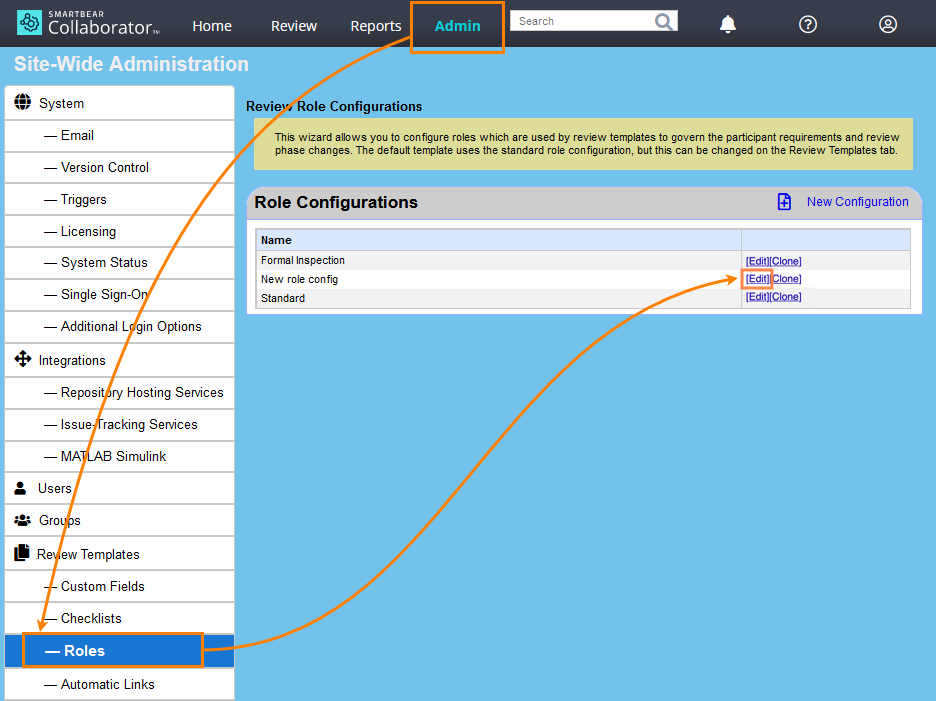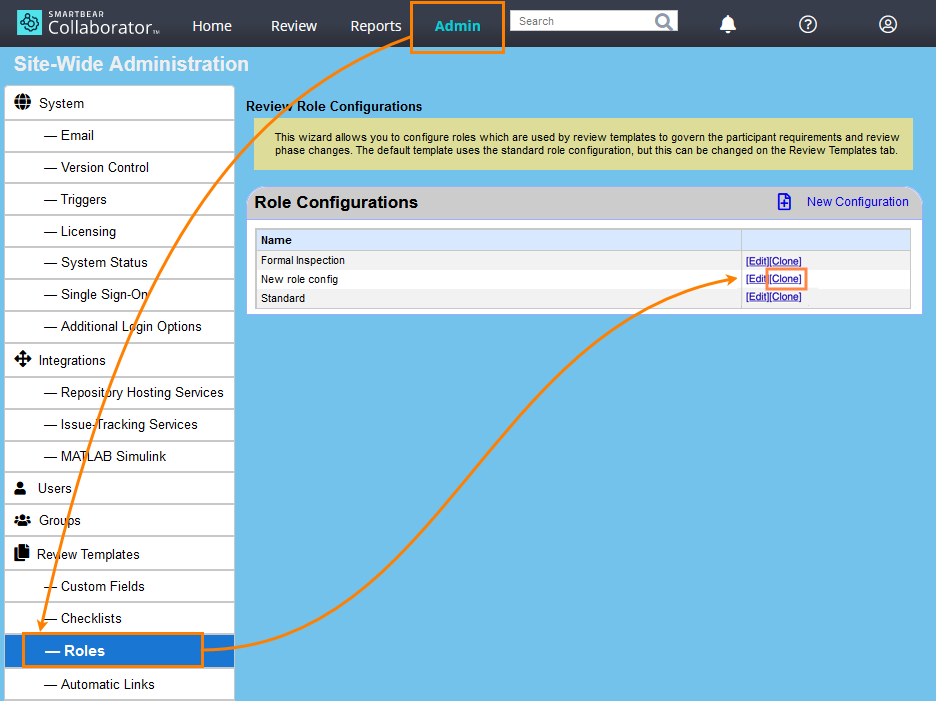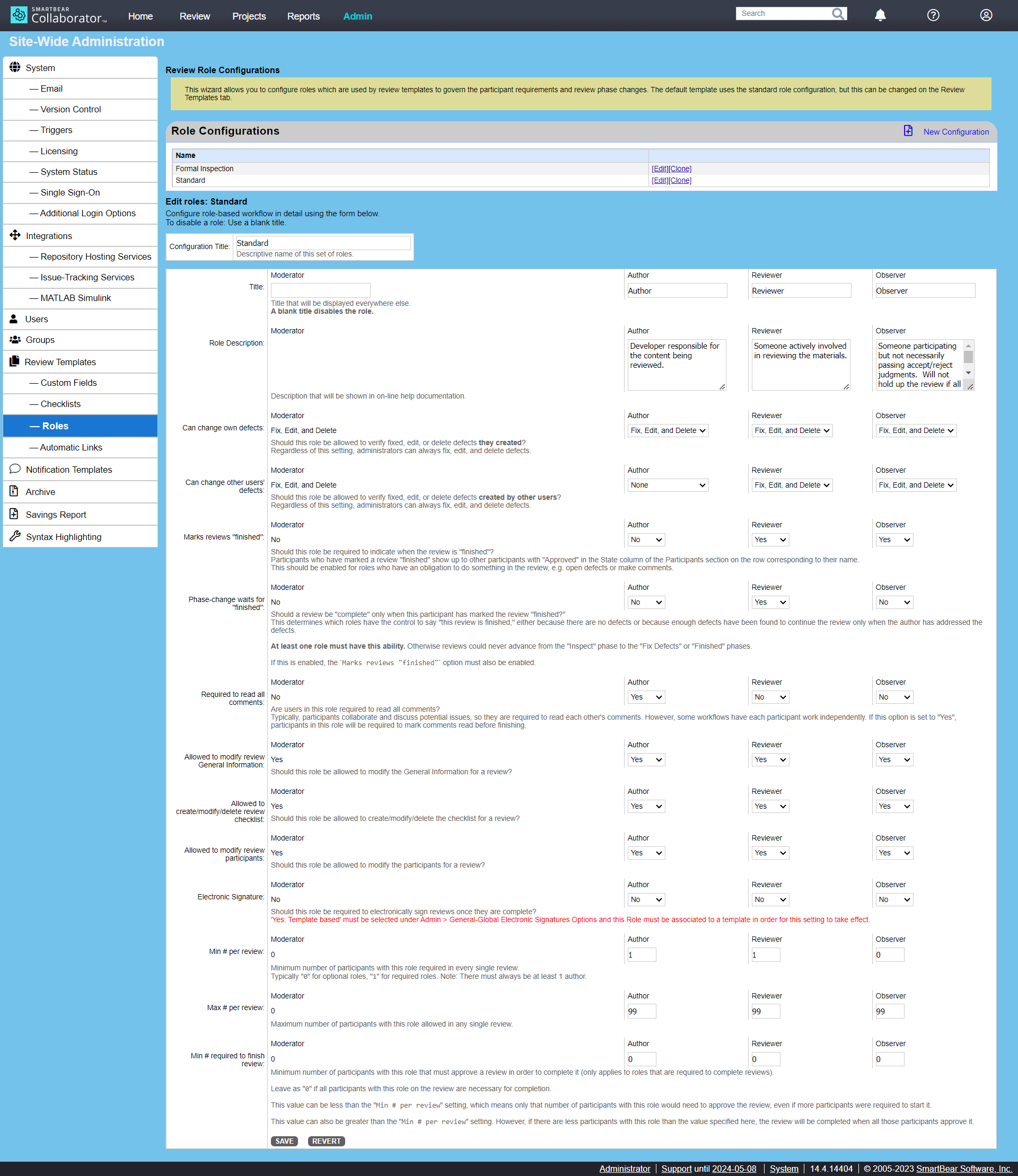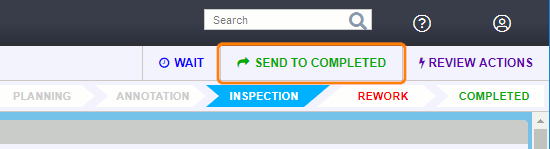About
Review participants can have one of the following roles in a review: Author, Reviewer, Observer or Moderator. You set participants’ roles in the review screen when creating new reviews or editing the list of participants:
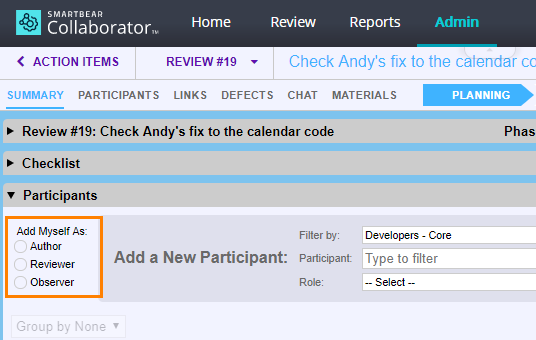
| Role | Description |
|---|---|
| Author |
A person responsible for the changes or documents under review. Usually, authors respond to comments and questions made by reviewers and observers. |
| Reviewer |
Reviewers are “vital” participants responsible for inspecting the documents, creating defects, and commenting. A good practice is to have multiple reviewers, however, this is not required. |
| Observer |
Observers are participants who watch the review process and who can make comments. However, they are not as critical for the review as reviewers. They have no power to promote a review to the next phase, nor cancel the promotion. Typically, you assign the Observer role to someone with special expertise on an issue. |
| Moderator |
An administrator who controls the review process. This is an optional role that does not exist in pre-defined role configurations. You can use this role if your organization has some formal review workflow, in which one person can lead and control the review. |
Different reviews might require different roles, terminology and different rules for what this or that role can do in a review. Some organizations may use reviews with four formal roles and strict rules. Some others can require an author and a reviewer. “Self-check” reviews might use just an author with an optional reviewer.
In Collaborator, you can create new or redefine role configurations to get the roles you need. You do this in the Review Templates > Roles settings. See below for details.
By default, Collaborator has two predefined role configurations: Standard and Formal Inspection. You can see them on the Roles screen:
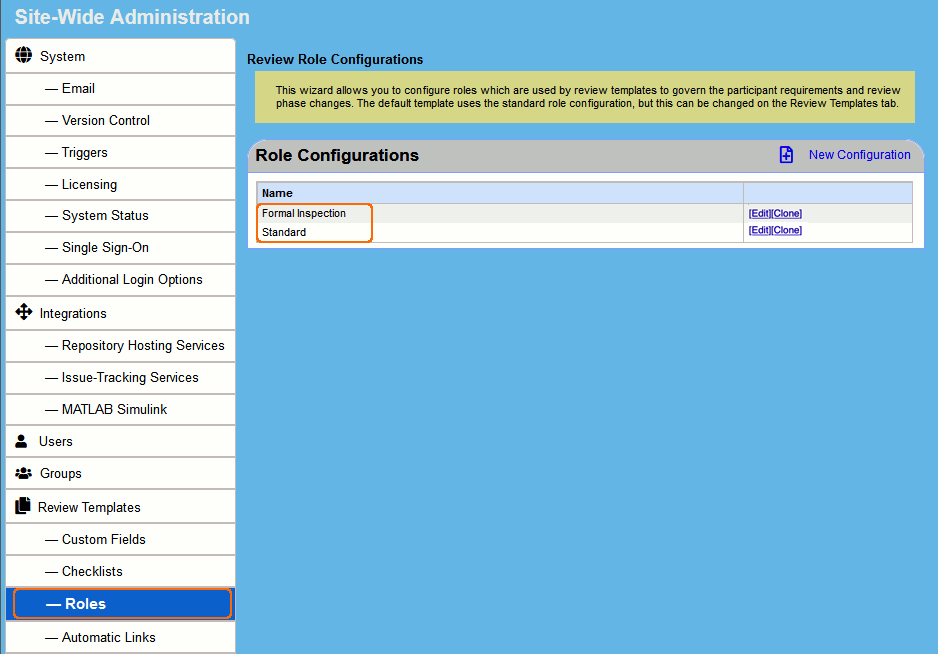
Requirements
-
Role configurations are available in the Collaborator Enterprise edition.
For a complete list of differences between Collaborator editions, see Collaborator Editions. -
To configure roles, you need administrator permissions in Collaborator.
Create Role Configuration
-
Log in to Collaborator as an administrator.
-
Go to ADMIN > Review Templates > Roles and click New Configuration:
-
Collaborator will display roles’ parameters. Modify them and click Save to apply the changes.
-
 After you changed the parameters, you need to apply the role configuration to a review template. See below.
After you changed the parameters, you need to apply the role configuration to a review template. See below.
Use Roles in Review Templates
To use new roles in reviews, you need to apply a role configuration to a review template. After that, Collaborator will use the role configuration in new reviews based on this template:
-
Go to ADMIN > Review Templates. On the Enabled Review Templates tab, select the desired template and click Edit:
-
Collaborator will display parameters of the selected review template. Scroll the parameter list down to the Roles section, and select the role configuration you created:
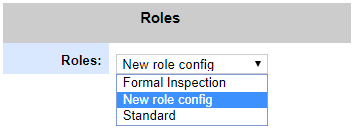
-
Click Save to apply changes.
 After you modified a template, Collaborator does not update all the reviews based on this template. It keeps existing reviews unchanged, and marks the template as disabled in them. It will apply the changes to new reviews that use the template.
After you modified a template, Collaborator does not update all the reviews based on this template. It keeps existing reviews unchanged, and marks the template as disabled in them. It will apply the changes to new reviews that use the template.
To use roles in existing reviews, you need to re-apply the template to these reviews. See Review Templates.
Edit Role Configuration
Before you edit a role configuration...
Collaborator does not allow modifying a role configuration if a role configuration is used in a review template, which, in its turn, is used by some reviews. So, before you change a role configuration, replace your role configuration with some other configuration in the review template.
To edit a role configuration
-
Log in to Collaborator as an administrator.
-
If your role configuration is used in some review template, replace it with another configuration in template settings. For information on how to set another role configuration for a template, see above.
-
Go to ADMIN > Review Templates > Roles, find the needed role configuration in the list and click Edit:
-
Edit roles’ parameters. Click Save to apply the changes.
-
If your changed the role configuration in review template’s settings, open the template parameters and restore the role setting value. See above for details.
Clone Role Configuration
To clone a role configuration
-
Log in to Collaborator as an administrator.
-
Go to ADMIN > Review Templates > Roles, find the needed role configuration in the list and click Clone:
-
Edit roles’ parameters if necessary. Default title of the cloned role template is "CLONED - ${origin_role_template_name}". Click Save to apply the changes.
Delete or Disable Role Configurations
Role configurations can neither be disabled, nor deleted. If needed, change an existing configuration or create a new one.
Parameters of Roles
| Parameter | Description |
|---|---|
| Configuration title |
The configuration name. Used to identify the configuration, visible only within the ADMIN section of Collaborator UI. |
| Title |
The role name as users will see it in reviews and messages. Can contain native-language characters. So, you can replace English role names with their native analogues. For instance, below you can see French role names in the review screen: 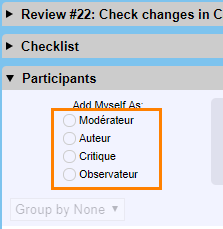
|
| Role Description |
An arbitrary description of the role. |
|
Specifies if a review participant will be able to edit, fix, reject or delete defects that this participant created. None means the participant may create defects, but are not allowed to edit, delete, mark them as fixed or rejected. Administrators can always change or delete any defect regardless of this parameter value. Typically, authors are not allowed to mark their defects fixed. However, all other roles are allowed to do this. This parameter applies to the ability to externalize a defect. |
|
| Can change other users' defects |
Specifies if a review participant will be able to change defects created by other participants. If "None", this role will not be allowed to mark other users' defects fixed, reject other users' defect, edit other users' defects, or delete other users' defects. If set to "Fix and Reject", this role will be able to mark other users' defects fixed or rejected, but will not be able to edit or delete other users' defects. If set to "Edit", this role will be able to edit other users' defects, but will not be allowed to mark other users' defects fixed, reject other users' defects or delete other users' defects. If set to "Fix, Reject and Edit", this role will be able to mark other users' defects fixed, reject other users' defects and edit other users' defects, but will not be allowed to delete other users' defects. If set to "Fix, Reject, Edit, and Delete", this role will be to mark other users' defects fixed, reject other users' defects, edit other users' defects, and delete other users' defects Administrators can always change or delete any defect regardless of this parameter value. This parameter is meaningful if the Restrict Access to Fix Defect setting is set to “No”. Otherwise, the parameter is ignored. The parameter applies to the ability to externalize a defect. |
| Marks reviews "finished" |
Specifies if a review participant with this role can approve a review. If you set Yes for this parameter, then —
This parameter should be set to Yes for the roles that are obliged to actively participate in a review (report defects, make comments, and so on). As a rule, all the roles except for Author have this parameter enabled. Authors are usually not supposed to control the review completion, and their approval is not needed. |
| Phase-change waits for "finished" |
Specifies if a review phase change requires that participants with this role complete reviewing. This applies to the “Inspection -> Rework” and “Inspection -> Completed” changes. If this parameter is Yes and some of participants with this role have not yet approved the review, Collaborator will not change the phase. Typically, you enable this parameter for Reviewers and disable for Observers. This parameter has effect only if Marks reviews "finished" is also enabled. |
| Required to read all comments |
Specifies if participants with this role are required to mark all the comments as “read” before completing a review. Usually, you set this parameter to Yes for Authors and, probably, Reviewers. Authors need to read all the comments, and Reviewers typically collaborate and discuss potential issues, and read comments of each other. You can set this parameter to No if in your workflow participants work independently. For instance, in some workflows reviewers independently submit comments to the author, who is then in charge of all changes without having to communicate back to reviewers. Also, you may use the No value for Observer-type roles, because quite often observers join the discussion at specific points and do not need to see what all other users say. Note that this parameter does not prevent anyone from coming back to the review and continuing to actively participate at any time. |
| Allowed to modify review General Information |
Specifies if participants with this role are allowed to modify the review title, template, custom fields and other data in the General Information section on the review screen. Typically, all review participants may do this, but you might want to limit access to this data for certain roles in your workflow. |
| Allowed to modify review checklist |
Should this role be allowed to modify the checklist for a review? |
| Allowed to modify review participants |
Should this role be allowed to modify the participants for a review? |
| Allowed to modify Remote System Links |
Should this role be allowed to modify the remote system links? |
| Allowed to convert a comment to a defect |
Should this role be allowed to convert a comment to a defect for a review? |
| Electronic Signature |
Specifies if participants with this role are required to sign off or decline to sign off a completed review. This parameter has effect if template-based electronic signatures are enabled in General Settings. |
| Min # per review |
The minimum number of participants with this role required in the review. Can be zero to indicate completely optional roles. Typically, should be non-zero for Reviewers. Ideally, should be more than
|
| Max # per review |
The maximum number of participants with this role allowed in a review. The maximum supported number per role is Usually, there is no reason to limit the maximum number of review participants, except for highly formal review workflow with strict limits. |
| Min # required to finish review |
Applied to roles that are required to complete reviews. Specifies the minimum number of users of this role required to approve the review before the completion. This value should be less than or equal to the value specified in Min # per review parameter for a role. |