If your current review template allows, the Remote System Links section is displayed. The section lists all pull requests, direct pushes and issue-tracking items linked with this review:
The list automatically populates with the following items:
-
Links to the remote repository for reviews created on pull requests and direct pushes to remote repositories, if any of repository hosting integrations is established and running.
-
Build statuses of your CI systems (Jenkins, Travis and so forth) for reviews created on pull requests of GitHub repositories. (If GitHub integration is established and running and your repositories use continuous integration.)
-
Links to issue-tracking item identifiers that occur anywhere within the review (title, custom fields, comments and so on), if any of issue-tracking integrations is established and running.
The Remote System Links section also displays current statuses of linked items. Item statuses are updated upon webhook events (if a remote system supports webhooks), or periodically (default interval is every 2 minutes and can be adjusted via VM option). Also, participants may refresh item status manually by clicking the Refresh button in the Action column.
Besides that, participants may remove linked items or append links to issue-tracking items, several pull requests from the repository hosting services.
| Note: |
Azure Pull requests can be added using |
Work With Remote System Links
Web Client
By default, the section is displayed in the read-only mode. To add or remove links, click Edit.
To append a link to an issue-tracking item or pull requests, do the following:
-
Type the item identifier (in JIRA it typically consists of a project key and an ordinal number, e.g. COLLAB-2838. For pull requests use their id) into the Reference field.
-
Select the desired configuration in the Remote System drop-down. It lists issue-tracking systems that are available to current review template and all repository hosting services.
-
Click Add.
To refresh a link, click the Manually Refresh Status icon (![]() ) in the Action column.
) in the Action column.
To remove a link, click the Remove from Review icon (![]() ) in the Remove column.
) in the Remove column.
| Note: |
User can link pull request to review only if he/she:
Specific pull request can be mapped to one review only |
Visual Studio Extension
To append link to an issue-tracking item, do the following:
-
Click the Add remote system link button.
-
Type the item identifier (in JIRA it typically consists of a project key and an ordinal number, e.g. COLLAB-2838) into the Reference field.
-
Select the desired issue-tracking configuration in the Remote System combo box.
-
Click OK.
To refresh a link from the issue-tracking server, click the Refresh icon (![]() ) in the Action column.
) in the Action column.
To remove a link, click the Remove icon (![]() ).
).
Eclipse Plug-in
Because of a limitation of the SWT control, the Remote System Link table cannot have multi-line cells. When multiple items are linked (for example, multiple commits), the table displays only the first item. The full list of linked items will be displayed in the cell's tooltip and in the Overall Chat section.
To append link to an issue-tracking item, do the following:
-
Type the item identifier (in JIRA it typically consists of a project key and an ordinal number, e.g. COLLAB-2838) into the Reference field.
-
Select the desired issue-tracking configuration in the Remote System combo box.
-
Click Add Remote System.
To refresh a link from the issue-tracking server, click the Refresh icon (![]() ) in the Action column.
) in the Action column.
To remove a link, click the Remove icon (![]() ) in the Remove column.
) in the Remove column.
Linking pull requests to a review from Pull request comment
The Collaborator provides a few commands which help user to add/remove PR to/from existing Collaborator review or create a new review and add PR to it directly form PR comments.
See Also
Review Screen
Source Control Integrations
Issue-Tracking Integrations

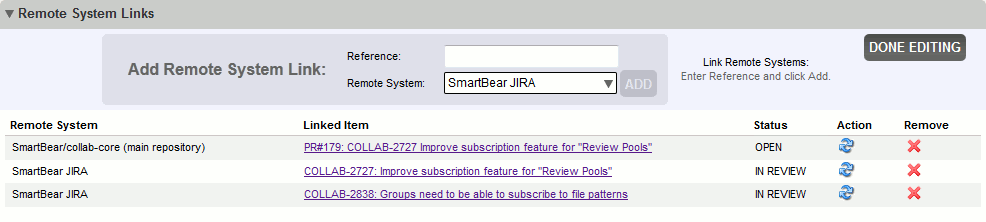

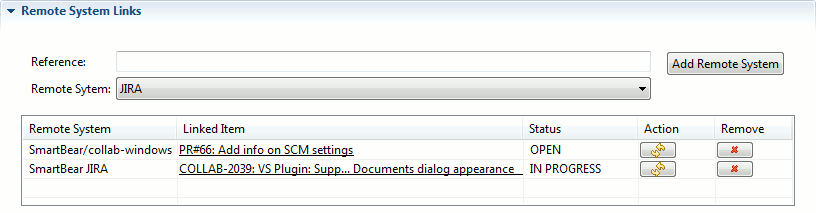
 pull request command
pull request command