Use the Find dialog to search for text in AQTime’s panels. To call the dialog, select Edit > Find from the main menu of AQTimeEdit > Find and Replace > Quick Find from the main menu of Visual StudioEdit > Find from the main menu of Borland Developer Studio or press the Ctrl-F shortcut (this shortcut can be changed at your desire in the Customize Keyboard dialog). The dialog is used only in the AQTime stand-alone version.
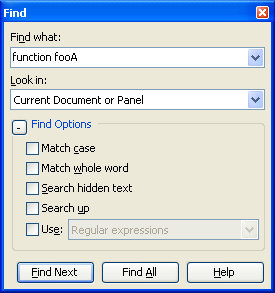
In the Find what box specify the sought-for text. You can either type the desired phrase or select it from the dropdown list of the phrases, for which you searched for earlier. The Find what box may include wildcards or regular expressions. Using regular expressions, you can search for text that occupy several lines (see below).
The Look in box specifies where AQTime will search for the text. Possible values include --
| Value | Description |
|---|---|
| Current Document or Panel | AQTime will only search in a panel that is active when the dialog is called. |
| Project | AQTime will search for the specified text in all of the Editor, Event View, Disassembler, Report and Setup panels. |
You can use the following check boxes to specify additional search conditions:
| Option | Description |
|---|---|
| Match case | Search differentiates upper and lower case when matching the search string. |
| Match whole word | The sought-for string must be matched as an entire word, not part of a word. |
| Search hidden text | This option has effect only if you search for text in source code. If the option is enabled, AQTime will also search within collapsed code blocks. Else, it will search only in visible code. |
| Search up | If this option is selected, the search starts from the current cursor position or the currently active panel element and goes upwards. Else, the search goes downwards (default). |
| Use | If this option is enabled, the search string is to be interpreted as a regular expression or as a string holding wildcards.
AQTime supports two standard wildcards: asterisk (*) and question mark (?). The asterisk corresponds to the string of any length, the question mark - to any single character. Regular expression includes a lot of tokens and modifiers that let you specify complex search patterns. Using regular expressions you can search for text that reside on several text lines. To specify the newline symbols, use the For more information on wildcards, see Using Wildcards. For complete information on supported regular expressions, see Regular Expressions Syntax. |
To search for the first occurrence of the sought-for text, press Find Next. If the sought-for text is found, AQTime will highlight it. The Find dialog remains visible during the search operation, so to search for the next occurrences you can press Find Next again.
To search for all occurrences of the sought-for text, press Find All. AQTime will highlight all found occurrences of the text.
