This topic explains how to configure TFSBuild.proj project files to run AQTime projects as part of a team build in Team Foundation Server 2008:
-
Share a folder on the server’s hard drive. This folder will store build results.
-
In Visual Studio, open the Team Explorer panel. If the panel is hidden, select View > Team Explorer from the Visual Studio main menu to display it.
-
Connect to your team project.
-
Right-click <Your_team_project>\Builds and then click the build definition you want to edit or click New Build Definition to create a new build definition.
-
In the Workspace tab, if required, specify the source control folder of the team project, for which you are creating the build, and a local folder on the build agent.
-
In the Project File tab, browse for an existing TFSBuild.proj project file or click Create to create a new TFSBuild.proj file:
-
On the Selections page of the MSBuild Project File wizard, choose the solutions that belong to the team project and that you want to build.
-
On the Configurations page of the wizard, specify the build configuration and platform.
-
On the Options page, configure the build to run tests:
-
Select the Run test check box.
-
In the Test metadata file box, specify the .vsdmi file that contains information on the tests in the created test project.
-
In the Test list to run box, select the tests to be run after the build.
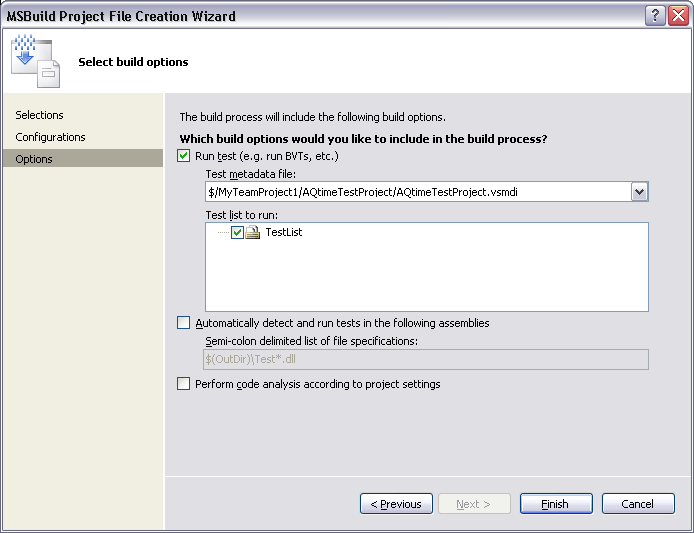
-
-
-
In the Build Defaults tab, specify the build agent that will run the build:
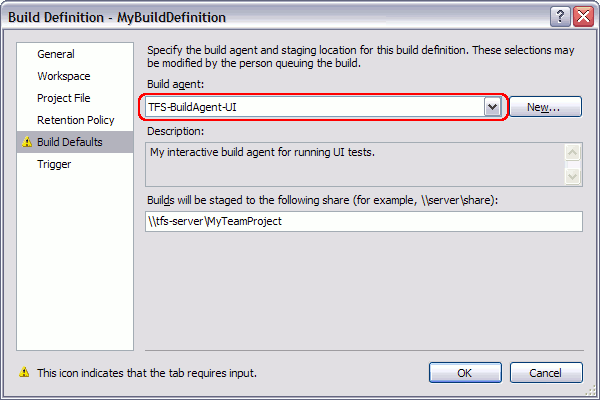
You can either select an existing build agent from the Build agent drop-down list or create a new one.
If your AQTime project launches an application and requires that a user interact with it, specify an interactive build agent. Otherwise, the launched application user interface will not be visible on the screen and will not be available for user interactions.
To create a new interactive build agent:
-
Click New.
-
In the resulting Build Agent Properties dialog, specify the name of the agent in the Display name edit box.
-
In the Computer name edit box, enter the name of the computer where the Team Build service is running.
-
In the Communications port edit box, enter 9192 port number. It is the default port that the Team Build Service uses when running in interactive mode:
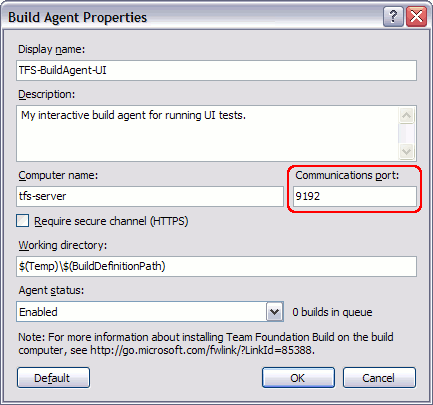
-
Click OK to complete the agent creation.
In the Builds will be staged to the following share edit box on the Build Defaults page, specify the UNC path to the folder where built binaries and log files will be stored.
You can also find more information on creating and managing build agents in the MSDN Library.
-
-
Save the changes.
See Also
Configuring Visual Studio Test Projects to Run AQTime Projects
Running Builds
Configuring TFSBuild.proj Builds to Run AQTime Test Items (Team Foundation Server 2005)
Configuring XAML Builds to Run AQTime Test Items (Team Foundation Server 2010 - 2015)
Configuring vNext Builds to Run AQTime Test Items (Team Foundation Server 2015)
Running AQTime Projects as Part of Build And Release Pipeline

 Prev
Prev